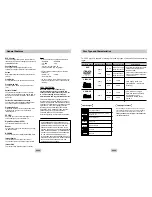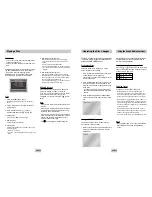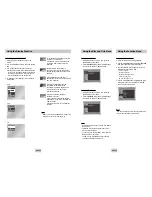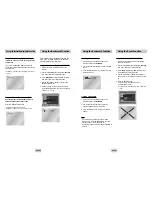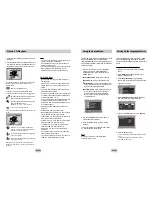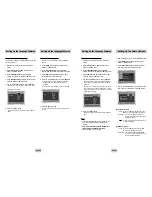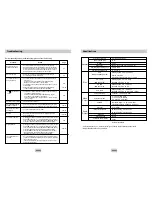ENG-25
ENG-24
Note
Note
• If no buttons on the remote control pressed for 10
seconds, the menu will disappear.
Press the INFO button on the remote control to
display the menu again.
• Press the STOP button to return to the clips menu.
• When playing a Kodak Picture CD, the unit
displays the Photo directly, not the clips menu.
CD-R JPEG Discs
• Only files with the ".jpg" and ".JPG" extensions
can be played.
• If the disc is not closed, it will take longer to start
playing and not all of the recorded files may be
played.
• Only CD-R discs with JPEG files in ISO 9660 or
Joliet format can be played.
• The name of the JPEG file may not be longer than
8 characters and should contain no blank spaces
or special characters (. / = +).
• Only a consecutively written multisession disc can
be played. If there is a blank segment in the
multisession disc, the disc can be played only up
to the blank segment.
• A maximum of 500 images can be stored on a
single CD.
• Kodak Picture CDs are recommended.
• When playing a Kodak Picture CD, only the JPEG
files in the pictures folder can be played.
• Kodak Picture CD : The JPEG files in the pictures
folder can be played automatically.
• Konica Picture CD : If you want to see the Picture,
select the JPEG files in the clips menu.
• Fuji Picture CD : If you want to see the Picture,
select the JPEG files in the clips menu.
• QSS Picture CD : The unit cannot play QSS
Picture CD.
• If a number of files in 1 Disc are over 3000, only
3000 JPEG file can be played.
• If a number of folders in 1 Disc are over 300, only
JPEG files in 300 folders can be played.
The Setup menu lets you customize your DVD
player by allowing you to select various
language preferences, set up a parental level,
even adjust the player to the type of television
screen you have.
1. With the unit in Stop mode, press the MENU
button on the remote. Select
Setup
using
UP/DOWN buttons, then press the RIGHT or
ENTER button.
Language Setup
: Setup of the Language.
Audio Setup
: Setup of the Audio Options
Display Setup
: Setup of the Display Options
Use to select which type of screen you want to
watch and several display options.
Parental Setup
: Setup of the Parental Level
Allows users to set the level necessary to
prevent children from viewing unsuitable
movies such as those with violence, adult
subject matter, etc.
2. Use the UP/DOWN buttons on the remote to
access the different features.
3. Press the ENTER button to access the sub
features.
To make the setup screen disappear after setting
up, press the MENU button again.
Note
Note
Depending on the disc, some Setup Menu
selections may not work.
Using the Setup Menu
Setup
Disc Menu
Title Menu
Function
Picture CD Playback
1. Select the desired folder. (See page 22 to select
the folder)
2. Use the UP/DOWN buttons to select a Picture file in
clips menu and then press the ENTER button. You
should get a screen that looks like the one below.
• Use the INFO button on the remote control to select
the menu you want to view and then press the
ENTER button.
• : Returns to the Album Screen.
• To see the next 6 pictures, press the button.
• To see the previous 6 pictures, press the button.
• : Each time the ENTER button is pressed, the
picture rotates 90 degrees clockwise.
• : Each time the ENTER button is pressed, the
picture is enlarged up to 4X.
(Normal
➝
2X
➝
4X
➝
2X
➝
Normal)
• : The unit enters slide show mode.
*Before the Slide Show begin, the picture interval must
be set.
• : When this icon is selected and ENTER is
pressed, the pictures change automatically
with about a 6 second interval.
• : The pictures change automatically with about
a 12 second interval.
• : The pictures change automatically with about
a 18 second interval.
*Depending on the file size, each interval between
images may take longer or shorter than the manual
suggests.
Setting Up the Language Features
If you set the player menu, disc menu, audio
and subtitle language in advance, they will
come up automatically every time you watch a
movie.
Using the Player Menu Language
1. With the unit in Stop mode, press the MENU
button.
2. Select
Setup
using UP/DOWN buttons, then
RIGHT or ENTER button.
3. Select
Language Setup
using UP/DOWN
buttons, then press the RIGHT or ENTER button.
4. Select
Player Menu
using UP/DOWN buttons,
then press the RIGHT or ENTER button.
5. Use the UP/DOWN buttons to select
‘English’
.
6. Press the ENTER button.
- English is selected and the screen returns to SETUP
menu.
- To make the SETUP menu disappear, press the
RETURN or LEFT button.
e.g)
Setting up in English.
LANGUAGE SETUP
PLAYER MENU LANGUAGE
JJJJ
Français
JJJJ
Deutsch
JJJJ
Español
JJJJ
Thai
Player MenuJJ
JJ
English
ENTER
TIMER:
RETURN
ENTER RETURN