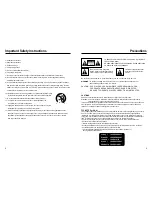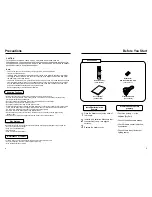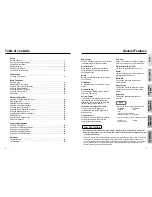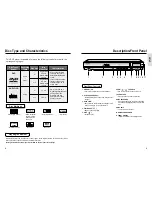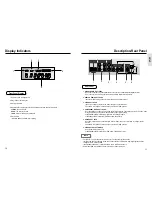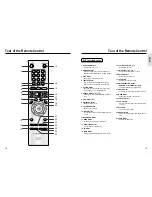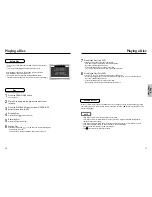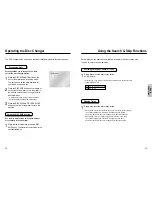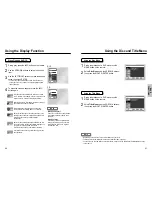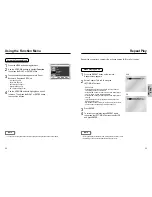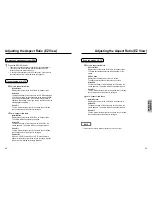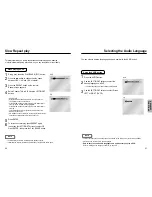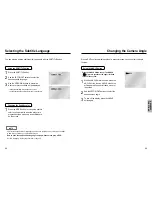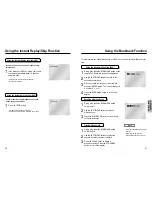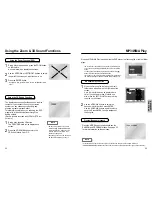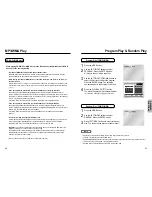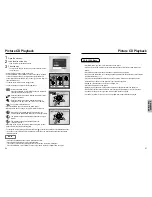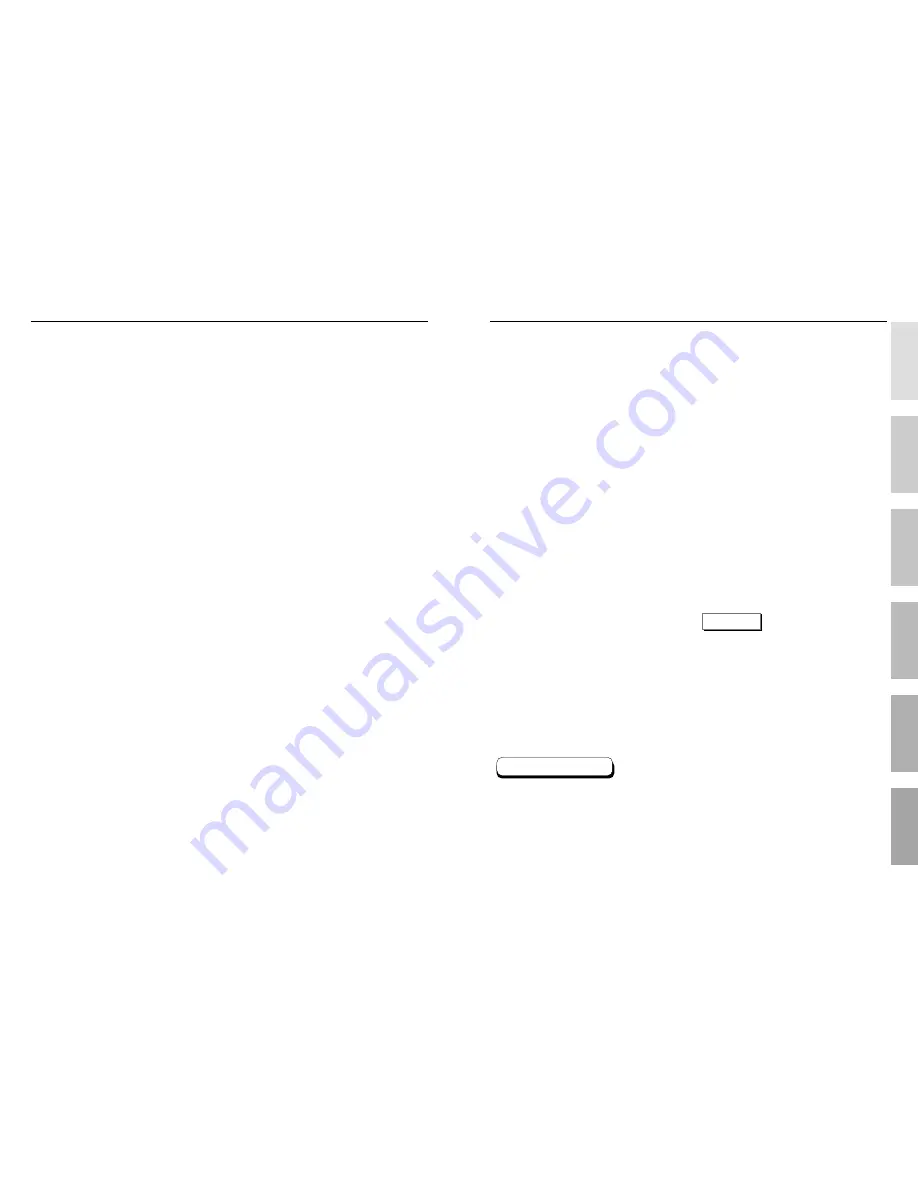
Setup
General Features ........................................................................................................7
Disc Type and Characteristics ......................................................................................8
Description-Front Panel ................................................................................................9
Display Indicators ....................................................................................................10
Description-Rear Panel ..............................................................................................11
Tour of the Remote Control ........................................................................................12
Connections
Choosing a Connection ..............................................................................................14
Basic Functions
Playing a Disc ............................................................................................................16
Operating the Disc Changer ......................................................................................18
Using the Search & Skip Functions ..........................................................................19
Using the Display Function ........................................................................................20
Using the Disc and Title Menu ..................................................................................21
Using the Function Menu ..........................................................................................22
Repeat Play ................................................................................................................23
Advanced Functions
Adjusting the Aspect Ratio (EZ View) ........................................................................24
Slow Repeat play........................................................................................................26
Selecting the Audio Language....................................................................................27
Selecting the Subtitle Language ................................................................................28
Changing the Camera Angle ......................................................................................29
Using the Instant Replay/Skip Function ....................................................................30
Using the Bookmark Function ....................................................................................31
Using the Zoom & 3D Sound Functions..........................................................................32
MP3/WMA Play ..........................................................................................................33
Program Play & Random Play....................................................................................35
Picture CD Playback ..................................................................................................36
Changing Setup menu
Using the Setup Menu ................................................................................................38
Setting Up the Language Features ............................................................................39
Setting Up the Audio Options ....................................................................................41
Setting Up the Display Options ..................................................................................42
Setting Up the Parental Control..................................................................................44
Reference
Troubleshooting ..........................................................................................................45
Specifications ..............................................................................................................46
6
7
Table of contents
General Features
DVD Changer
The DVD Changer holds 5 discs and provides
full random play with fast disc changes.
Excellent Sound
Dolby Digital, a technology developed by
Dolby Laboratories, provides crystal clear
sound reproduction.
Screen
Both regular and widescreen(16:9) pictures
can be viewed.
Slow Motion
An important scene can be viewed in slow
motion.
Programmed Play
You can program tracks to play in desired
order. (CD, WMA, MP3)
Parental Control
The parental control allows users to set the
level necessary to prohibit children from
viewing harmful movies such as those with
violence, adult subject matter, etc.
Various On-Screen Menu Functions
You can select various languages
(Audio/Subtitle) and screen angles while
enjoying movies.
Progressive Scan
Progressive scanning creates an improved
picture with double the scan lines of a
conventional interlaced picture.
Easy View
Easy View can convert Letter Box images to
full screen viewing on your conventional TV.
Digital Photo Viewer (JPEG)
You can view Digital Photos on your TV.
Repeat
You can repeat a song or movie simply by
pressing the REPEAT button.
MP3/WMA
This unit can play discs created from
MP3/WMA files.
Instant Replay
This function is used to replay the previous
10 seconds of the movie from the current
position.
Instant Skip
This function skips playback ahead 10
seconds.
• Many DVD discs are encoded with copy protection. Because of this, you should only connect your
DVD player directly to your TV, not to a VCR. Connecting to a VCR results in a distorted picture from
copy-protected DVD
discs.
• This product incorporates copyright protection technology that is protected by methods claims of certain U.S.
patents and other intellectual property rights owned by Macrovision Corporation and other rights owners.
Use of this copyright protection technology must be authorized by Macrovision Corporation, and is intended
for home and other limited viewing uses only unless otherwise authorized by Macrovision Corporation.
Reverse engineering or disassembly is prohibited.
* Discs which cannot be played with this player.
• DVD-ROM
• DVD-RAM
• CD-ROM
• CDV
• CDI
• HD layer of super Audio CD
• CDGs play audio only, not graphics.
* Ability to play back may depend on recording conditions.
• DVD-R, +R
• CD-RW
• DVD+RW, -RW
NOTE
COPY PROTECTION
SETUP
CONNECTIONS
BASIC
FUNCTIONS
ADV
ANCED
FUNCTIONS
CHANGING
SETUP
MENU
REFERENCE