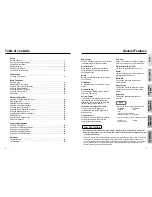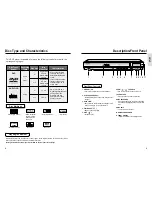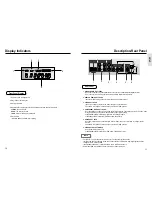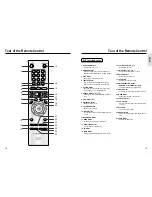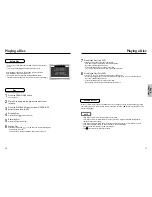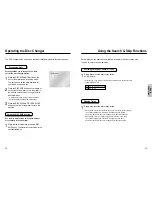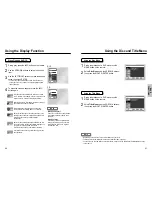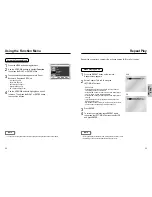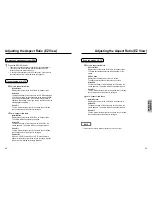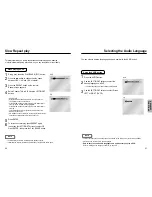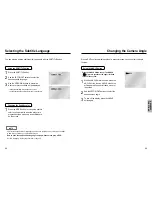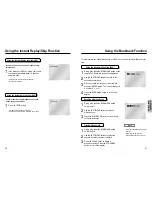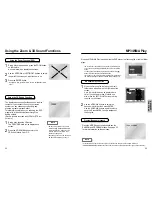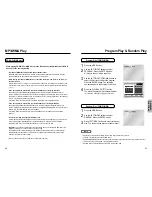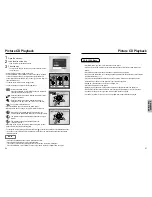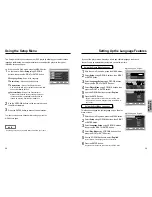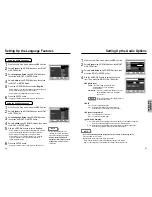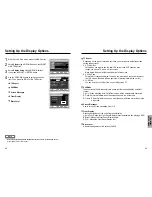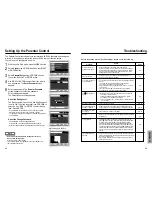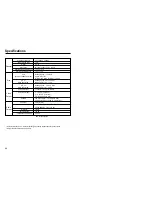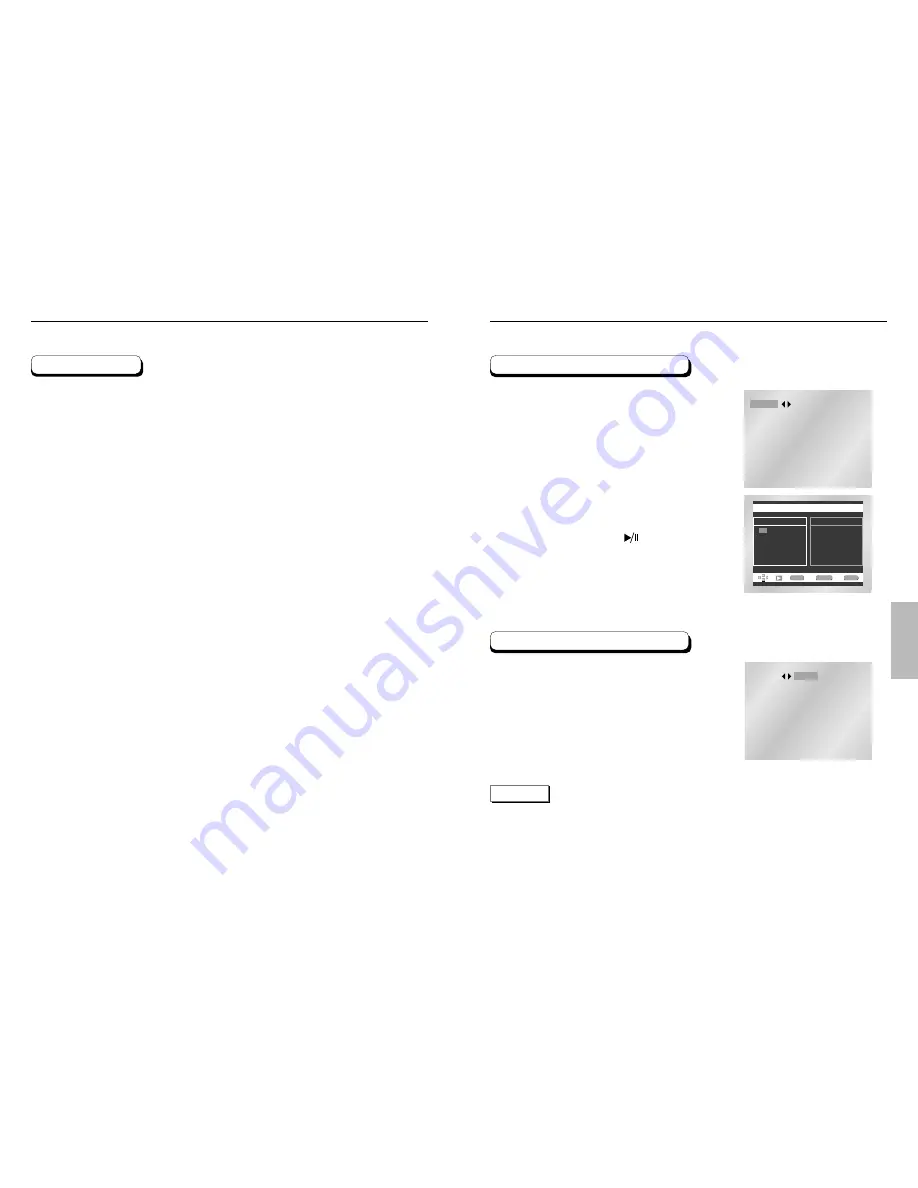
ADV
ANCED
FUNCTIONS
34
35
Program Play & Random Play
PROGRAM
RANDOM
NOTE
• Depending on the disc, the Program and Random Play functions may not work.
• To resume normal play, press the CLEAR button.
• PROGRAM/RANDOM playback cannot be used if the disc contains more than two types of file extensions.
• This unit can support a maximum of 99 programmed orders.
• Random play can only operate when the discs are the same type.
Program Play (CD/MP3/WMA)
Random Play (CD/MP3/WMA)
Press the MODE button.
Use the LEFT/RIGHT buttons to select
PROGRAM. Press the ENTER button.
All discs in the unit will be read first.
Use the LEFT/RIGHT/UP/DOWN buttons to
select the first track to add to the program.
Press the ENTER button. The selection
numbers appear in the Program Order box.
Press the PLAY/PAUSE ( ) button.
The disc will be played in programmed order.
• Use the DISC SKIP key to program another disc.
Press the MODE button.
Use the LEFT/RIGHT buttons to select
RANDOM. Press the ENTER button.
Press LEFT/RIGHT buttons to select all discs or
disc. The disc(s) will be played in random order.
PROGRAM
RANDOM
PROGRAM 01
PROGRAM 01
Track
05 06 07 08
09 10 11 12
13 14 15 16
- - - - - - - -
- - - - - - - -
- - - - - - - -
- - - - - - - -
- - - - - - - -
Program Order
01 02 03 04
ENTER
RETURN
CLEAR
1
1
2
3
2
3
4
MP3/WMA Play
• Your MP3 or WMA files should be ISO 9660 or JOLIET format.
ISO 9660 format and Joliet MP3 or WMA files are compatible with Microsoft's DOS and Windows,
and with Apple's Mac. These two formats are the most widely used.
• When naming your MP3 or WMA files do not exceed 8 characters, and place ".mp3, .wma" as
the file extension.
General name format of: Title.mp3. or Title.wma. When composing your title, make sure that you use
8 characters or less, have no spaces in the name, and avoid the use of special characters including:
(.,/,\,=,+).
• Use a decompression transfer rate of at least 128 Kbps when recording MP3 files.
Sound quality with MP3 files basically depends on the rate of compression/decompression you
choose. Getting audio CD quality sound requires an analog/digital sampling rate, that is conversion to
MP3 format, of at least 128 Kbps and up to 160 Kbps. However, choosing higher rates, like 192 Kbps
or more, only rarely give better sound quality.
Conversely, files with decompression rates below 128 Kbps will not be played properly.
• Use a decompression transfer rate of at least 64Kbps when recording WMA files.
Sound quality with WMA files basically depends on the rate of compression/decompression you
choose. Getting audio CD quality sound requires an analog/digital sampling rate, that is conversion to
WMA format, of at least 64Kbps and up to 192Kbps.
Conversely, files with decompression rates below 64Kbps or over 192Kbps will not be played
properly.
• Do not try recording copyright protected MP3 files.
Certain "securized" files are encrypted and code protected to prevent illegal copying. These files are
of the following types: Windows Media
TM
(registered trade mark of Microsoft Inc) and SDMI
TM
(registered trade mark of The SDMI Foundation). You cannot copy such files.
• Important: The above recommendations cannot be taken as a guarantee that the DVD player will
play MP3 recordings, or as an assurance of sound quality.
You should note that certain technologies and methods for MP3 file recording on CD-Rs prevent
optimal playback of these files on your DVD player (degraded sound quality and in some cases,
inability of the player to read the files).
• This unit can play a maximum of 500 files and 300 folders per disc.
CD-R MP3/WMA discs
When playing CD-R/MP3 or WMA discs, please follow all the recommendations for CD-R
above, plus the comments below: