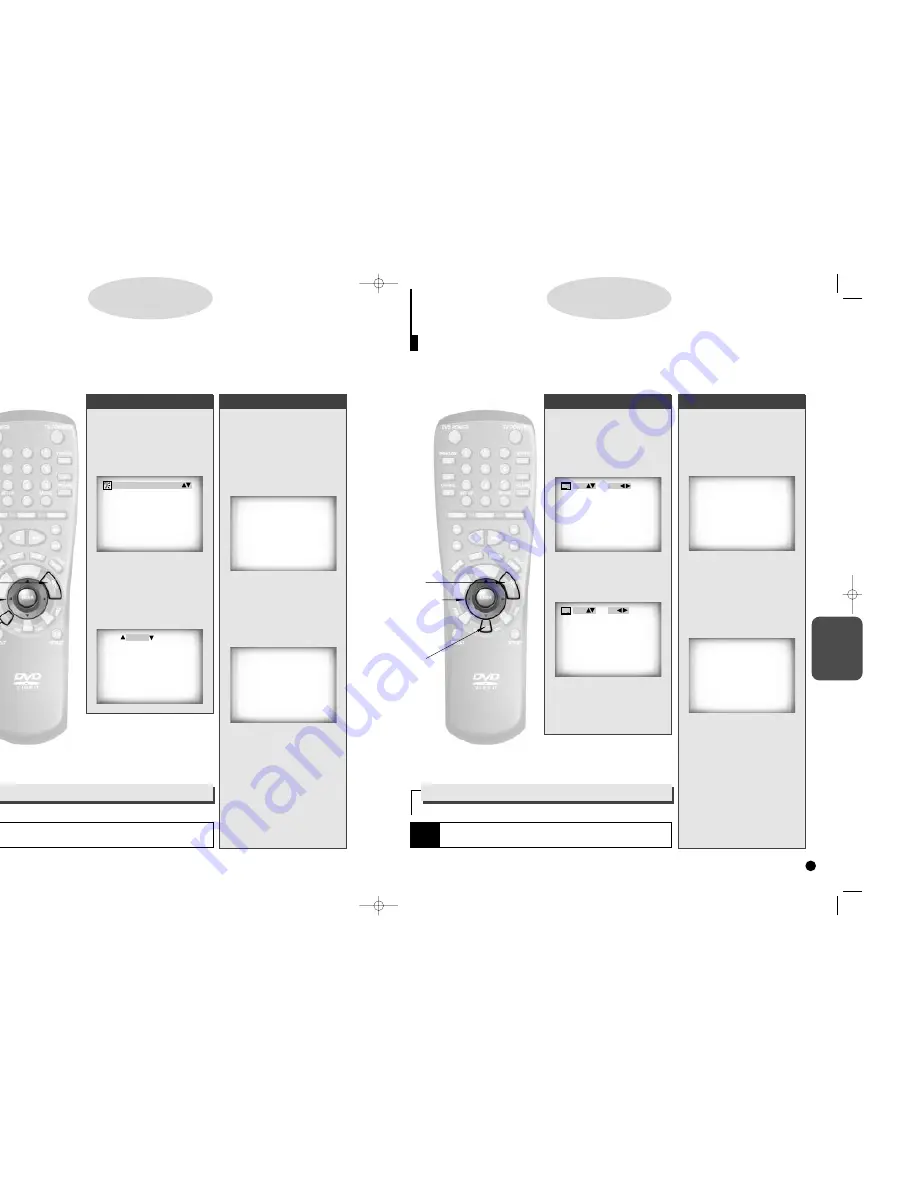
ADVANCED
FUNCTIONS
27
26
1.
1.
Press the SUBTITLE but-
ton.
2.
2.
Use the UP/DOWN button
to select the desired subti-
tle language.
3.
3.
Use the LEFT/RIGHT but-
ton to determine whether or
not the subtitle will be dis-
played.
- Initially, the subtitling will not appear
on screen.
- The audio and subtitle languages are
represented by abbreviations.
S
electing the Subtitle Language
When a DVD is recorded with subtitles, you can use the Subtitle feature to view the subtitles on-screen.
If a menu is encoded on the disc, you can also select by using the MENU button.
D
D
D
D
V
V
V
V
D
D
D
D
Using the MENU button
Using the SUBTITLE button
A.
A.
Press the MENU button.
B
B
.
.
Use the UP/DOWN button
to select SUBTITLE infor-
mation.
(An example of a disc menu)
C
C
.
.
Press the ENTER button.
D
D
.
.
Use the UP/DOWN button
to select the desired lan-
guage.
(An example of a disc menu)
E.
E.
Press the ENTER button.
When playing a VCD
In disc version 2.0, the MENU button
works as a conversion switch between
MENU ON and MENU OFF mode.
When playing a VCD 1.1 or CD, the
MENU button will not work.
• This function depends on what languages are encoded on the disc and may not
work with all DVDs.
• A DVD disc can contain up to 32 subtitle languages.
NOTE
How to have the same subtitle language come up
whenever you play back a DVD.
Refer to “Setting Up the Language Features” on page 33.
1 AUDIO
2 SUBTITLE
1 ENGLISH
2 FRANCAIS
2,B
2,B
3,C
3,C
D
D
,E
,E
A
A
1
1
ENG OFF
ENG ON
1.
1.
Press the AUDIO button.
2.
2.
Use the UP/DOWN button
to select the desired lan-
guage on a DVD.
- The audio and subtitle languages are
represented by abbreviations.
3.
3.
Use the UP/DOWN button
to select STEREO,
R CHANNEL or L CHAN-
NEL. (On VCD/CD)
• This function depends on what languages are encoded on the disc and may not
work with all DVDs.
• A DVD disc can contain up to 8 audio languages.
S
electing Audio
You can select a desired language quickly and easily with the AUDIO button. If a menu is encoded on the disc,
you can also select by using the MENU button.
D
D
D
D
V
V
V
V
D
D
D
D
//
//
V
V
V
V
C
C
C
C
D
D
D
D
//
//
C
C
C
C
D
D
D
D
Using the Menu Button
Using the Audio Button
When playing a DVD
A.
A.
Press the MENU button.
B
B
.
.
Use the UP/DOWN button
to select AUDIO informa-
tion.
(An example of a disc menu)
C
C
.
.
Press the ENTER button.
D
D
.
.
Use the UP/DOWN button
to select ‘ENGLISH’.
(An example of a disc menu)
E.
E.
Press the ENTER button.
When playing a VCD
In disc version 2.0, the MENU button
works as a conversion switch between
MENU ON and MENU OFF mode.
When playing a VCD 1.1 or CD, the
MENU button will not work.
NOTE
How to have the same audio language come up
whenever you play back a DVD.
Refer to “Setting Up the Language Features” on page 33.
1 AUDIO
2 SUBTITLE
1 ENGLISH
2 FRANCAIS
A
A
1
1
2,B
2,B
3,C
3,C
D
D
,E
,E
ENG DOLBY DIGITAL 5.1 CH
AUDIO:
STEREO
C700/C600_Can./USA 9/1/00 12:24 PM Page 26























