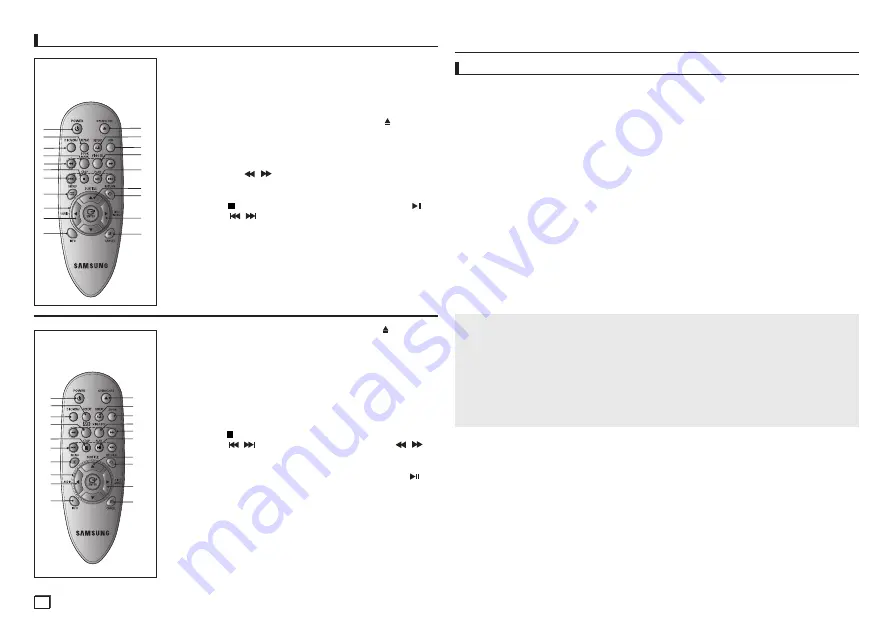
4
1. DVD POWER Button
Turns the power on or off.
2. REPEAT Button
Allows you to repeat play
a title,
chapter, track, or disc.
3. DISC MENU Button
Brings up the Disc menu.
4. BOOKMARK
Quickly find bookmark sec-
tions of a DVD.
5. SEARCH Buttons (
/
)
Allow you to search forward/
back ward through a disc.
6. STOP Button ( )
7. SKIP Buttons (
/
)
Use to skip the title, chapter
or track
8. MENU Button
Brings up the DVD player’s
menu.
9. ENTER /
π/†
,
√/®
Buttons
This button functions as a
toggle switch.
10. AUDIO Button (
√
)
Use this button to access var-
ious audio functions on a disc.
11. INFO Button
Displays the current disc
mode.
12. OPEN/CLOSE ( ) Button
To open and close the disc
tray.
13. REPEAT A-B Button
Allows you to repeat A-B disc.
14. USB Button
15. VIDEO SEL. Button
Selects video output formats.
16. PLAY/PAUSE Button (
)
Begin/Pause disc play.
17. SUBTITLE Button (
π
)
18. RETURN Button
Returns to a previous menu.
19. TITLE MENU Button (
®
)
Brings up the Title menu.
20. CANCEL Button
Use to remove menus or sta-
tus displays from the screen.
Tour of the Remote Control
12
13
16
17
18
19
20
14
15
1
2
3
4
5
6
7
8
9
10
11
DVD-C450
DVD-C360
1. DVD POWER Button
Turns the power on or off.
2. REPEAT Button
Allows you to repeat play a
title, chapter, track, or disc.
3. DISC MENU Button
Brings up the Disc menu.
4. BOOKMARK
Quickly find bookmark sections
of a DVD.
5. STOP Button ( )
6. SKIP Buttons
(
/
)
Use to skip the title, chapter or
track
7. MENU Button
Brings up the DVD player’s
menu.
8. ENTER/
π/†
,
√/®
Buttons
This button functions as a
toggle switch.
9. AUDIO Button (
√
)
Use this button to access vari-
ous audio functions on a disc.
10. INFO Button
Displays the current disc
mode.
11. OPEN/CLOSE ( ) Button
To open and close the disc
tray.
12. REPEAT A-B Button
Allows you to repeat A-B
disc.
13. ZOOM Button
Enlarges the DVD Picture.
14. VIDEO SEL. Button
Selects video output for
mats.
15. SEARCH Buttons (
/
)
Allow you to search forward/
back ward through a disc.
16. PLAY/PAUSE Button (
)
Begin/Pause disc play.
17. SUBTITLE Button (
π
)
18. RETURN Button
Returns to a previous menu.
19. TITLE MENU Button (
®
)
Brings up the Title menu.
20. CANCEL Button
Use to remove menus
or status displays from the
screen.
1
2
3
4
5
6
7
8
9
10
11
12
13
14
15
18
17
16
19
20
DVD-C350
Note
- Noise may be generated if the audio cable is too close to the power cable.
- If you want to connect to an Amplifier, please refer to the Amplifier connection page.
- The number and position of terminals can vary depending on your TV set.
Please refer to the user's manual of the TV.
- If there is one audio input terminal on the TV, connect it to the [AUDIO OUT][left] (white) terminal
of the DVD player.
- If you press the VIDEO SEL. button when DVD Player is in stop mode or no disc is inserted, the
Video Output mode changes in the following sequence: (SCART-CVBS
➝
I-SCAN
➝
P-SCAN
➝
SCART-RGB).
C. Connection to an Audio System (2 Channel Amplifier, Dolby
Digital,MPEG2 or DTS Amplifier)
- Using the audio cables, connect the
AUDIO (red and white) OUT
terminals on the rear of the
DVD player to the
AUDIO (red and white) IN
terminals of the Amplifier.
- If Using the video signal cable(s), connect the
VIDEO
terminals on the rear of the DVD player
to the
VIDEO
terminal of your TV, If using a coaxial cable, connect the
DIGITAL AUDIO OUT
(COAXIAL)
terminal on the rear of the DVD player to the
DIGITAL AUDIO IN (COAXIAL)
terminal
of the Amplifier.
- Turn on the DVD player, TV, and Amplifier.
- Press the input select button of the Amplifier to select
external input
in order to hear sound
from the DVD player.
Refer to your Amplifier's user manual to set the Amplifier's audio input.
Connections
Choosing a Connection
The following shows examples of connections commonly used to connect the DVD player with a TV
and other components.
Before Connecting the DVD Player
- Always turn off the DVD player, TV, and other components before you connect or disconnect any
cables.
- Refer to the user’s manual of the additional components you are connecting for more informa-
tion on those particular components.
A. Connecting to a TV (SCART)
- Using Scart cable, connect to
SCART
terminal on the rear of the DVD player to the
SCART IN
terminals of TV.
- Turn on the DVD player and TV.
- Press the input selector on your TV remote control until the Video signal from the DVD player
appears on the TV screen.
B. Connecting to a TV (VIDEO CVBS)
- Using video/audio cables, connect the
VIDEO
(yellow)/AUDIO (red and white) OUT
terminals
on the rear of the DVD player to the
VIDEO (yellow)/AUDIO (red and white) IN
terminals of TV.
- Turn on the DVD player and TV.
- Press the input selector on your TV remote control until the Video signal from the DVD player
appears on the TV screen.
Содержание DVD-C350/XTR
Страница 13: ...memo ...
Страница 14: ...memo ...
Страница 15: ...memo ...
Страница 29: ...Memo ...
Страница 30: ...Memo ...
Страница 31: ...Memo ...





































