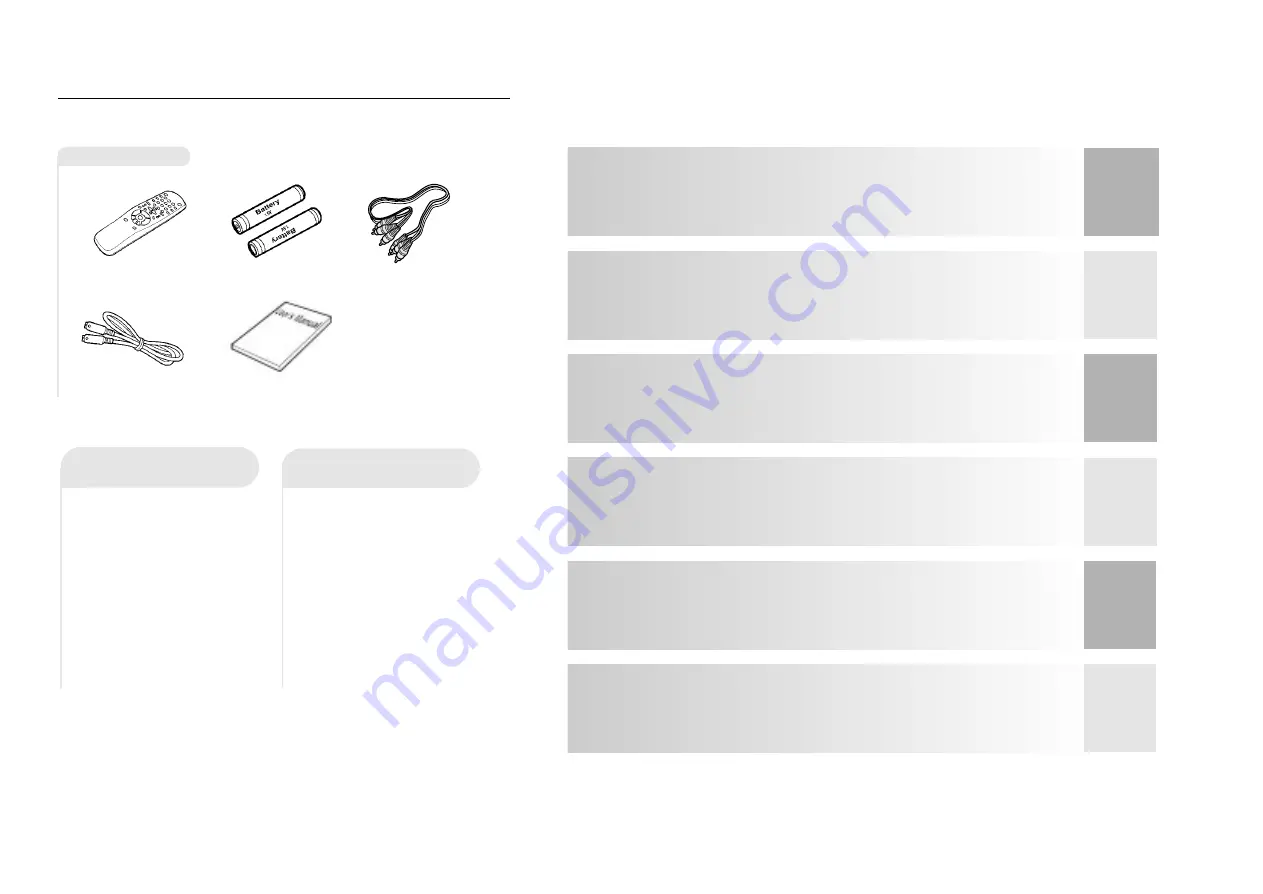
SETUP
CONNEC-
TIONS
B
ASIC
FUNCTIONS
AD
V
ANCED
FUNCTIONS
CHANGING
SETUP MENU
REFERENCE
5
TABLE OF CONTENTS
TABLE OF CONTENTS
Choosing a Connection ..........................12
• Connection to an Audio System............12
• Connection to a TV ...............................13
Playing a Disc .........................................14
Using the Search & Skip Functions ..........16
Using the Display Function .....................17
Repeat Play .............................................18
Program Play & Random Play .................19
Using the Disc View Function
...............
20
Selecting the Audio Language
..............
21
Selecting the Subtitle Language
...........
22
Changing the Camera Angle
.................
23
Using the Bookmark Function
...............
24
Using the Zoom and 3D Sound Functions
...
25
Using the Setup Menu
.........................
26
Setting Up the Language Features
........
27
Setting Up the Parental Control
............
29
Setting Up the Audio Options
................
30
Surround Sound Speaker Setup
.............
31
Setting Up the Display Options
..............
32
Controlling a TV with the Remote.............33
Troubleshooting Guide
..........................
34
Specifications
.....................................
35
Warranty card(UNITED KINGDOM)
.........
36
General Features .....................................6
Disc Type and Characteristics .................7
Description ...............................................8
• Front Panel Controls ..............................8
• Front Panel Display ...............................8
• Rear Panel ..............................................9
Tour of the Remote Control ......................1 0
B
efore You Start
1
Open the battery cover
on the back of the
remote.
2
Insert two AA batteries.
Make sure that the
polarities (+ and -) are
aligned correctly.
3
Replace the battery
cover.
• Check the po - of the
batteries (Dry-Cell)
• Check if the batteries are
drained.
• Check if remote sensor is
blocked by obstacles.
• Check if there is any fluo-
rescent lighting nearby.
Accessories
Remote Control
Batteries for
Remote Control
(AA Size)
S-Video Cable
User’s Manual
Video/Audio Cable
Install Batteries in the
Remote
If remote doesn’t operate
properly:
4




































