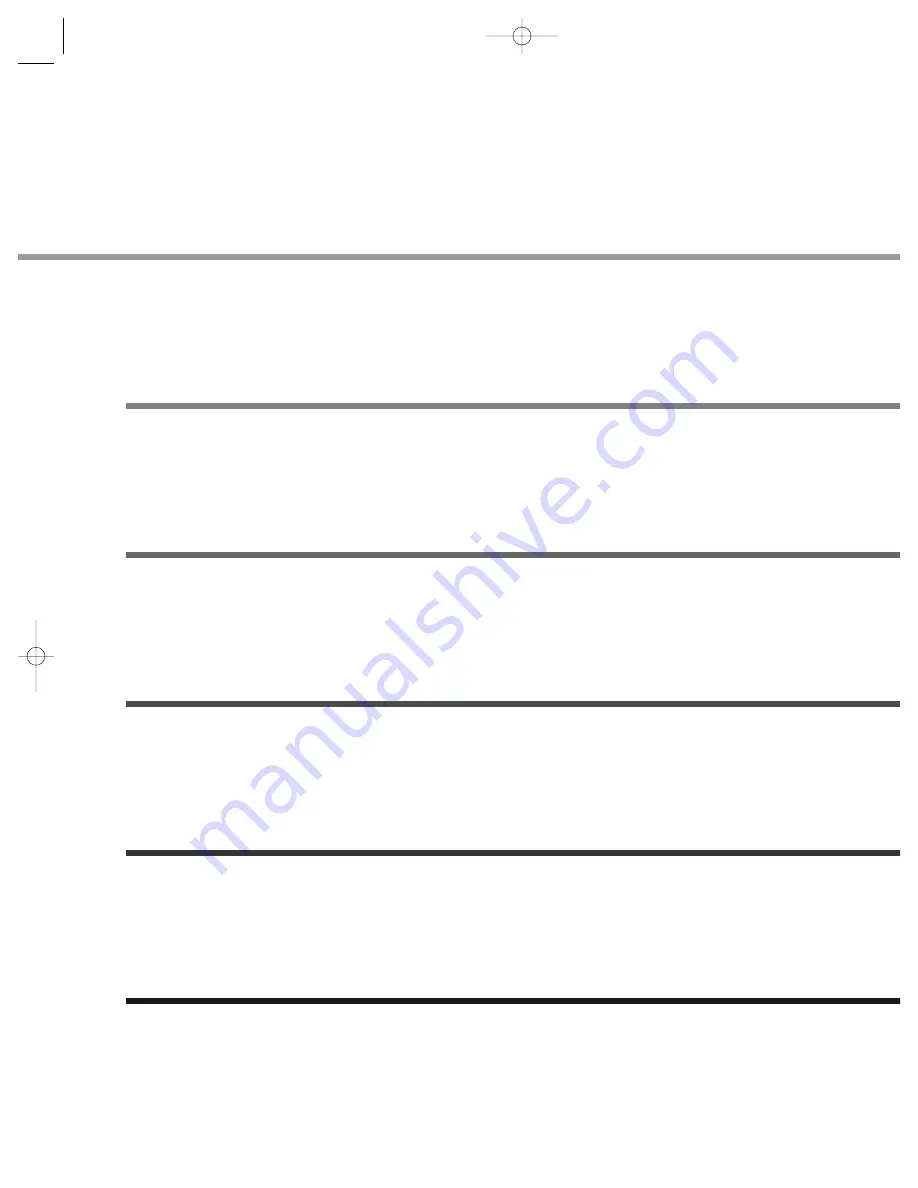
Disc Features ..........................................................6
Disc Type and Characteristics ................................7
Description ..............................................................8
• Front Panel (DVD-839)
................................................8
• Front Panel (DVD-739)
................................................9
• Rear Panel (DVD-839)
..............................................1
• Rear Panel (DVD-739)
................................................1
A Tour of the Remote Control ..............................1
• DVD Function Buttons
..............................................1
• TV Function Buttons
................................................1
Choosing a Connection (DVD-839) ......................14
• Connecting to a TV
..................................................14
• Connecting to an Audio System
..................................15
Choosing a Connection (DVD-739) ......................1
• Connecting to a TV
..................................................1
• Connecting to an Audio System
..................................1
Playing a Disc ......................................................18
Searching & Skipping through a Chapter or Track....20
Using the Display Function ..................................21
Repeat Play ..........................................................2
Using the A-B Repeat Function ............................2
Program Playback in a Specific Order ................2
Using the Disc View Function ..............................25
Selecting Audio ....................................................26
Selecting the Subtitle Language ..........................27
Selecting the Desired Screen Angle ....................2
Using the Bookmark Function ..............................2
Using the Zoom and 3D Sound Functions ..........3
Using the Setup Menu ..........................................31
Setting Up the Language Features ......................32
Setting Up the Parental Level ..............................34
Setting Up Audio Options ....................................3
Setting Up Display Options ..................................3
Controlling a TV with the Remote ........................37
Troubleshooting Guide ..........................................38
Specifications (DVD-839) ....................................39
Specifications (DVD-739) ....................................4
Warranty ..............................................................4
839 11/4/95 11:19 AM Page 5





































