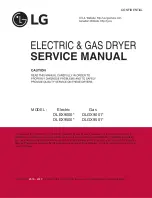operating instructions, tips
_27
MY CYCLE
1.
Users can only use this function when the product is turned on and in standby mode.
2.
The My Cycle setting consists of a Save function and a Load function depending on how long the key is
held down.
-
Holding the key down for 3 seconds or more: The My Cycle Save function (the option setting sound
is played)
-
Holding the key down for less than 3 seconds: The My Cycle Load function (the level changing
sound is played.)
3.
When configuring the My Cycle Load, and there is no saved course, the default course is set.
4.
If the My Cycle key is held down, the My Cycle LED is turned on. (Only when the My Cycle LED exists.)
5.
The items saved by the My Cycle function are the course, temperature and drying level.
6.
If the My Cycle Save is configured, the currently configured course and option LEDs blink at 0.5 second
intervals for 3 seconds, and if the course and option settings are changed within those 3 seconds, the
LEDs remain on.
7.
In the paused state, the My Cycle Save function cannot be configured and if the user tries to configure
the My Cycle Save function, an error sound is played.
8.
If the My Cycle Load function is configured while the course and option LEDs blink due to the
configuration of My Cycle Save function, the LEDs stop blinking and remain on.
9.
If a saved option key is pressed or the course is changed when configuring the My Cycle Save, the My
Cycle LED is turned off.
10.
The My Cycle function is released when the product enters the exit cycle or is turned off.
SMART CARE (DV456*)
This function enables you to check the status of the washing machine using a smartphone.
1.
To activate the Smart Care function, press the power button to turn the dryer on and then press and
hold the Mixed Load Bell button for 3 seconds. If you press a button other than the Mixed Load Bell
button after turning the dryer on, you will not be able to activate the Smart Care function.
2.
If the Smart Care function is activated, the lamp over the Mixed Load Bell button blinks for 2 or
3 seconds and then the Smart Care indicator is lit on the display.
3.
Run the Smart Care app on your smart phone.
4.
You can only use the Smart Care function using a Samsung Galaxy mobile.
5.
Focus the smart phone’s camera on the display panel of the washing machine.
6.
If the smart phone’s camera is focused on the display panel of the washing machine, the result is
automatically recognized and the error type and countermeasures are displayed on the smart phone.
7.
If an error occurs more than once, please manually enter the error code displayed on the display panel
of the washing machine into the Smart Care app.
Downloading the Smart Care app
•
Galaxy S Users: To download the application, select the Samsung AppStore menu in the
Android Market (by pressing the Menu button in the Android Market) or connect to http://mobile.
kr.samsungmobile.com/apps and install Samsung AppStore.
•
Galaxy S2 Users: To download the application, run SamsungApps on the home screen of the
smartphone and enter the Samsung AppStore.
Using the application on the Galaxy S or S2 running android version 2.2 is recommended.
Precautions when using Smart Care
•
If a lighting device (e.g. fluorescent or lamp) is reflected on the display panel of the washing
machine, the result on the display panel may not be recognized easily.
•
If an error occurs more than once, please manually enter the error code displayed on the display
panel of the washing machine into the Smart Care app.
•
If the angle of the smartphone camera and the display panel of the washing machine is incorrect,
the error may not be recognized properly.Please try to hold the smart phone at an angle to the
display panel as shown by the figure.
02 operating instructions, tips
DV400-03170A_EN_HUDSON-PJT_v1.indd Sec6:27
DV400-03170A_EN_HUDSON-PJT_v1.indd Sec6:27
2012-01-20 1:58:32
2012-01-20 1:58:32