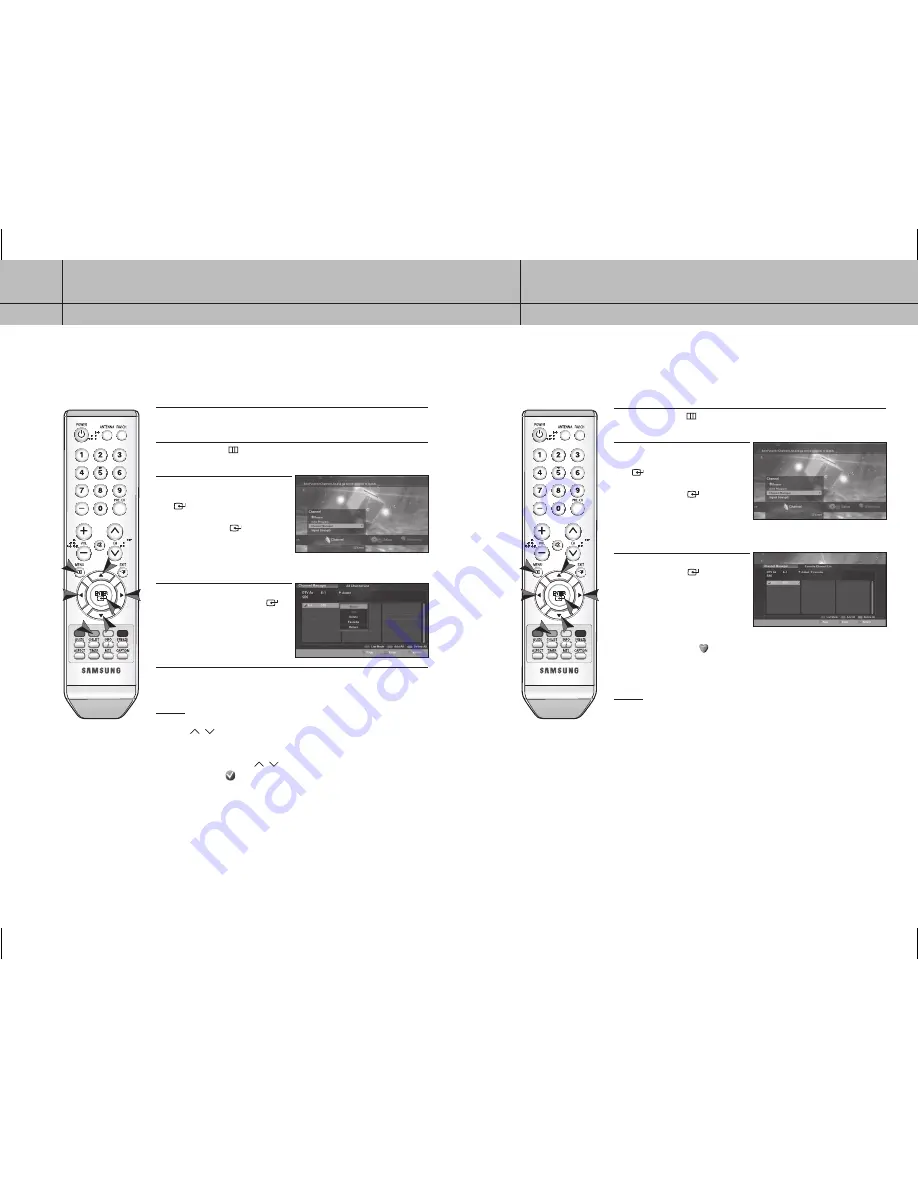
24
CHAPTER THREE
Operation
3
25
CHAPTER THREE
Operation
3
Setting Your Favorite Channels
You can create a list to easily navigate your Favorite Channels.
1
Press the
MENU
(
) button on your remote control.
2
Use the
/
buttons to select the
Channel
menu and press the
ENTER
(
) button. Use the
/
buttons
to select
Channel Manager
and
press the
ENTER
(
) button. The
Channel Manager screen will appear.
You can also go to this screen directly
by pressing the
CH.LIST
button.
3
Select a channel you wish to add and
press the
ENTER
(
) button. Select
Favorite
in the displayed menu. The
channel is added into the Favorite
Channel List. Select
Favorite
on a
channel already listed as a Favorite
will remove it from your Favorite List.
The favorite channel is distinguished
with the heart-mark ( ).
NOTES
• Channels must first be memorized before they can be set as favorite
channels. (See page 23)
• When a channel has been added into the Favorite Channel List, you can
reach the channel using the
FAV.CH
buttons.
• When multiple channels are registered in the Favorite Channel List, you can
step through your favorite channels by pressing the
FAV.CH
button.
• Even if the current channel is not a favorite channel, it will still be displayed
in the Favorite Channel List.
Adding and Deleting Channels
To add channels that were not memorized (or to delete unwanted channels from the memory).
1
Enter the digits of the channel to be added or deleted.
2
Press the
MENU
(
) button on your remote control.
3
Use the
/
buttons to select the
Channel
menu and press the
ENTER
(
) button. Use the
/
buttons
to select
Channel Manager
and
press the
ENTER
(
) button. The
Channel Manager screen will appear.
You can also go to this screen
directly by pressing the
CH.LIST
button.
4
Select a channel you want to add or
delete and press the
ENTER
(
)
button. You can find editing options
such as
Watch
,
Add
,
Delete
, and
Favorite
.
5
Select
Add
or
Delete
from the option list. The selected channel will now be
added or deleted from the Channel List.
NOTES
• When a channel has been added, you are able to tune to the channel with
the
CH
/
buttons.
• When a channel has been deleted, you must enter the channel number in
using the numeric button to tune to it. You will no longer be able to tune to
the channel using the
CH
/
buttons.
• The check-mark ( ) means the channel is included in the list.
• If you are not sure of which antenna to select, choose
Air+Cable
to scan all
possible antennas and channels.
• You can change the mode using the
RED
button.
• Even if the channel is deleted, you can tune to it directly using the
NUMERIC
buttons.
• Even if the channel is deleted, the channel will still be displayed, however it
will be disabled.
• Even if the channel is deleted, the channel will be displayed in the Added
List in case you are currently watching it.
24-25
2006-10-12 ソタネト 1:13:43



























