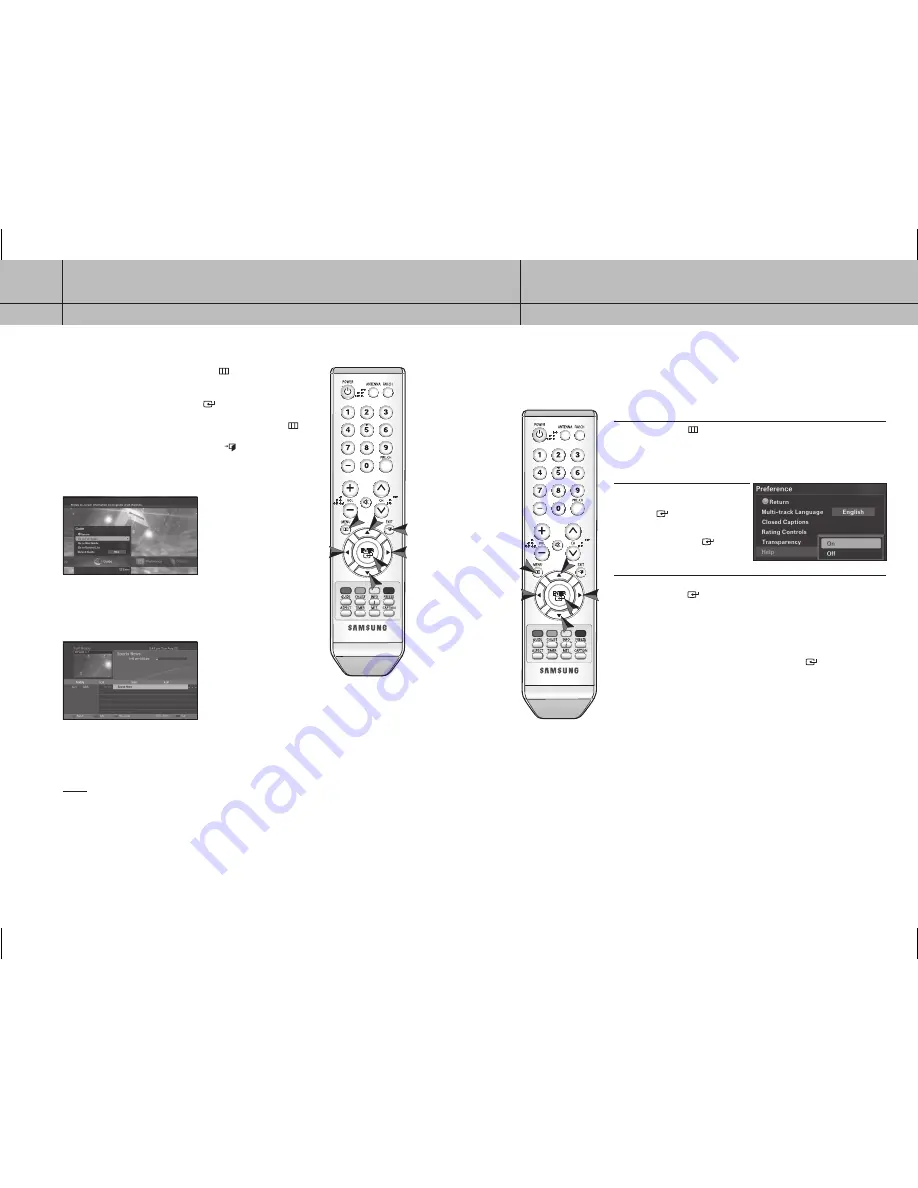
20
CHAPTER TWO
Remote Control and On-Screen Menus
2
21
CHAPTER TWO
Remote Control and On-Screen Menus
2
Using the On-screen Help
If you want to see the description of each selected menu, use the On-screen Help feature.
To turn the on-screen help on:
1
Press the
MENU
(
) button on your remote control.
2
Use the
/
buttons to select the
Preference
menu and press the
ENTER
(
) button.
Use the
/
buttons to select
Help
and press the
ENTER
(
) button.
3
Use the
/
buttons to select “On.”
Press the
ENTER
(
) button and the on-screen help feature applies.
When you move the cursor using the
/
buttons, you can see the
description of each menu at the top of the On-Screen Menu.
To turn the on-screen help off:
Use the
/
buttons to select “Off” and press the
ENTER
(
) button.
The on-screen help disappears.
Handling On-Screen Menus
To go to the On-Screen Menu, press the
MENU
(
) button. Using the
ARROW
(
/
/
/
) buttons in the center of your remote control, you
can move between menus.
To enter a specific menu, press the
ENTER
(
) button. You can select a
menu or confirm a selected option using this button.
To go back to the previous menu from a sub-menu, press the
MENU
(
)
button or select
Return
on the current menu screen.
To exit from the On-Screen Menu, press the
EXIT
(
) button.
Main-menu
<Example of “Guide” menu>
Sub-menu
<Example of “Full Guide” sub-menu>
NOTE
The On-Screen Menu is displayed only when the COMPONENT jacks or HDMI jack on the rear of your
Set-Top Box are properly connected.
20-21
2006-10-12 ソタネト 1:13:37




























