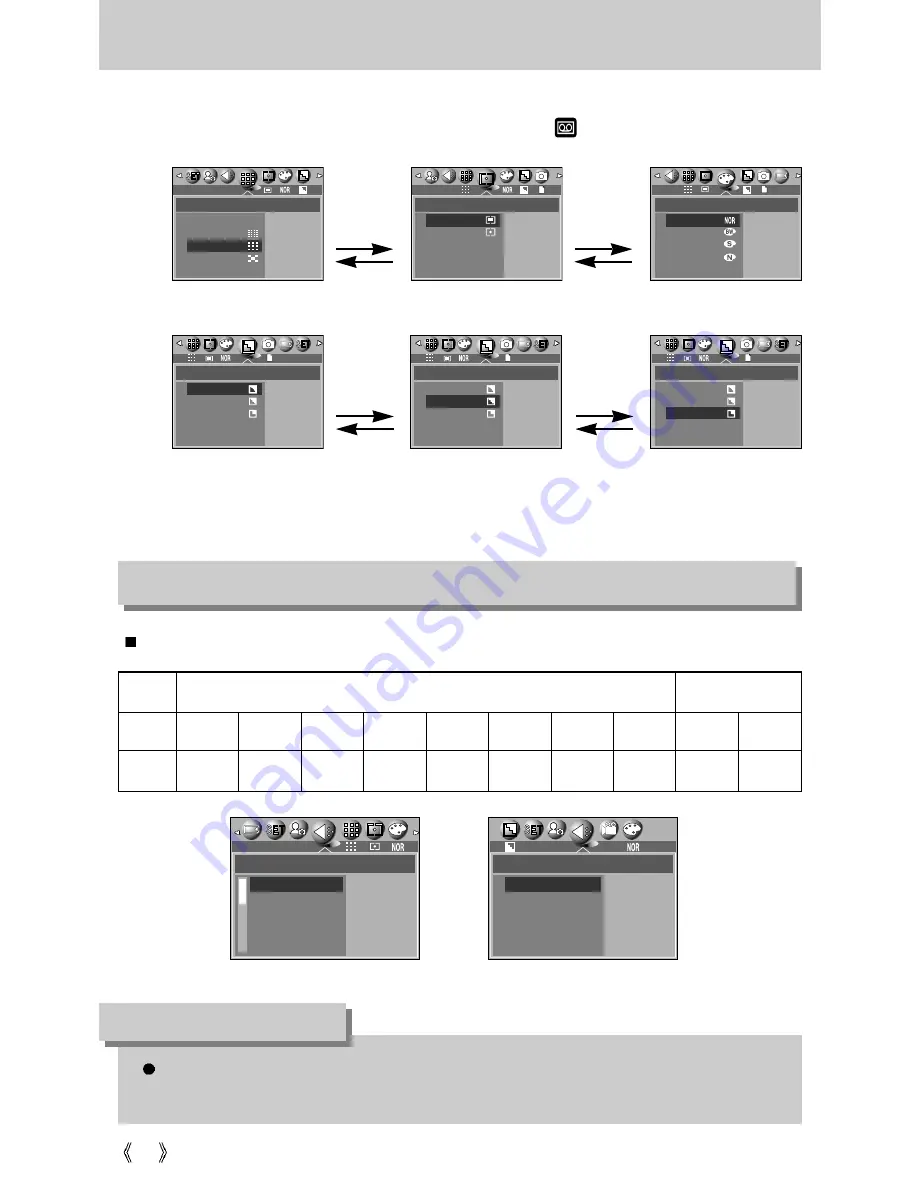
48
How to use the menu
3. Use the UP and DOWN buttons to select a sub menu.
4. Select a sub menu, and then press the OK button. The value you set will be saved and the
menu will disappear.
1. Turn on the camera and press the MENU button. A menu for each camera mode appears.
However, there is no menu for Voice Recording mode ( ).
2. Use the LEFT and RIGHT buttons to navigate through the menus.
Press the UP
or DOWN
button.
Press the UP
or DOWN
button.
Press the
LEFT or
RIGHT button.
Press the
LEFT or
RIGHT button.
You can select the image size appropriate for your application.
[PROGRAM mode]
The higher the resolution, the lower the number of available shots will be because high
resolution images require more memory than lower resolution images.
INFORMATION
Size
[ MOVIE CLIP mode ]
3072
QUALITY
TIFF
TIFF
SUPER FINE
FINE
NORMAL
3072
METERING
MULTI
SPOT
3072
EFFECT
NORMAL
B & W
SEPIA
NEGATIVE
SIZE
3072X2304 3072
2816X2112 2816
2592X1944 2592
2272X1704 2272
2048X1536 2048
SIZE
640X480
640
320X240
320
30fps
SHARPNESS
SOFT
NORMAL
VIVID
SHARPNESS
SOFT
NORMAL
VIVID
SHARPNESS
SOFT
NORMAL
VIVID
Mode
Icon
3072
2816
2592
2272
2048
1600
1024
640
640
320
Size
3072X2304 2816X2112 2592X1944 2272X1704 2048X1536 1600X1200 1024X768 640X480 640X480 320X240
STILL IMAGE mode
MOVIE CLIP mode






























