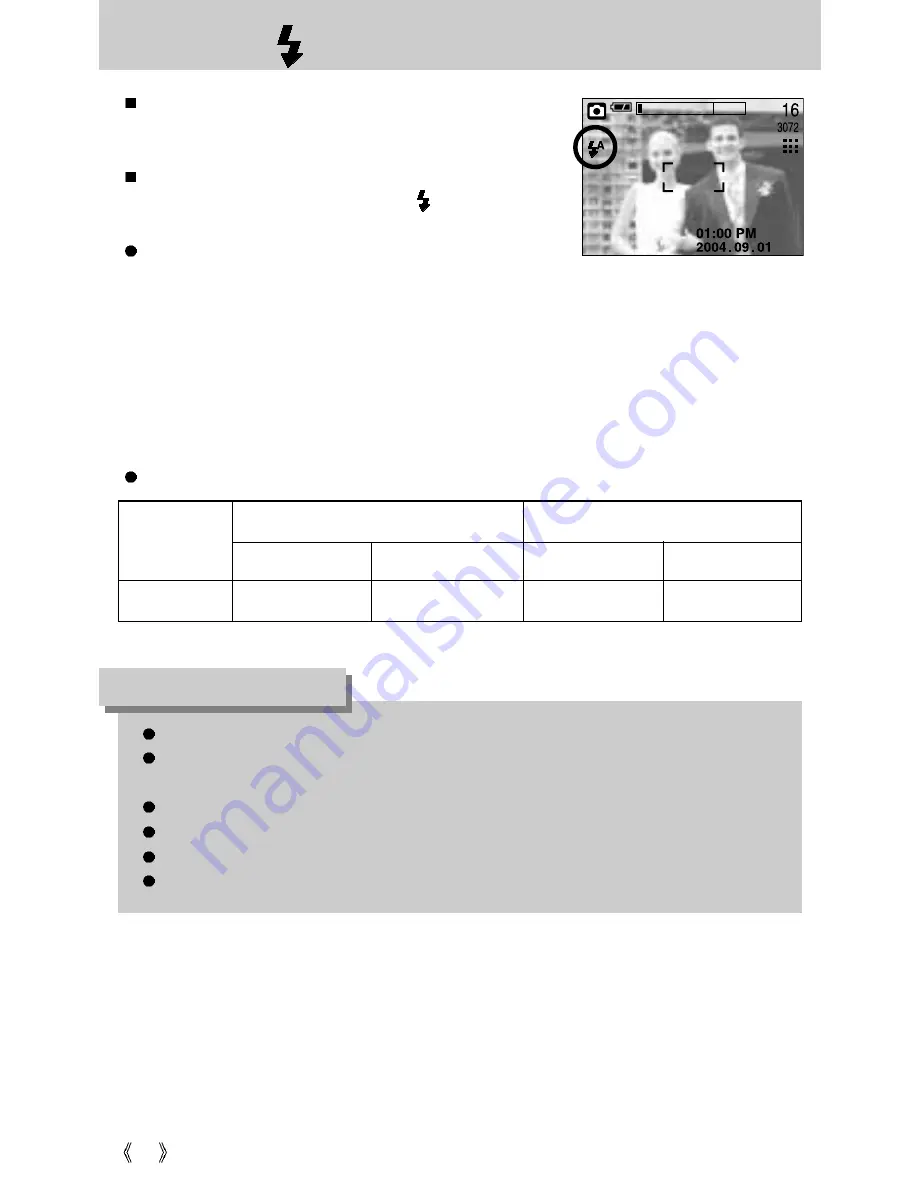
34
FLASH( ) / LEFT button
WIDE
TELE
WIDE
TELE
0.8~3.0
0.8~2.0
0.3~0.8
0.3~0.8
Unit : m
[ Selecting the Auto flash ]
Flash range
When the menu is displayed on the LCD monitor,
pressing the LEFT button makes the cursor shift to the left
tab.
When the menu is not displayed on the LCD monitor, the
LEFT button operates as the FLASH ( ) button.
Selecting the flash mode
1. Rotate the MODE DIAL to select a RECORDING mode
with the exception of MOVIE CLIP and VOICE
RECORDING modes.
2. Press the Flash button until the desired flash mode indicator displays on the LCD monitor.
3. A flash mode indicator will be displayed on the LCD monitor. Use the correct flash to suit
the environment.
ISO
AUTO
MACRO
AUTOFOCUS
Using the flash frequently will reduce the life of the batteries.
Under normal operating conditions the charging time for the flash is normally within 6
seconds. If the batteries are weak, the charging time will be longer.
During the continuous shot, movie clip mode, the flash function will not operate.
Take photographs within the flash range.
The image quality is not guaranteed if the subject is too close or highly reflective.
The LCD monitor is turned off for a while after using the flash to recharge it.
INFORMATION






























