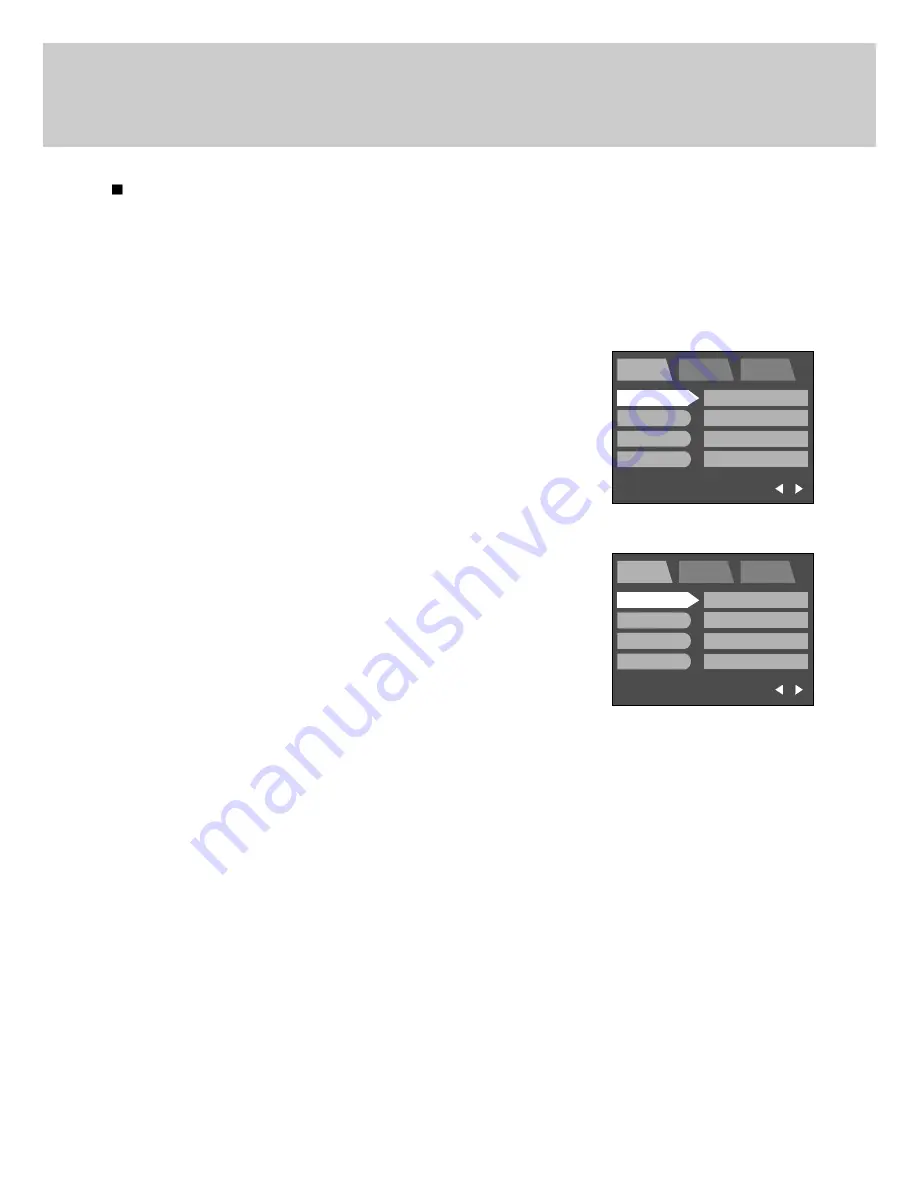
83
You can change the imprinted time.
READY
Time set
1. Press the menu button and press the RIGHT button to select [SETUP](Second) tab.
2. Press the DOWN and the cursor will be shifted to the main menu.
3. Select [FORMAT] menu by pressing the UP/DOWN button.
4. Press the DOWN button on the [FORMAT] menu and the next menu page will be displayed.
5. Select [TIME SET] menu by pressing the UP/DOWN button.
6. Press the RIGHT button and the cursor will shift to the [TIME
SET] sub menu. Select the desired sub menu by pressing the
UP/DOWN button.
RIGHT button : selects HOUR, MINUTE, AM/PM item.
UP/ DOWN button : changes the value of each item.
7. Press the OK button to confirm the setting.
Press the menu button twice and the menu display will be
disappeared.
EXIT : MENU
PORTRAIT
SETUP
MyCAM
PAGE :
SIZE
QUALITY
METERING
SHOOTING
L 2272X1753
FINE
MULTI
SINGLE
EXIT : MENU
PORTRAIT
SETUP
MyCAM
PAGE :
SIZE
QUALITY
METERING
SHOOTING
L 2272X1753
FINE
MULTI
SINGLE
Содержание DIGIMAX V4
Страница 23: ...25 Recording mode ...
Страница 57: ...59 Play mode ...










































