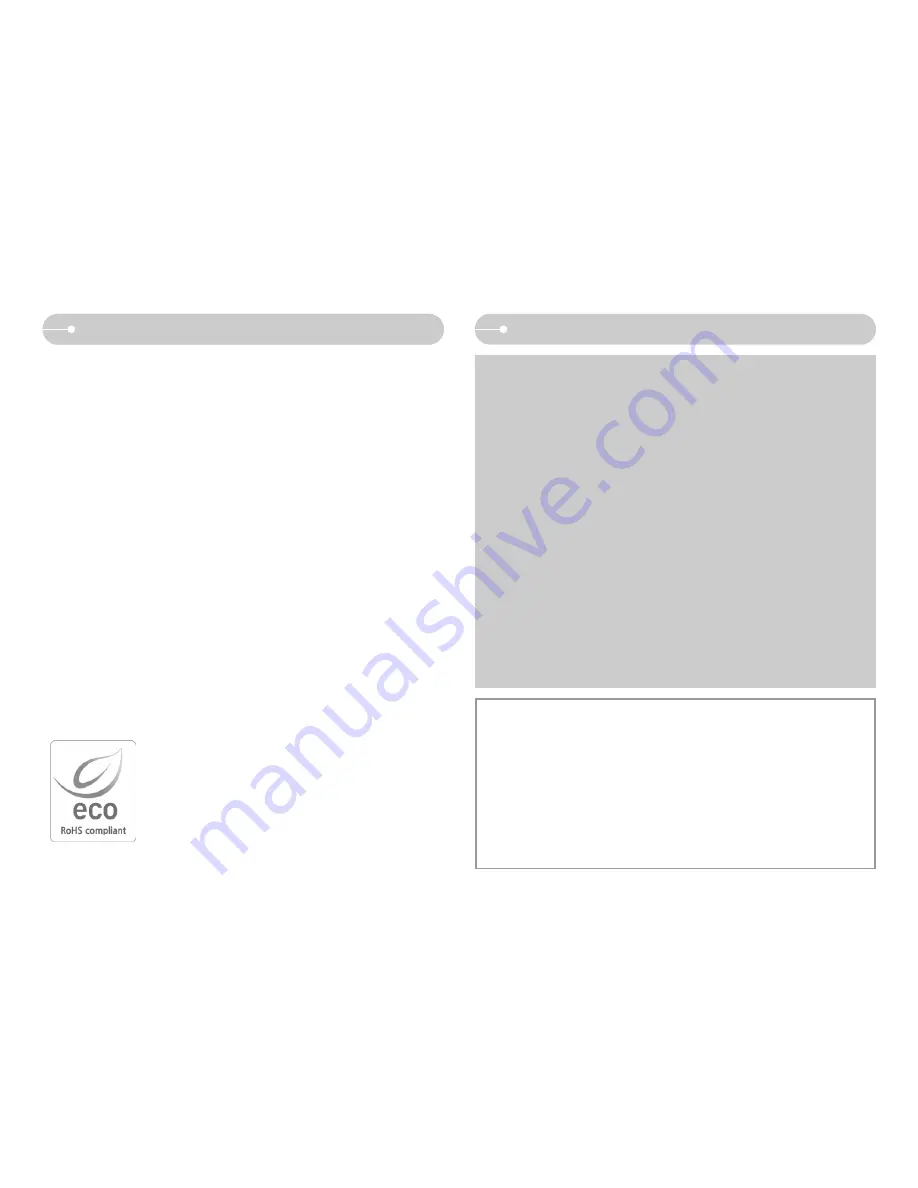
《
72
》
FAQ
●
If a PC (Windows 98) stops responding while the camera and PC are connected
repeatedly
→
If a PC (Windows 98) is turned on for a long time and the camera is
connected repeatedly, the PC may not recognise the camera. In this case, re-
start the PC.
●
If a PC connected with the camera stops responding while Windows is starting.
→
In this case, disconnect the PC and the camera and Windows will start.
If the problem happens continuously, set the Legacy USB Support to disable
and re-start the PC. The Legacy USB Support is in the BIOS setup menu.
(The BIOS setup menu differs from the PC manufacturers and some BIOS
menus don’t have Legacy USB Support) If you can’t change the menu by
yourself, contact to the PC manufacturer or BIOS manufacturer.
●
If the movie clip can't be deleted, or if a removable disk can’t be extracted or if an
error message displays during the file transfer.
→
If you install only the Digimax Master, the problems mentioned above
occasionally happen.
- Close the Digimax Master program by clicking the Digimax Master icon on
the Taskbar.
- Install all the application programs included in the software CD.
Samsung Techwin cares for the environment at all product
manufacturing stages to preserve the environment, and is
taking a number of steps to provide customers with more
environment-friendly products. The Eco mark represents
Samsung Techwin's will to create environment-friendly
products, and indicates that the product satisfies the EU
RoHS Directive.
FCC notice
■
■
NOTE:
This equipment has been tested and found to comply with the limits for a
Class B digital device, pursuant to part 15 of the FCC Rules. These limits are
designed to provide reasonable protection against harmful interference in a
residential installation.
This equipment generates, uses and can radiate radio frequency energy and,
if not in-stalled and used in accordance with the instructions, may cause
harmful interference to radio communications. However, there is no guarantee
that interference will not occur in a particular installation. If this equipment does
cause harmful interference to radio or television reception, which can be
determined by turning the equipment off and on, the user is encouraged to try
to correct the interference by one or more of the following measures:
- Reorient or relocate the receiving antenna.
- Increase the separation between the equipment and receiver.
- Connect the equipment into an outlet on a circuit different from that to which
the receiver is connected.
- Consult the dealer or an experienced radio/ TV technician for help.
■
■
CAUTION :
Changes or modifications not expressly approved by the manufacturer
responsible for compliance could void the user’s authority to operate the
equipment.
■
■
Declaration of Conformity
Trade Name
: SAMSUNG TECHWIN
Model No.
: Samsung L70
Responsible Party : Samsung Opto-Electronics America, INC.
Address
: 40 Seaview Dr. Secaucus,NJ 07094
Telephone No.
: 201-902-0347
This device complies with Part 15 of the FCC Rules. Operation is subject to
the following two conditions: (1) This device may not cause harmful
interference, and (2) this device must accept any interference received,
including interference that may cause undesired operation.
Содержание DIGIMAX L70
Страница 74: ... 73 MEMO MEMO ...
Страница 75: ... 74 MEMO MEMO ...
Страница 76: ... 75 MEMO MEMO ...
Страница 77: ... 76 MEMO MEMO ...






































