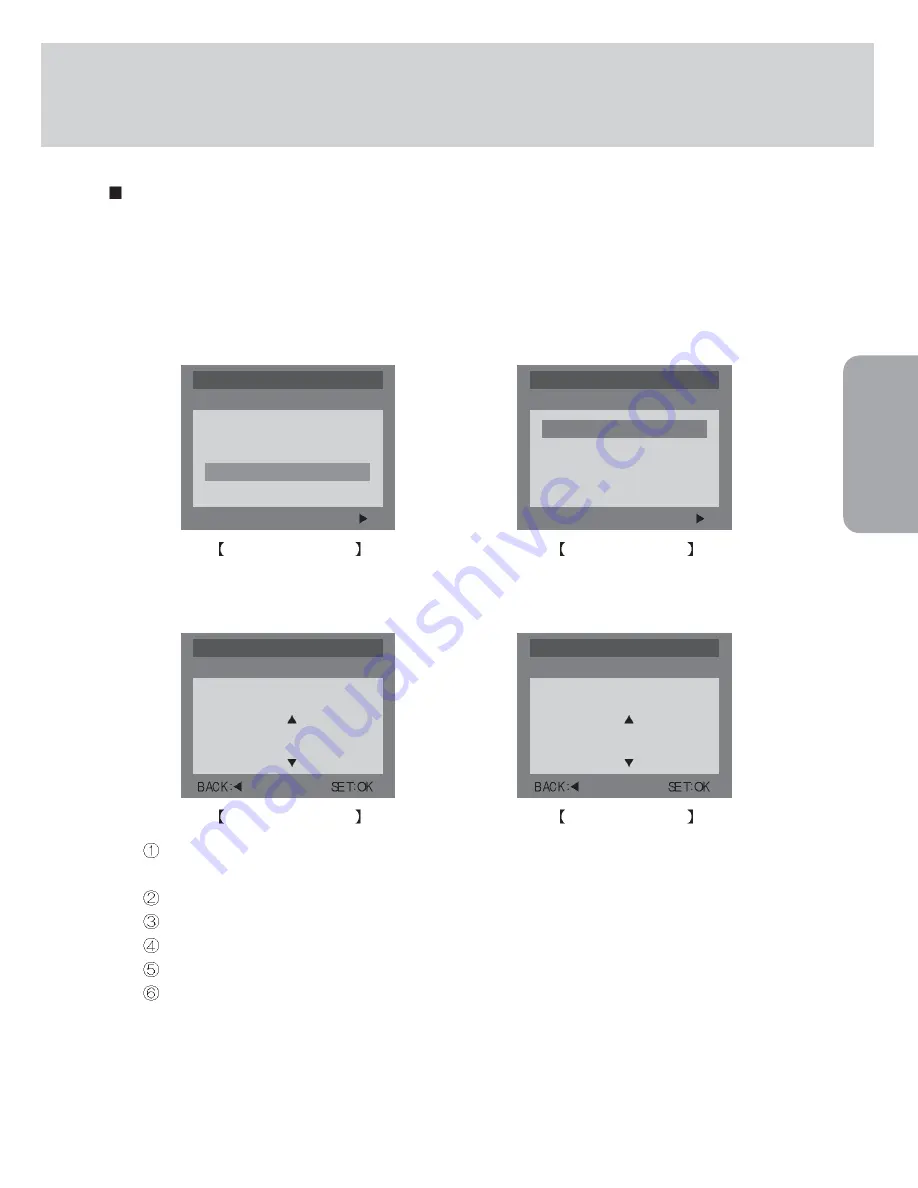
47
RECORDING
White balance
The white balance control allows you to adjust the colours to appear more natural
looking. Different lighting conditions may cause a colour cast on your images.
1. Rotate the mode dial to the STILL IMAGE or MOVIE CLIP mode and press the MENU button.
2. Select the [STILL IMAGE 2/2] menu by pressing the RIGHT button.
(In the MOVIE CLIP mode, just press the UP/DOWN button to select the [W.BALANCE] menu.)
3. Select the [W.BALANCE] menu by pressing the UP/DOWN button.
4. Press the RIGHT button and the cursor will shift to the [W.BALANCE] sub menu.
5. Select the desired sub menu by pressing the UP/DOWN button.
AUTO
: The camera automatically selects the appropriate white balance settings,
depending on the prevailing lighting conditions.
DAYLIGHT
: For taking images outside.
CLOUDY
: For taking images under a cloudy and overcast sky.
SUNSET
: For taking images at sunset.
FLUOR.
: For shooting under fluorescent lighting.
TUNGSTEN : For shooting under tungsten (standard light bulb) lighting.
6. Press the OK button to confirm the setting. The changed white balance is maintained until the
camera power is turned off.
7. Press the menu button and the menu display will disappear. Take a picture.
STILL IMAGE 2/2
W.BALANCE
AUTO
STILL IMAGE mode
MOVIE CLIP
W.BALANCE
AUTO
MOVIE CLIP mode
EXIT:MENU
CHANGE:
MOVIE CLIP
W.BALANCE
AUTO
EFFECT
NORMAL
MOVIE CLIP mode
EXIT:MENU
CHANGE:
STILL IMAGE 2/2
EXPOSURE
+0.0 EV
ISO
AUTO
W.BALANCE
AUTO
SCENE
NORMAL
STILL IMAGE mode






























