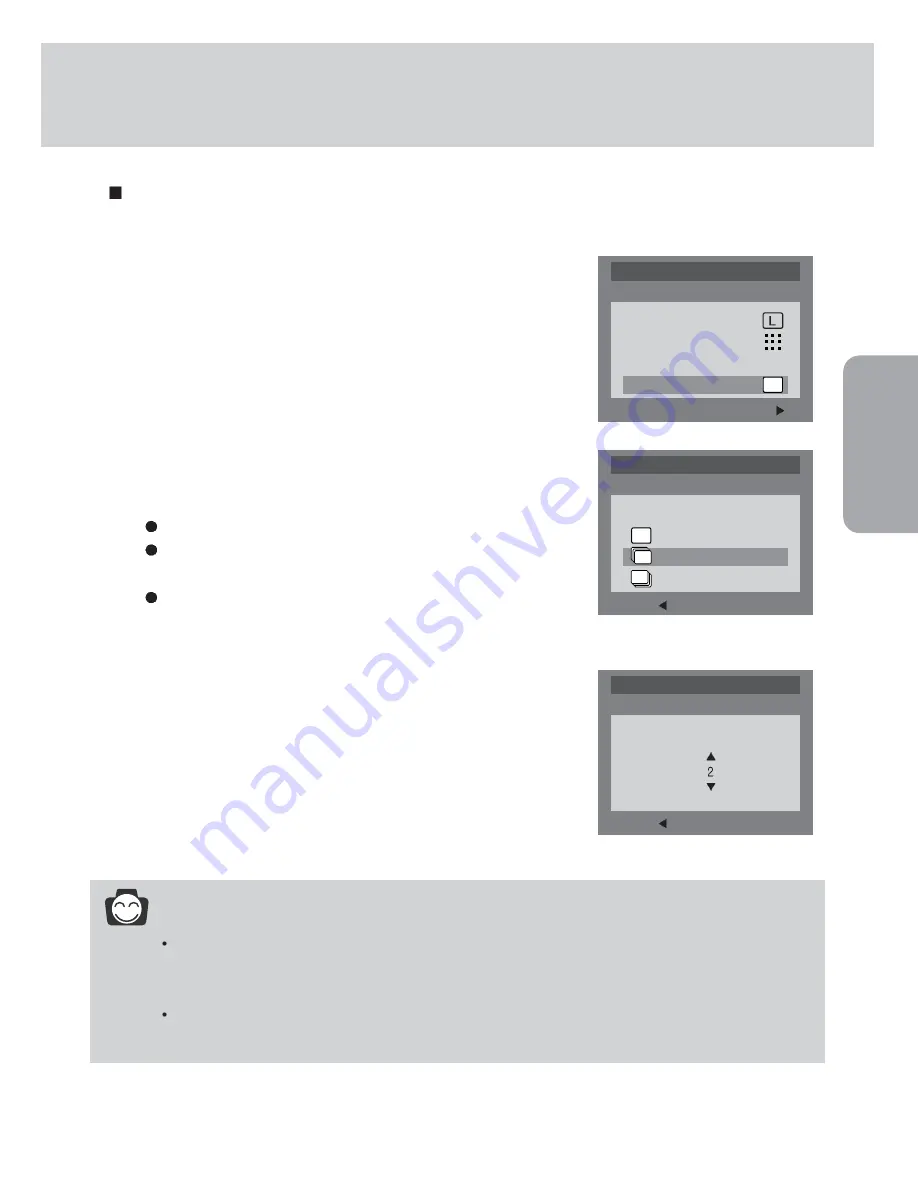
43
RECORDING
Shooting
INFORMATION
The flash mode is set to "flash off" in continuous shooting and AEB shooting. After
completing the continuous or AEB shot, the shooting mode is changed to [SINGLE]
automatically.
Once a continuous sequence has begun, it will continue until the selected number of shots
has been taken. Releasing the shutter button will not interrupt this function.
1. Rotate the mode dial to the STILL IMAGE mode and press the
MENU button.
2. Select the [SHOOTING] menu by pressing the UP/DOWN
button.
3. Press the RIGHT button and the cursor will shift to the
[SHOOTING] sub menu.
4. Select the desired sub menu by pressing the UP/DOWN
button.
5. Press the OK button to confirm the setting.
SINGLE
: you can take only one picture at a time.
CONTINUOUS : In this mode, you can capture moving
subjects continuously.
AEB
: In this mode, you can take a 3-image
bracket(-0.5EV, 0.0EV, +0.5EV) of a
scene.
When you select continuous shooting, a window will display as
shown alongside. Select the number of continuous shots by
pressing the UP/ DOWN button. Depending on the memory
capacity, the number of continuous shots may vary.
6. Press the menu button and the menu display will disappear.
Take a picture.
You can select continuous shooting or AEB(Auto Exposure Bracket ) shooting in this
menu.
BACK:
SET:OK
STILL IMAGE 1/2
SHOOTING
SINGLE
CONTINUOUS
AEB
BACK:
SET:OK
STILL IMAGE 1/2
# OF SHOOT
EXIT:MENU
CHANGE:
STILL IMAGE 1/2
SIZE
QUALITY
EFFECT
NORMAL
SHOOTING






























