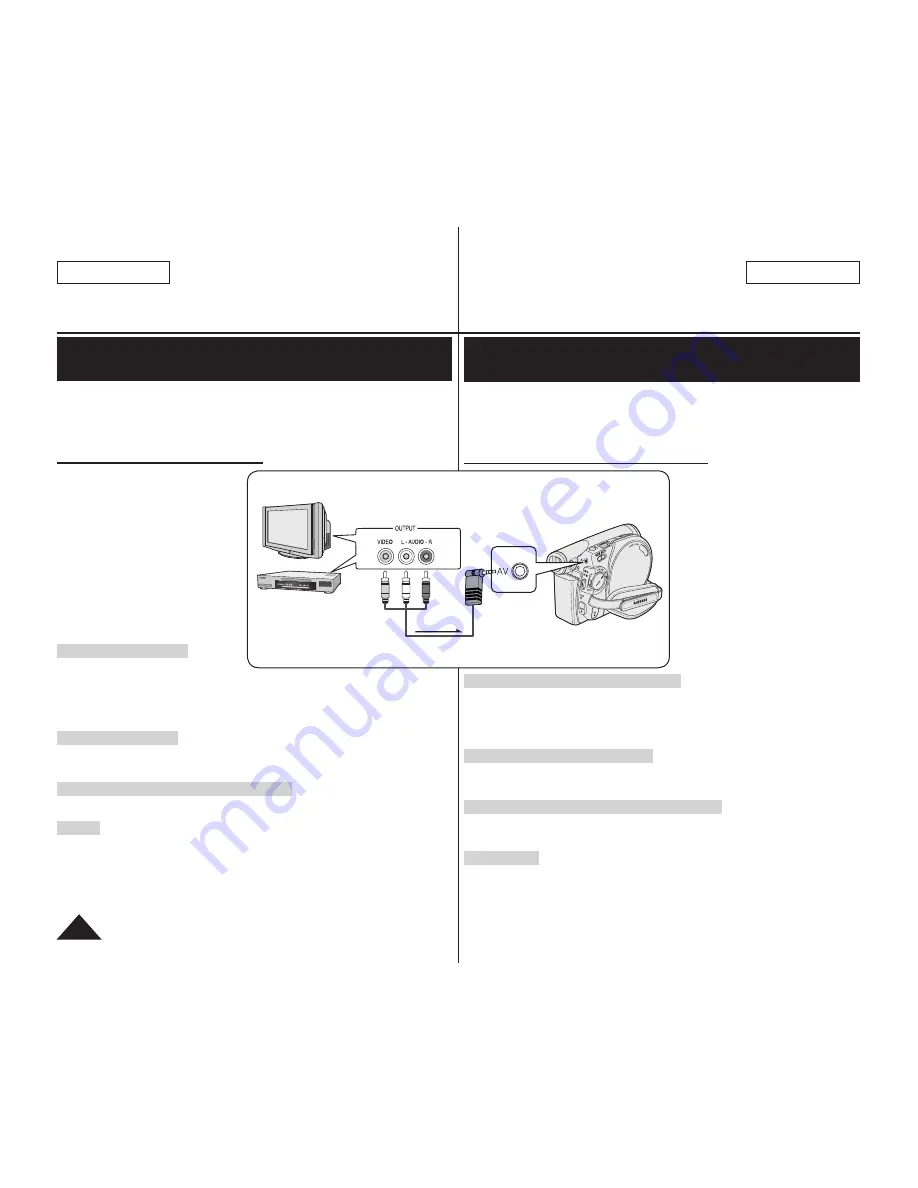
ENGLISH
88
FRANÇAIS
Enregistrement (Copie) d’un programme télévisé ou d’une cassette
vidéo sur un disque (modèles SC-DC175/DC575 uniquement)
La fonction Enregistrement (copie) ne peut être activée qu’en
Player
Mode
.
page 26
Raccordez votre caméscope DVD à un magnétoscope ou un téléviseur à l’aide de la
prise AV pour enregistrer une émission de télévision ou pour copier une bande vidéo
vers un disque. Réglez AV In/Out avant de débuter l’enregistrement (copie).
page 83
Enregistrement (Copie) vers un disque
1. Préparez le téléviseur ou le
magnétoscope.
2. Raccordez le caméscope DVD à
votre magnétoscope ou téléviseur à l’
aide du câble AV.
Branchez le câble AV dans la
prise de sortie du magnétoscope
ou du téléviseur.
Prise jaune: vidéo;
Prise blanche: audio (G) – mono
Prise rouge: audio (D)
3. Insérez un disque vierge dans votre
DVD caméscope.
Veuillez vous reporter à la page 123
pour la séléction et le formatage des
disques.
Enregistrer depuis un magnétoscope
4. Insérez la cassette que vous voulez lire dans le magnétoscope.
Suspendez la lecture au point de départ PAUSE.
5. Appuyez sur la touche
[Start/Stop]
de votre DVD caméscope pour lancer la copie.
6. Appuyez sur la touche PLAY du magnétoscope pour lire la cassette.
Enregistrer depuis un téléviseur
4. Selectionnez la chaîne à partir de laquelle vous souhaitez enregistrer.
5. Appuyez sur la touche
[Start/Stop]
de votre DVD caméscope pour lancer la copie.
Une fois l’enregistrement (la copie) terminé :
Appuyez sur la touche
[Start/Stop]
du DVD caméscope pour arrêter l’enregistrement (la
copie).
Remarques
Lorsque vous utilisez le caméscope DVD pendant qu’il est raccordé à un autre
dispositif, assurez-vous de toujours utiliser un adaptateur de courant CA branché dans
une prise murale.
Ce caméscope DVD ne peut enregistrer les cassettes vidéo protégées comme celles
de Macrovision ou les signaux de télévision instables.
DVD Caméscope: Raccordement
Recording (Copying) a TV Program or Video Tape onto a
Disc (SC-DC175/DC575 only)
The Recording (Copying) function works only in
Player
Mode
.
page 26
Connect your DVD Camcorder to a VCR or a TV using the AV jack to record a
TV program or copy a video tape to a disc. Set the
AV In/Out
before Recording
(Copying).
page 83
Recording (Copying) onto a Disc
1. Get your TV or VCR ready.
2. Connect the DVD Camcorder to
your VCR or TV with AV cable.
Connect the AV cable to the
output jack on your VCR or
TV.
The yellow jack: Video
The white jack: Audio (L) –
Mono
The red jack: Audio (R)
3. Insert an empty disc in your DVD
Camcorder.
Please refer to page 123 for
selecting and formatting discs.
To record from a VCR
4. Insert the tape to be played in
your VCR.
Pause at the starting point of playing.
5. Start copying by pressing the
[Start/Stop]
button on your DVD Camcorder.
6. Press the PLAY button on your VCR to play the tape.
To record from a TV
4. Select a TV channel to be recorded.
5. Start recording by pressing the
[Start/Stop]
button on your DVD Camcorder.
When Recording (Copying) is Complete:
Press the
[Start/Stop]
button on your DVD Camcorder to stop recording(copying).
Notes
If you operate the DVD Camcorder connected to another device, always
connect the DVD Camcorder to an AC outlet using the AC power adapter.
Copy-protected contents such as Macrovision or unstable TV signals cannot be
recorded on this DVD Camcorder.
DVD Camcorder: Connection
TV
Signal flow
AV Cable
DVD Camcorder
VCR
or






























