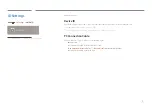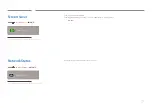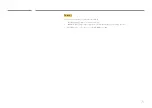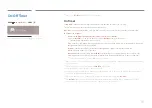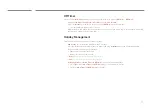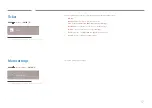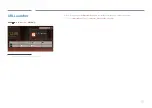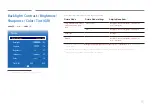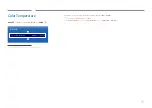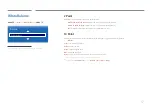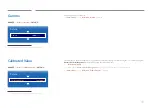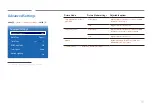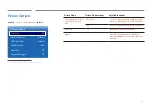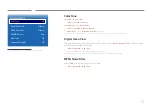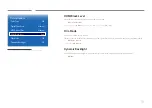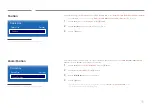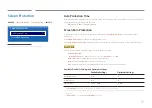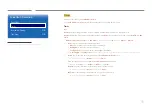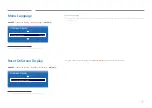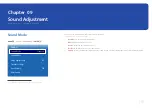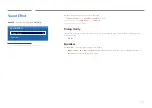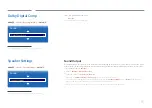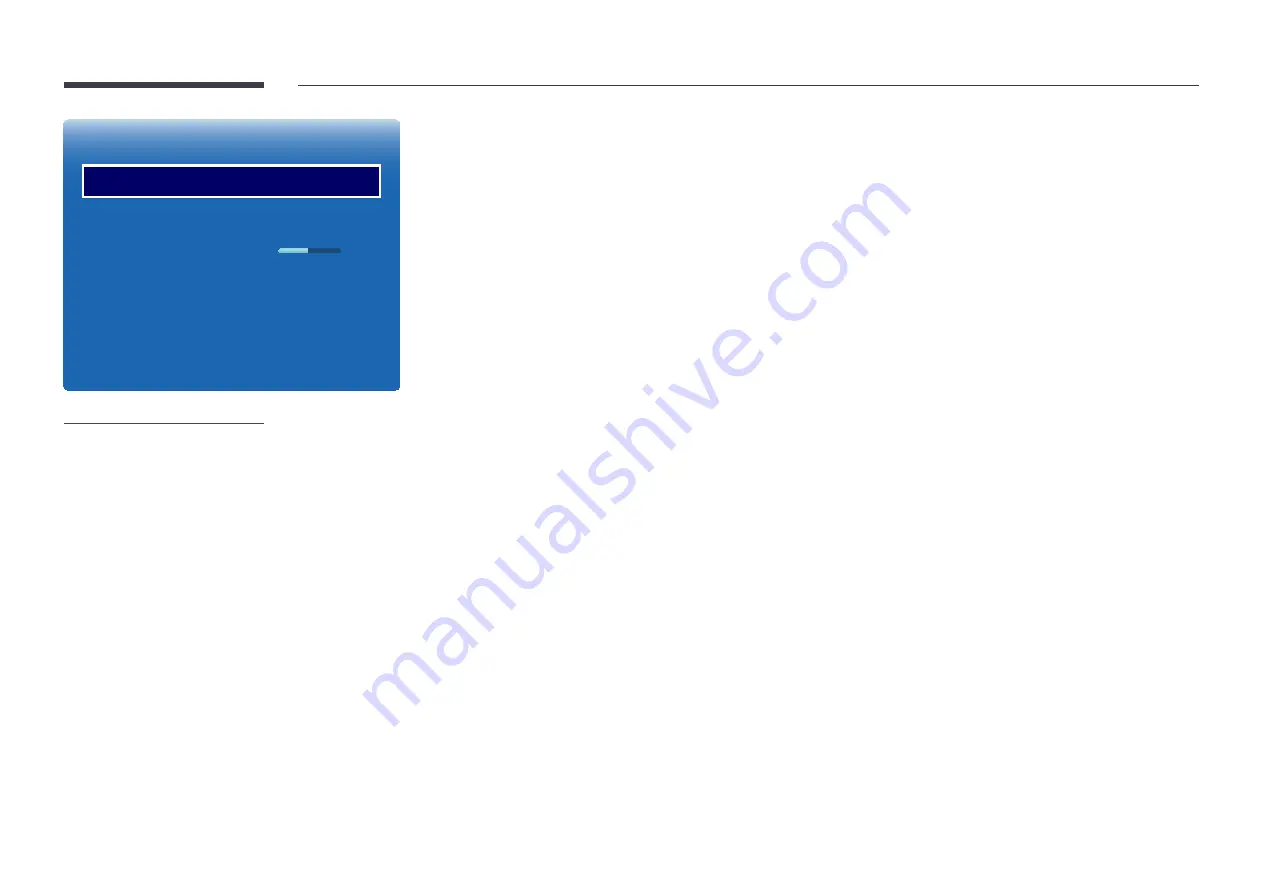
90
Advanced Settings
Dynamic Contrast
Black Tone
Flesh Tone
RGB Only Mode
Color Space
Motion Lighting
High
Darkest
0
Off
Native
On
-
The displayed image may differ depending on the model.
Dynamic Contrast
Adjust the screen contrast.
•
Off
/
Low
/
Medium
/
High
Black Tone
Select the black level to adjust the screen depth.
•
Off
/
Dark
/
Darker
/
Darkest
Flesh Tone
Emphasize pink
Flesh Tone
.
RGB Only Mode
Displays the
Red
,
Green
and
Blue
color for making fine adjustments to the hue and saturation.
•
Off
/
Red
/
Green
/
Blue
Color Space
Adjusts the range and variety of colors (the color space) available to create images.
•
Auto
/
Native
/
Custom
―
To adjust
Color
,
Red
,
Green
,
Blue
and
Reset
, set
Color Space
to
Custom
.
Motion Lighting
Reduces power consumption by reducing screen brightness when the picture on the screen is in motion.
•
Off
/
On
―
Enabled when
Picture Mode
is set to
Terminal & Station
(
Video/Image
).
Содержание DB10E-TPOE
Страница 26: ...26 Connection RJ45 RJ45 ...