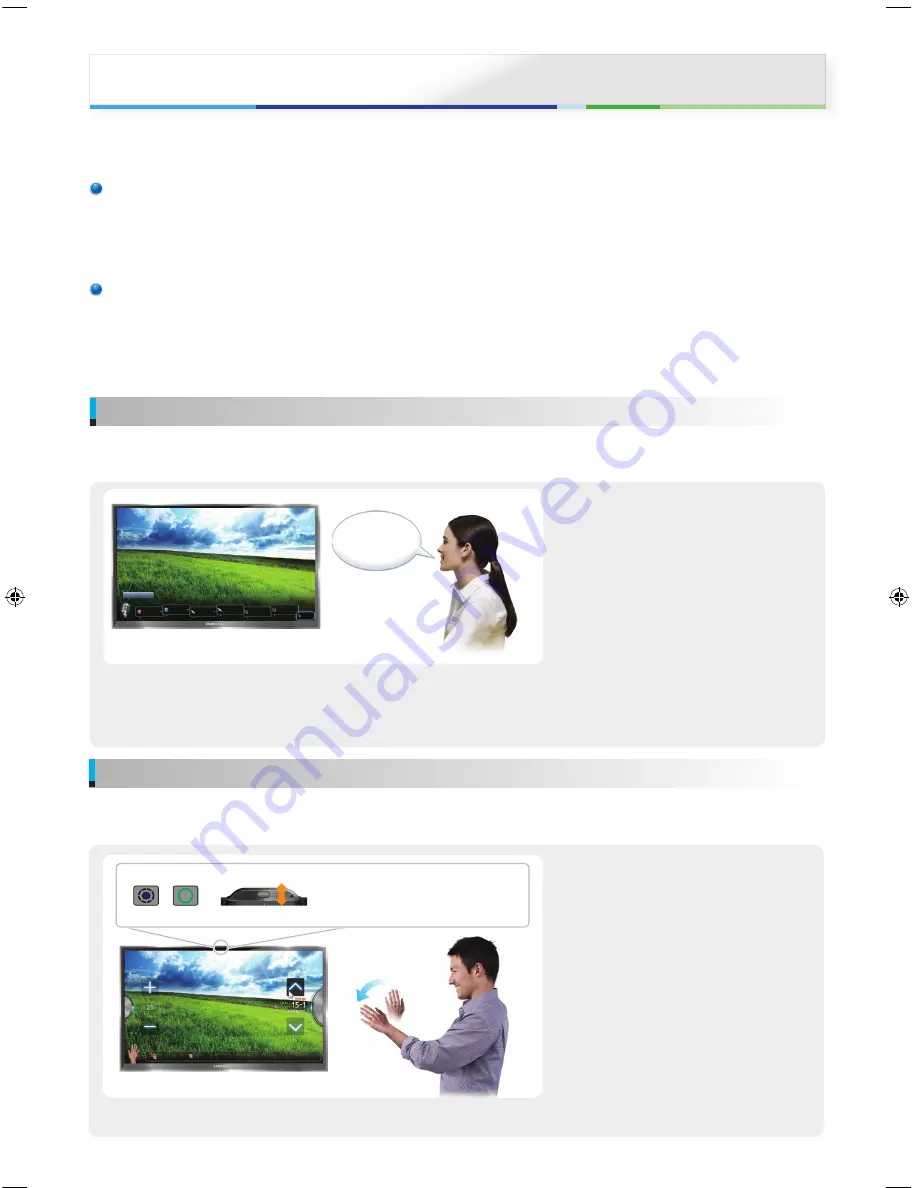
English - 4
English - 5
Using this function, you can access and control menu options and functions using speech, motions or face recognition.
%
Refer to the e-Manual or User Manual for more detailed information on Smart Interaction.
%
Note that the illustrations in this guide may differ from the actual interface on the TV.
Voice Control Environment
• We recommend using the
Voice Control
function via the microphone attached to your TV from within 4M of your TV.
You can check the usable distance by using
Voice Control Environment Test
(
System
→
Voice and Motion Control
→
Voice Control
→
Voice Control Environment Test
).
• Voice Control performance may vary depending on the language spoken, your pronunciation, the volume of your voice and your
surrounding environment, including ambient noise levels.
Motion Control Environment
• We recommend using the
Motion Control
function within about 1.5M ~ 4M with your TV. The TV Camera’s recognition range may differ
depending on the angle of camera or other conditions.
You can check the recognition range of TV camera by using
Motion Control Environment Test
(
System
→
Voice and Motion Control
→
Motion Control
→
Motion Control Environment Test
).
•
Motion Control
recommended to run a
Motion Control Environment Test
(as described below) which measures the ambient light in the
room, and ensures the built-in TV Camera is able to see you.
Menu
→
System
→
Voice and Motion Control
→
Voice Control
“More Commands”
Volume Up/
Down
TV Power Off
Source
Channel
Number
Channel Up/
Down
Mute
More Commands
More Commands.
%
You can also turn your TV on or off using your
Trigger Words
. For example, if
you selected “
Hi TV
”, say “
Hi TV Power On
” to turn your TV on.
−
If the
Trigger Words
is set to Hi TV, say
Hi TV Power On
.
−
If the
Trigger Words
is set to Smart TV, say
Smart TV Power On
.
Voice Control
lets you activate and access certain menus and functions on your Smart TV with the sound of your voice.
Voice Control
SMART Interaction (Voice and Motion Control)
Motion Control
Menu
→
System
→
Voice and Motion Control
→
Motion Control
1
Select “
On
” for
Motion Control
.
2
With
Motion Control
configured and
activated, stand or sit in front of your TV.
Make sure your hand is flat and palm is
directly toward the TV wave three or four
times side to side in a deliberate manner.
When the TV recognizes you, the arrow
cursor will appear on the screen. You are now
able to control the TV with motion.
%
If you drop your hand out of range of the
TV camera
Motion Control
will close.
Simply raise your hand within 3 seconds
to reactivate
Motion Control
.
3
Control the TV using your hands.
%
While using the
Motion Control
, if you use other devices (i.e. remote control, keyboard, etc.),
Motion Control
closes.
Pointing Navigation
Run
All
Motion Control
works with the Smart TVs built-in camera and allows you to use motion to open apps in Smart Hub, navigate web pages,
and control certain TV functions.
• Scroll wheel on the back of your TV
to adjust camera angle.
<Front Camera>
(ON)
(OFF)
<Back of TV>
1
Select “
On
” for
Voice Control
.
2
Speak the
Trigger Words
that you selected
into the microphone embedded in the TV or
press the
VOICE
˜
button on your remote.
The TV displays the Voice Command Bar.
3
Say a word or phrase listed in the Voice
Command Bar.
%
Pronounce the word or phrase clearly and
correctly in the language you selected in
Language
.
4
Wait until recognition is complete, and then
say the next command in the same fashion.
%
To exit the
Voice Control
mode, speak the
Trigger Words
or “Cancel” using the TV’s
microphone, or press the
RETURN
R
button.
[Smart TV QSG-XN ZF]BN68-04471F-01L04.indb 4
2012-05-16 오전 11:37:28





































