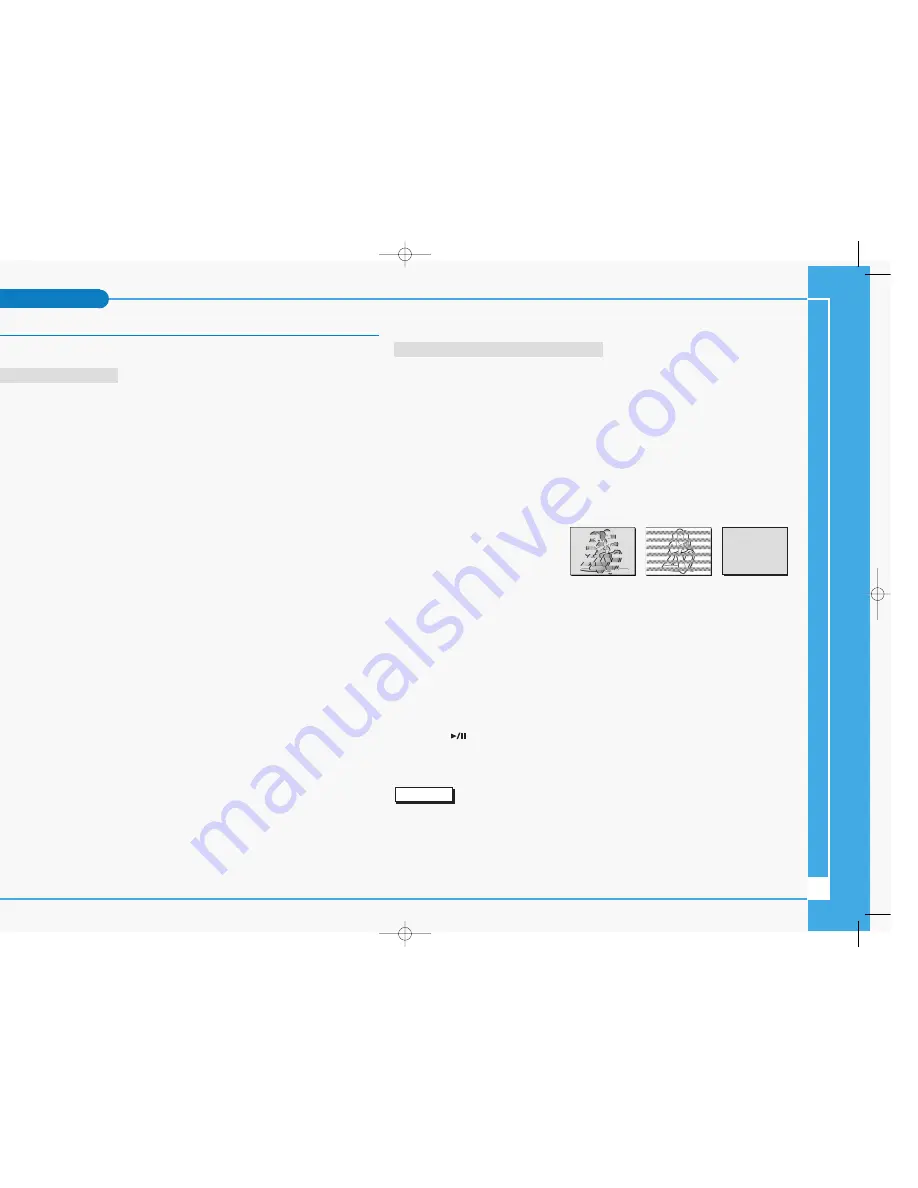
Cleaning and Maintaining the Camcorder
✤
For prolonged use of your device, read following instructions carefully.
After Using Your Camcorder
■
For the safekeeping of your device, follow these steps.
✓
Remove the cassette (refer to page 47).
✓
Turn your camcorder off.
✓
Remove the Battery (refer to page 28).
✓
Remove the Memory Card (refer to page 83)
■
To prevent any damage to the LCD monitor, do not apply excessive force on its moving
parts.
■
Do not drop or in anyway shock the device.
■
For prolonged use of your device, avoid using it in places subject to excessive humidity or
dust.
■
Do not leave your device in places subject to:
✓
Excessive humidity, steam, soot or dust
✓
Excessive shock or vibration.
✓
Extremely high (over 50°C or 122°F) or extremely low (under 0°C or 32°F) temperatures.
✓
Strong electromagnetic fields.
✓
Direct sunlight or in a closed car on a hot day.
■
The cassette should be stored away from heaters and other heat sources. Avoid storing
cassettes under direct sunlight, and avoid electromagnetic fields.
■
The removed Battery Packs should be stored away from heaters and other heat sources.
Do not store the battery pack with metal objects or sharp objects to avoid accidental
damage to the battery pack.
■
The memory card should be stored away from heaters and other heat sources. Avoid
storing memory cards under direct sunlight, and avoid electromagnetic fields. Before
removing the memory card from your device, move or copy your data from the memory
card to a PC. Format the memory card periodically.
Cleaning the Camera Body and Video Heads
■
To Clean the Exterior of Your Device
✓
To clean the exterior, use a soft dry cloth. Wipe the body gently. Do not apply excessive
force when cleaning, gently rub the surface.
✓
The LCD monitor surface should not be pressed. Use a soft dry cloth to clean the surface.
✓
To clean the lens, use an optional air blower to blow out dirt and other small objects. Do
not wipe the lens with cloths or your fingers. If necessary, use lens cleaning paper.
✓
Do not use chemicals, alcohol or benzene for cleaning. Otherwise, the finish may be
damaged.
✓
Cleaning should be done only after the battery pack has been removed, and other power
sources have been disconnected.
■
To Clean the Video Heads
✓
Dirty heads might cause
problems with noisy recording
and playback.
✓
To ensure normal operation of
the video heads, avoid using in
places subject to heavy dust.
✓
Avoid excessively frequent fast forwarding and rewinding of cassettes to avoid damaging
the video heads.
✓
Excessive use of a cleaning cassette is not recommended.
✓
Use an optional cleaning cassette for video head cleaning. Periodic check-ups are
recommended.
1. Load the Cleaning Cassette.
2. Set the Power Switch to PLAY mode.
3. Press the
(PLAY/STILL) button to start cleaning.
4. Stop playing after 10 ~ 20 seconds.
Reference
✤
Some cleaning cassette products stop automatically. Refer to the cleaning cassette’s
instructions for detailed information. If the problem continues after the cleaning, consult your
nearest Samsung dealer or Authorised Service Centre.
✤
Do not use wet-type cleaning cassettes.
(blue screen)
9
Maintenance
∞
£¥‹º
≥∏
̺
≠
(D6050) 11/19/04 8:42 AM Page 9










