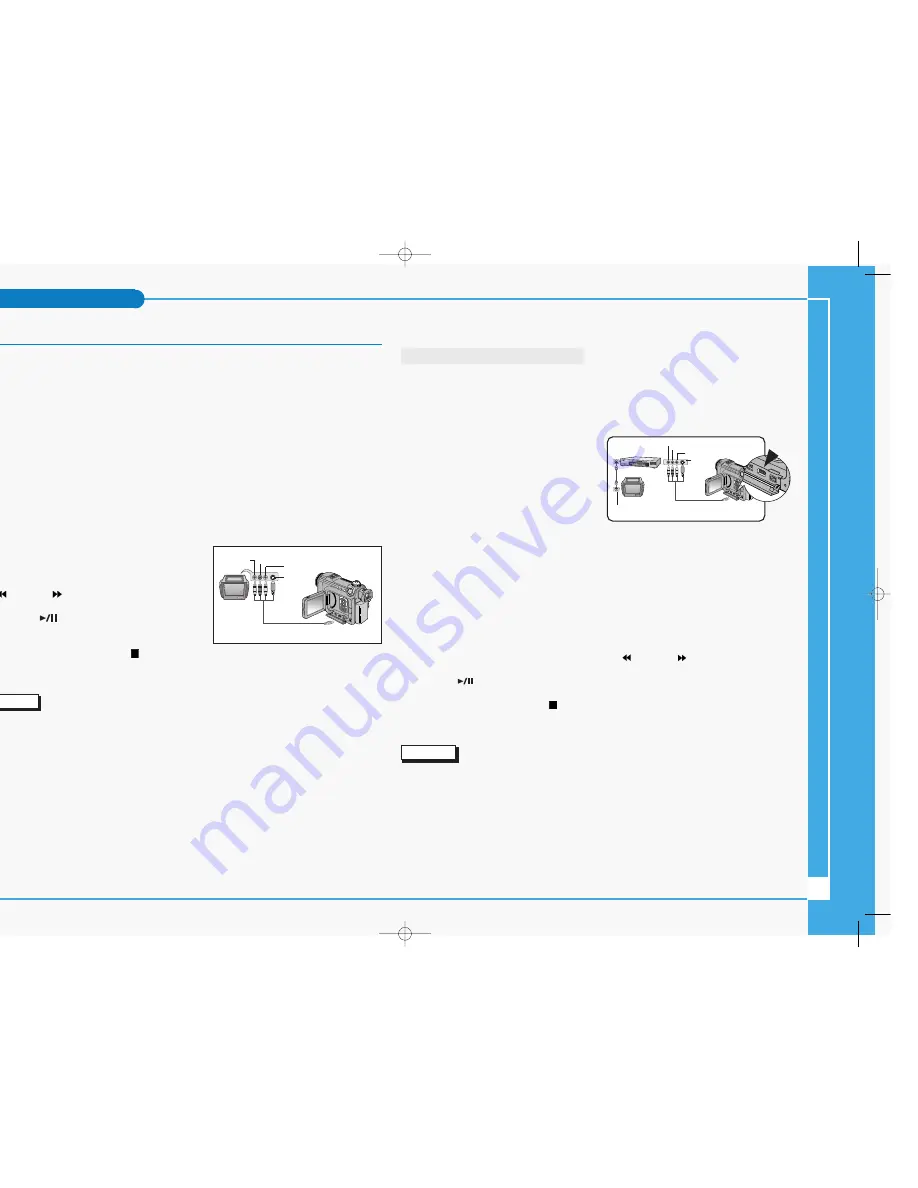
7
Connecting to Other Devices – TV and VCR
✤
You can connect your device to a TV set directly or through a VCR to view your recordings
and pictures on the TV screen, using the Multi-AV cable.
✤
You can connect your device to a PC to copy or move your recordings and pictures to the
hard disk drive, using the USB cable or the DV cable.
✤
You can connect your device to other DV-enabled devices using the DV cable.
■
To Connect to a TV set
1. Connect the Multi-AV cable to your camcorder’s multi-AV jack.
2. Connect the Multi-AV cable to the external input terminal of your TV set by matching the
colours of the terminals.
■
To Play Back Recorded Video
1. Turn your TV on and select the external input
source connected to your camcorder.
2. Locate the desired position on the tape using the
(REW) or
(FF) button.
3. Press the
(PLAY/STILL) button of the
camcorder to start playback.
4. To stop the playback, press the (STOP) button.
Reference
✤
Some TV sets have LINE-IN input terminals instead of External Input terminals. Refer to the
manufacturer’s instructions for detailed information on connecting external devices.
✤
If a TV set has an S-VIDEO input terminal, you may use S-VIDEO for better quality.
✤
If you use an S-VIDEO cable, you will need to connect an audio cable.
✤
If only a mono audio input is available on the TV set, use the audio cable with the white
plug.
Miscellaneous Information
Connecting to a TV Set Through a VCR
✤
If there are no input terminals for external devices on your TV set and a VCR is
connected to your TV set using a coaxial cable, you can utilize the VCR to connect your
camcorder to the TV set.
■
To Connect to a VCR that is Connected to Your TV Set
1. Connect the Multi-AV cable to your
camcorder’s multi-AV jack.
2. Connect the Multi-AV cable to the External
Inputs (LINE-IN) on the VCR by matching
the colours of the terminals.
3. Connect the TV and VCR using the coaxial
cable. Refer to the Video or TV’s instruction book for further connection details.
4. Set the input source of the VCR to the external input source connected to your
camcorder.
■
To Play Back Recorded Video
1. Turn your TV on and select the external input source that is connected to the VCR.
Set the TV channel to view the VCR. 3 or 4 is most often used.
2. Locate the desired position on the tape using the
(REW) or
(FF) button.
3. Press the
(PLAY/STILL) button of the camcorder to start playback.
4. To stop the playback, press the (STOP) button.
Reference
✤
If the VCR has an S-VIDEO input terminal, you may use S-VIDEO for better quality.
✤
The S-VIDEO terminal transmits video only. Connect AUDIO cables for sound.
✤
If only a mono audio input is available on the TV set, use the audio cable with the white
plug.
Camcorder
MULTI-AV
Video input-
Yellow
Audio input
(left)-White
S-VIDEO input
(right)-Red
Audio input
TV
ANTENNA
S-VIDEO
input
MULTI-AV
TV
VCR
CAMCORDER
Video input (Y)
Audio input (L)
Audio input (R)
∞
£¥‹º
≥∏
̺
≠
(D6050) 11/19/04 8:42 AM Page 7










