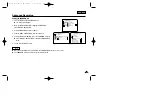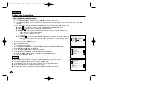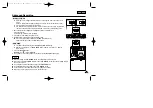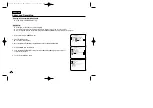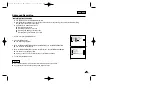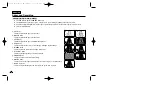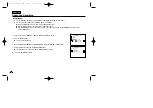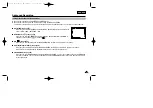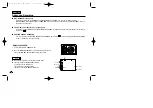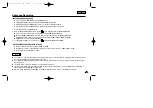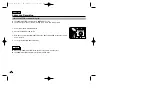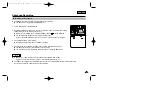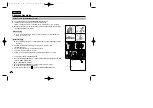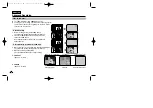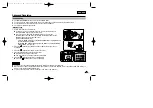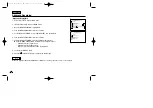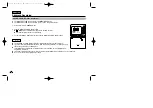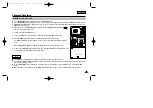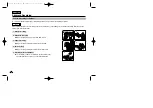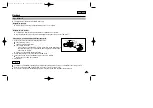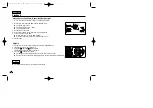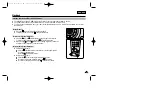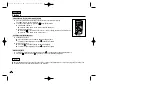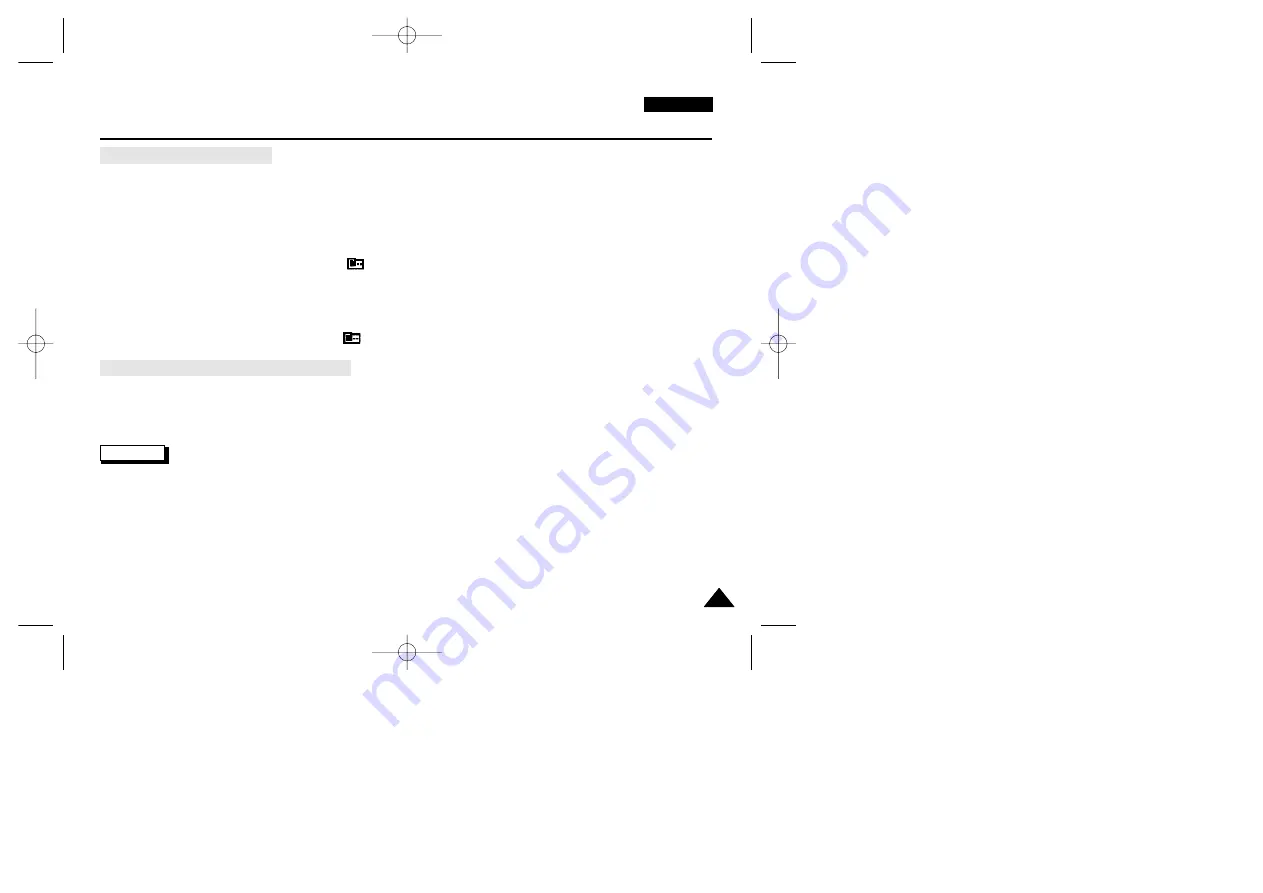
59
59
ENGLISH
Advanced Recording
SHUTTER SPEED & EXPOSURE
✤
You can set SHUTTER SPEED only in CAMERA mode.
✤
The EXPOSURE function works in both CAMERA and M.REC modes.
✤
SHUTTER SPEED and EXPOSURE values can only be set in the Quick Menu.
✤
SHUTTER SPEED and EXPOSURE are automatically switched and/or deactivated.
1. Set the power switch to CAMERA mode.
2. Move the MENU SELECTOR until you see the (
) icon, and then push the MENU SELECTOR.
■
You see a screen on which you can select SHUTTER SPEED and EXPOSURE.
■
Move the MENU SELECTOR to select the item you want and then push the MENU SELECTOR.
■
SHUTTER SPEED can be set to 1/50, 1/120, 1/250, 1/500, 1/1000, 1/2000, 1/4000 or 1/10000.
■
EXPOSURE can be set between 00 and 29.
3. To exit from the setting screen, select the icon (
) and push the MENU SELECTOR.
Recommended Shutter speeds when recording
✤
Outdoor sports such as golf or tennis : 1/2000 or 1/4000.
✤
Moving cars or trains or other rapidly moving vehicles such as roller coasters : 1/1000, 1/500 or 1/250
✤
Indoor sports such as basketball : 1/120
Notes
■
If you want to use the selected shutter speed and exposure value, you should begin the recording with the shutter speed and
the exposure adjustment screens displayed on the LCD.
■
If you manually change the shutter speed and the exposure value when Auto-exposure option is selected, manual changes
are applied first.
■
The image may not seem as smooth when a high shutter speed is set.
■
The camcorder returns to the auto shutter setting and auto exposure setting when you set the NIGHT CAPTURE to ON, or
change to the EASY, SLOW SHUTTER modes.
■
When recording with a SHUTTER SPEED of 1/1000 or higher, make sure the sun is not shining into the lens.
00778F VP-D323(i) UK (28~61) 5/10/04 9:23 AM Page 59