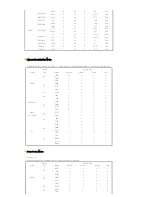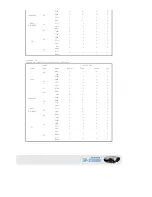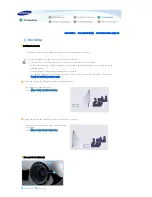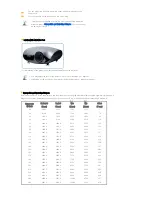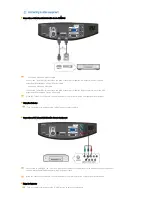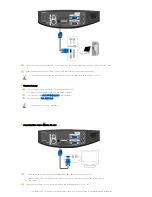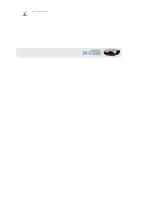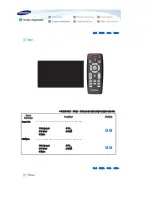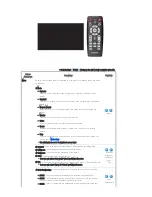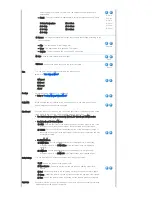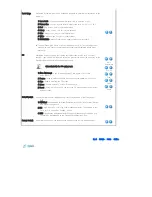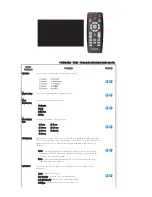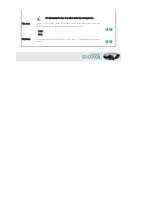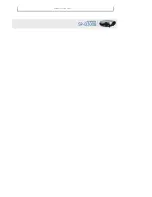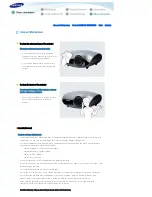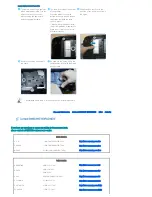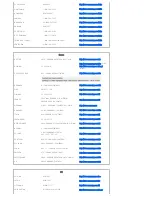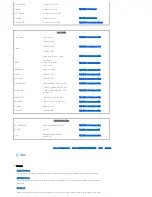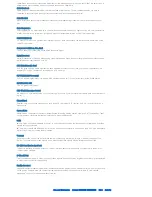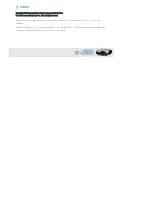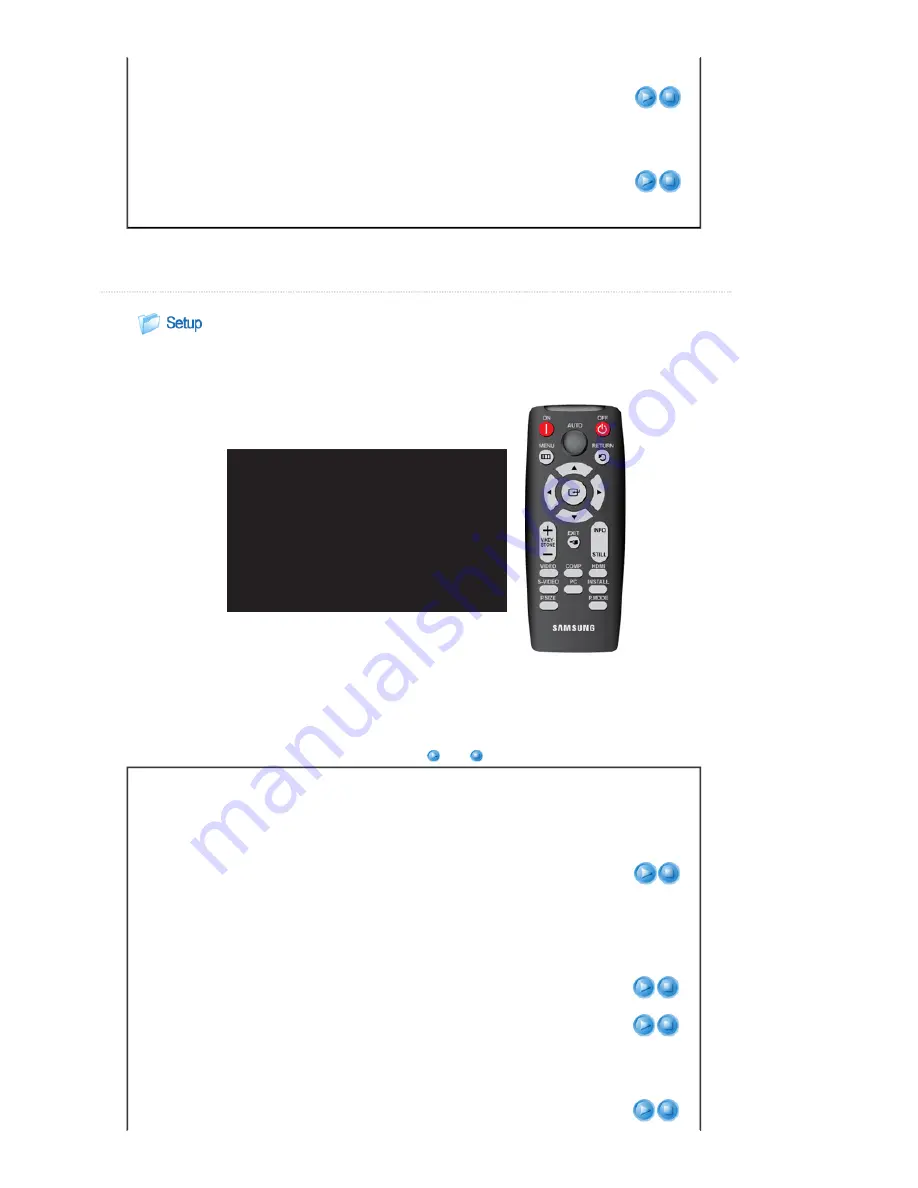
▶ Refer to
"Size Support Mode"
.
1) Off
2) On
Film Mode
Using this function, you can set the display mode optimized for playing movies.
▶ Film Mode is only supported for [Video], [S-Video] and [Component].
1) Off
2) On
|
Input
|
Picture
|
Setup
|
Option
|
* Click the Play(
)/Stop(
) button in the table below to view the video file.
Screen
Adjustment
Description
Play/Stop
Install
To tailor the picture to the installation location, you can invert the projected images
vertically/horizontally.
1) Front-Floor : Normal Image
2) Front-Ceiling : Horizontal/Vertical Reversed Image
3) Rear-Floor : Horizontally Reversed Image
4) Rear-Ceiling : Vertically Reversed Image
Light Setting
Used to set the image brightness by adjusting the amount of light generated by the
lamp.
1) Theater : Using this function, you can adjust the light level of the lamp so that you
can comfortably watch pictures on the screen even when watching under dark
conditions. It also lowers power consumption and extends the life of the lamp.
2) Bright : Used to enhance the brightness in relatively bright ambient light. Since
this mode increases the light level of the lamp, you may experience more noise
which is produced when the projector is cooled down.
Theater
Bright
V-Keystone
If video scences are distorted or tilted, you can compensate for this using the vertical
Keystone function.
Содержание D300 - XGA DLP Business Projector
Страница 1: ......
Страница 7: ......
Страница 24: ... PC IN input terminal ...
Страница 33: ...Default from the menu ...