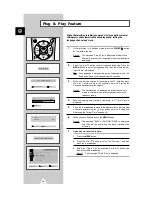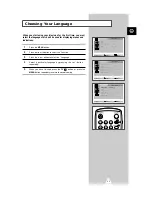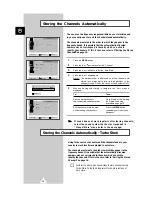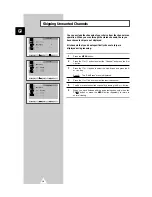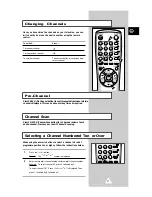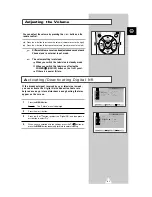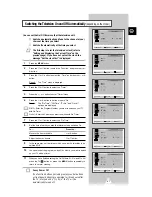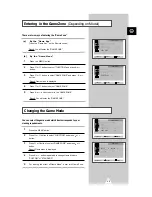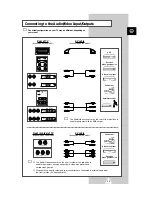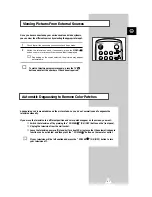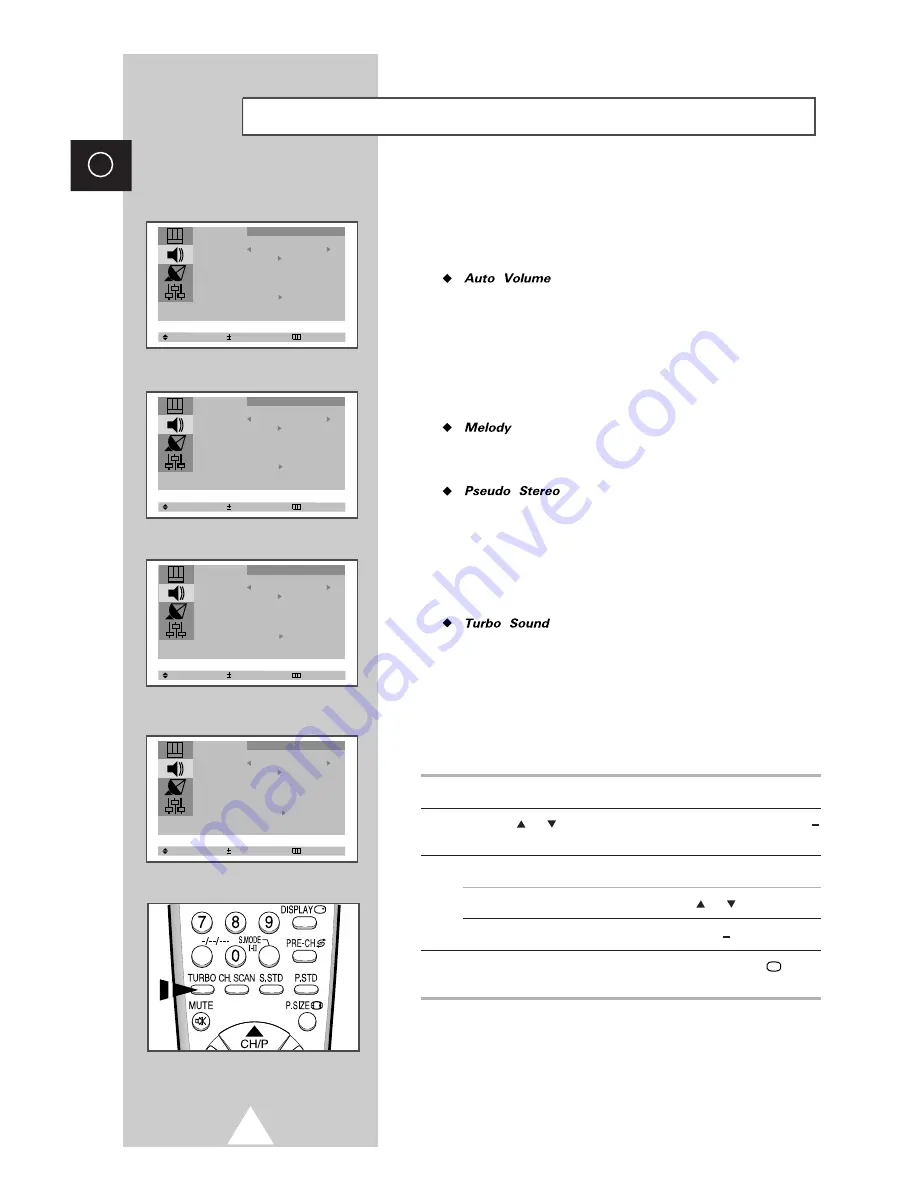
22
ENG
Select Enter Exit
Mode Custom
Adjust
Auto Volume : Off
Melody : Off
Pseudo Stereo : Off
Sound
Select Adjust Exit
Mode Custom
Adjust
Auto Volume : Off
Melody : On
Pseudo Stereo : Off
Sound
Select Adjust Exit
Mode Custom
Adjust
Auto Volume : On
Melody : Off
Pseudo Stereo : Off
Sound
The following sound settings can be adjusted to suit your preferences.
Each broadcasting station has its own signal conditions,
and so it is not easy for you to adjust the volume every
time the channel is changed. "Auto V olume" lets you
automatically adjust the volume of the desired channel by
lowering the sound output when the modulation signal is
high or by raising the sound output when the modulation
signal is low. This is saved for each Channel individually.
You can hear clear melody sound when the TV is
powered O N or O FF.
"Pseudo Stereo" converts a monaural sound signal into
two identical left and right channels.
O nce the "Pseudo Stereo" is set to "O n" or "O ff", the
setting applies to the sound effects such as Standard,
Music, Movie and Speech. This is saved for each Channel
and for external input mode
individually.
You can enjoy more magnificent and dynamic sound
when watching music, movie or other channel. "Turbo
Sound" suitably emphasizes both higher and lower bands
of sound (and includes other effects).
You can select the
Turbo Sound by pressing the "TURBO" button on the Remote
Extra Sound Settings
(depending on the model)
Control. This is saved for each Channel
and for external input
1
Press the
MENU button.
2
Press the
or
button to select the "Sound" and press the
+
or
button.
3
To...
Press the...
Change an option
or
button.
Select the required option (On/Off)
+
or button.
4
When you are satisfied with the settings, press the
TV
button
or, press the
MENU button repeatedly to return to normal viewing.
Select Adjust Exit
Mode Custom
Adjust
Auto Volume : Off
Melody : Off
Pseudo Stereo : On
Sound
Woofer
Woofer
Woofer
Woofer
mode individually.
Содержание CZ-21K5ML
Страница 39: ...39 ENG Memo ...