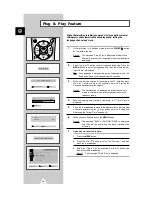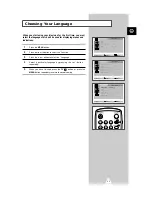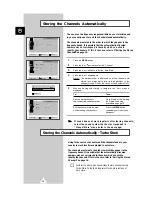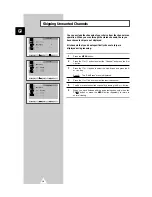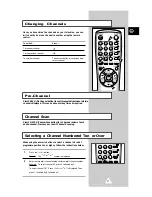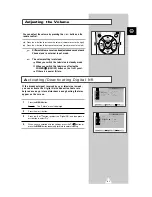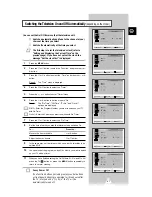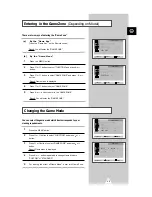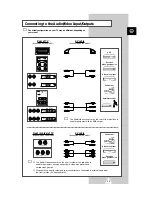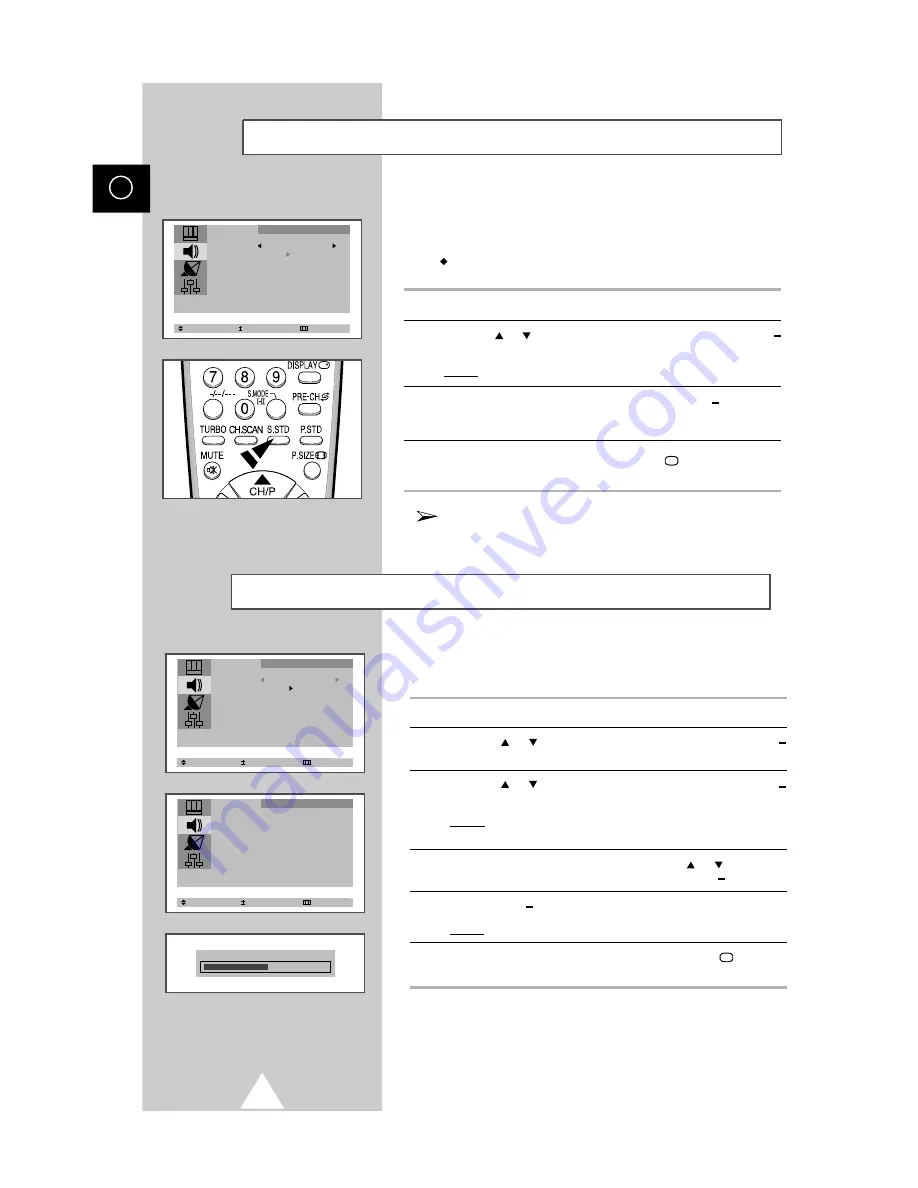
20
You can select the type of special sound effect to be used when
watching a given broadcast. The following sound effects are
available in the order given:
Custom, Standard, Music, Movie, Speech.
1
Press the
MENU
button.
2
Press the
or
button to select the "Sound" and press the
+
or
button.
Result:
The "Mode" menu is selected.
3
Select to satisfy your preference by pressing the
+
or button.
4
When you have been finished, press the
TV
button or, press the
MENU
button repeatedly to return to normal viewing.
You can select the required sound effect by simply pressing
the "S.STD" (Sound standard) button on the remote
control.
Changing the Sound Standard
(depending on the model)
Select Adjust Exit
Mode Custom
Adjust
Auto Volume : Off
Melody : Off
Pseudo Stereo : Off
Sound
These Sound Standards can be saved for each channel.
Adjusting the Sound Settings
(depending on the model)
The sound settings can be adjusted to suit your preferences.
1
Press the
MENU button.
2
Press the
or
button to select the "Sound" and press the
+
or
button.
3
Press the
or
button to select the "Adjust" and press the
+
or
button.
Result:
When select the "Mode" to "Custom", the "Adjust" menu
is displayed.
4
Select the required option by pressing the
or
button and
adjust to satisfy your preference by pressing the
+
or button.
5
Press the
+
or button.
Result:
The horizontal bar is displayed.
6
When you are satisfied with the settings, press the
TV
button or,
press the
MENU button repeatedly to return to normal viewing.
Select Enter Exit
Mode Custom
Adjust
Auto Volume : Off
Melody : Off
Pseudo Stereo : Off
Sound
Balance L 49 R 51
Select Adjust Exit
Adjust
Bass 50
Treble 50
Balance L 50 R 50
Sound
ENG
Содержание CZ-21K5ML
Страница 39: ...39 ENG Memo ...