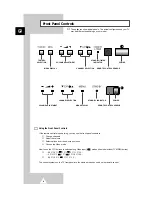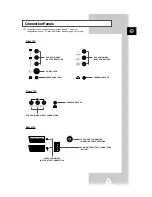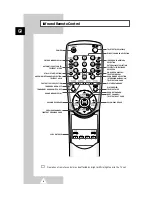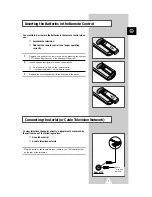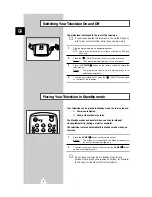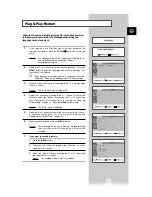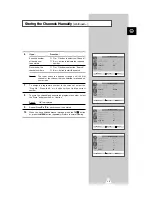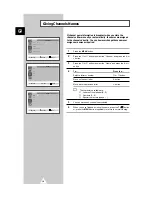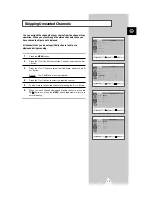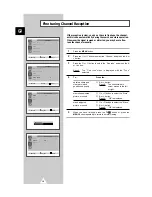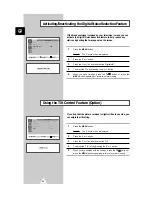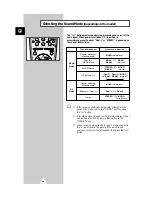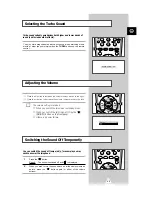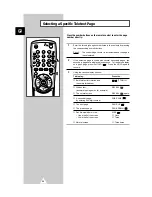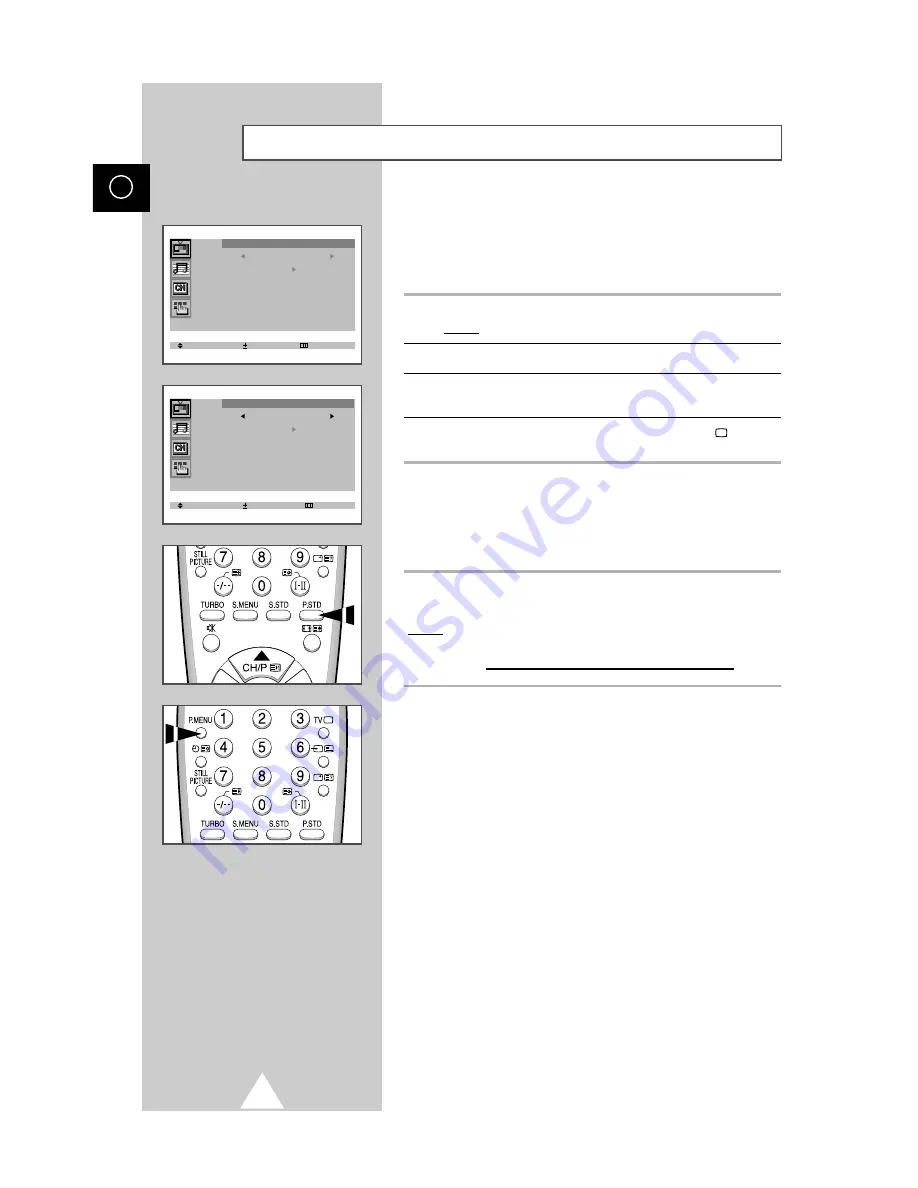
18
ENG
Changing the Picture Standard
You can select the type of picture which best corresponds to your
viewing requirements. The following picture effects are available in
the order given:
◆
Custom, Standard, Sports, Natural, Mild.
1
Press the MENU button.
Result:
The “Picture” menu is displayed.
2
Press the
+
or
–
button to select the “Mode”.
3
Press the
+
or
–
button repeatedly to cycle through the five
choices: Custom, Standard, Sport, Natural, Mild.
4
When you are satisfied with the settings, press the TV
button or,
press the MENU button repeatedly to return to normal viewing.
You can use your remote control to select the type of picture which
best corresponds to your viewing requirements.
To select the required picture effect, simply press the P.STD (Picture
standard) button on the remote control.
Result:
The following picture effects are available in the order given:
Custom
↔
Standard
↔
Sports
↔
Natural
↔
Mild
➢
You can display the picture menu directly by pressing the
“P.MENU” button on the remote control.
Select Enter Exit
Picture
Mode Custom
Adjust
Digital NR : Off
Tilt : 0
Select Adjust Exit
Picture
Mode Custom
Adjust
Digital NR : Off
Tilt : 0
➞
➞
Содержание CW-28V55V
Страница 39: ...39 ENG Memo ...