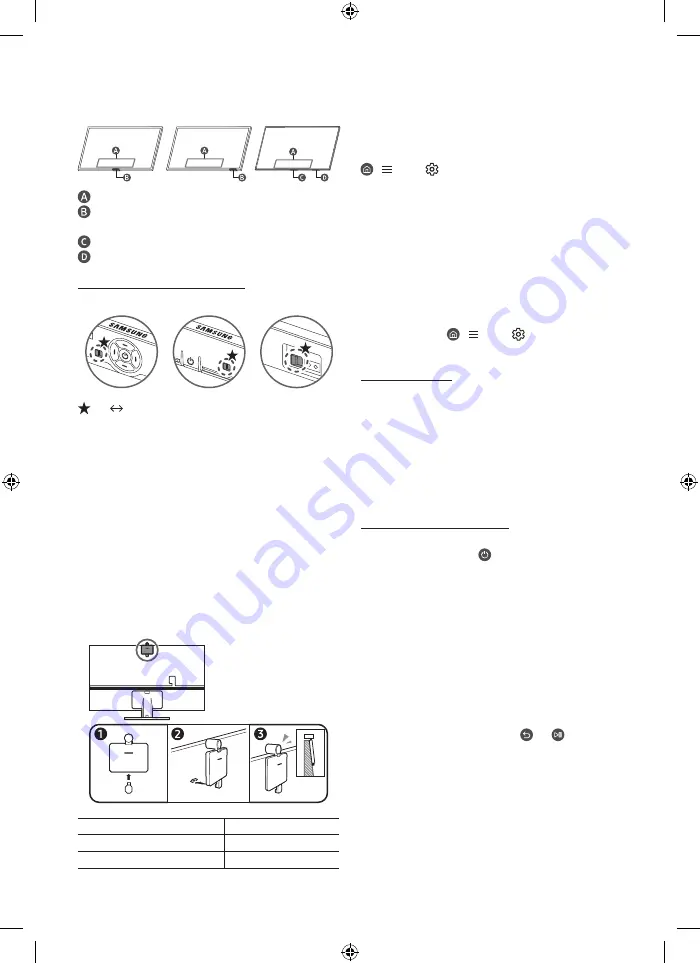
•
The screen may dim if the protective film on the SAMSUNG
logo or the bottom of the TV is not detached. If protective film
is attached, remove the film.
Control menu
TV Controller
button /
Remote control sensor
/
Microphone switch
TV Controller
button /
Remote control sensor
Microphone switch
How to turn on and off the Microphone
Type A
Type B
Type C
: On Off
You can turn on or off the microphone by using the switch at the
bottom of the TV. If microphone is turned off, All voice and sound
features using microphone are not available.
•
This function is supported only in QN7**C/QN8**C/QN9**C/
Q7*C/Q8*C/QN8*C/QN9*C/S9*C Series.
•
The position and shape of the microphone switch may differ
depending on the model.
•
During analysis using data from the microphone, the data is
not saved.
Connecting the camera to the product (QN95C
Series only)
When you connect a camera, you can use video calls, home
workouts, and other new features with the camera.
Resolution
1920 x 1080, 30 fps (FHD)
Automatic lighting correction
YES
Viewing angle
85 °
04 Troubleshooting and
Maintenance
Troubleshooting
For more information, refer to "
Troubleshooting
" in the e-Manual.
>
Menu
>
Settings
>
Support
>
Open e-Manual
>
Troubleshooting
If none of the troubleshooting tips apply, please visit "www.
samsung.com" and click Support or contact the Samsung service
centre.
•
This panel is made up of sub pixels which require
sophisticated technology to produce. There may be, however,
a few bright or dark pixels on the screen. These pixels will
have no impact on the performance of the product.
•
To keep your TV in optimum condition, upgrade to the latest
software. Use the
Update Now
or
Auto update
functions
on the TV's menu ( >
Menu
>
Settings
>
Support
>
Software Update
>
Update Now
or
Auto update
).
The TV won’t turn on.
•
Make sure that the power cord is securely plugged into the
product and the wall outlet.
•
Make sure that the wall outlet is working and the remote
control sensor at the bottom of the TV is lit and glowing a
solid red.
•
Try pressing the
TV Controller
button at the bottom of the TV
to make sure that the problem is not with the remote control.
If the TV turns on, refer to "The remote control does not work".
The remote control does not work.
•
Check if the remote control sensor at the bottom of the TV
blinks when you press the button on the remote control.
– CU7 Series (except for CU77** model), Standard Remote
Control: If it does not blink, replace the remote control's
batteries. Make sure that the batteries are installed with
their poles (+/–) in the correct direction. Alkaline batteries
are recommended for longer battery life.
– Other models: When the remote's battery is discharged,
charge the battery using the USB charging port (C-type), or
turn over the remote to expose the solar cell to light.
•
Try pointing the remote directly at the TV from 1.5-1.8 m away.
•
If your TV came with a Samsung Smart Remote (Bluetooth
Remote), make sure to pair the remote to the TV. To pair
a Samsung Smart Remote, press the and buttons
together for 3 seconds.
English - 6
Содержание CU8589
Страница 42: ...Deze pagina is opzettelijk leeg gelaten ...
Страница 43: ...Deze pagina is opzettelijk leeg gelaten ...







































