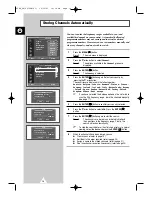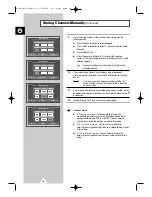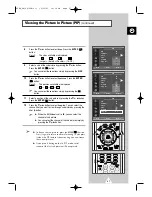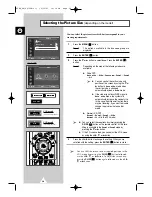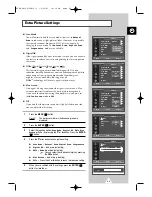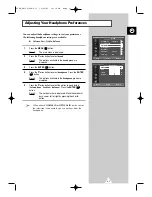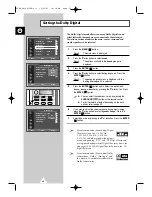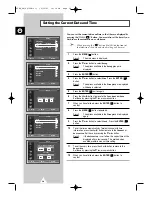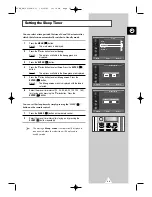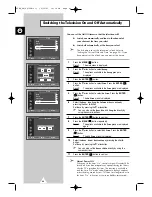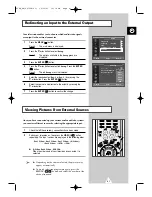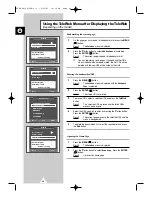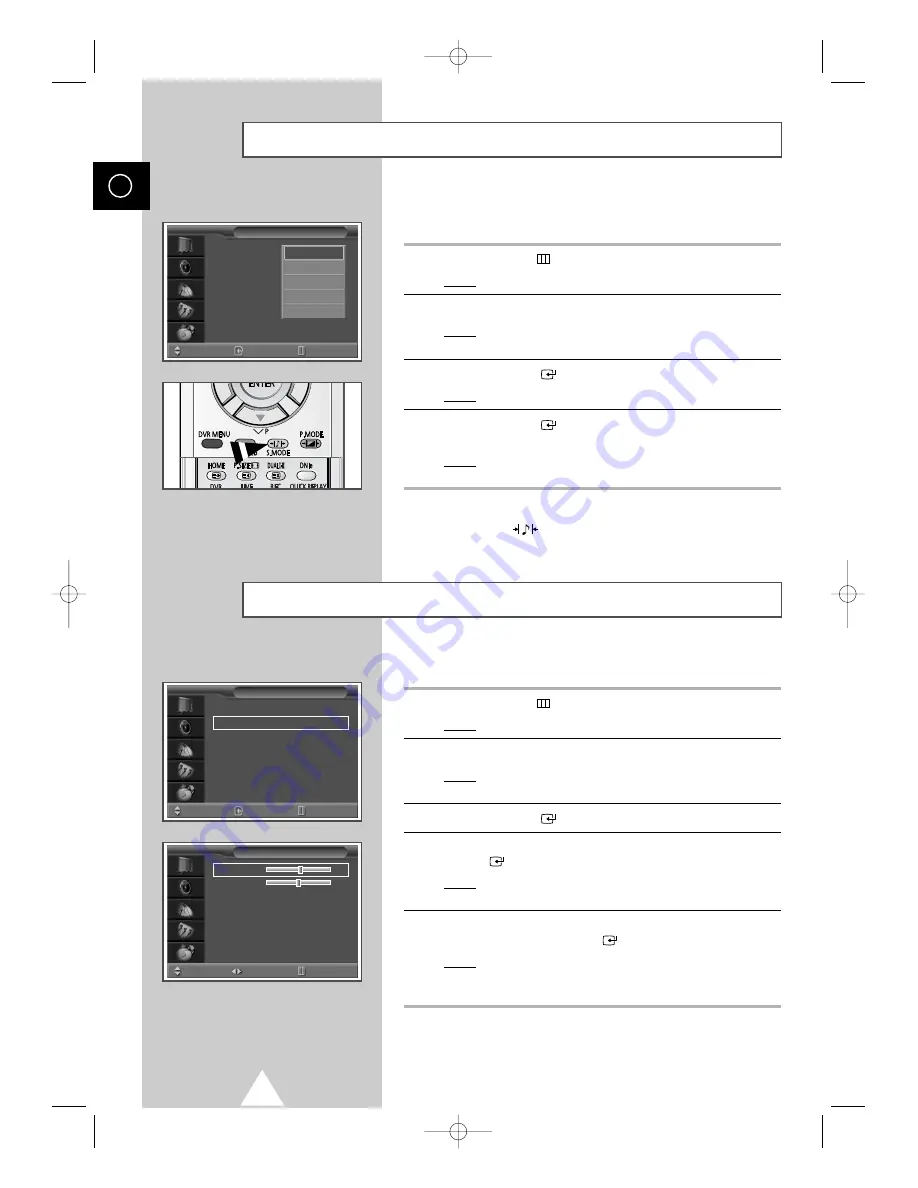
30
ENG
You can select the type of special sound effect to be used when
watching a given broadcast.
1
Press the
MENU (
)
button.
Result:
The main menu is displayed.
2
Press the
†
or
…
button to select
Sound
.
Result:
The options available in the
Sound
group are
displayed.
3
Press the
ENTER (
)
button.
Result:
The
Sound Mode
is selected.
4
Press the
ENTER (
)
button again. Select the required sound
effect by pressing the
†
or
…
button.
Result:
The following sound effects are available:
Standard
-
Music
-
Movie
-
Speech
-
Custom
.
➢
You can also set these options simply by pressing the
S.MODE (
:
Sound Mode) button.
Changing the Sound Standard
Sound Mode
: Standard
√
√
Custom Sound
√
√
Headphone
√
√
Dolby Digital
√
√
Ext. Audio
√
√
Audio Out
: Volume
√
√
Int. mute
: Off
√
√
Sound
Move
Enter
Return
Standard
Music
Movie
Speech
Custom
The sound settings can be adjusted to suit your personal preferences.
1
Press the
MENU (
)
button.
Result:
The main menu is displayed.
2
Press the
†
or
…
button to select
Sound
.
Result:
The options available in the
Sound
group are
displayed.
3
Press the
ENTER (
)
button.
4
Press the
†
or
…
button to select
Custom Sound
. Press the
ENTER (
)
button.
Result:
The options available in the
Custom Sound
group are
displayed.
5
Press the
†
or
…
button to select the option to be adjusted (
Bass
or
Treble
). Press the
ENTER (
)
button.
Result:
The horizontal bar is displayed. Move the horizontal
bar’s cursor left or right by pressing the
œ
or
√
button.
➢
If you make any changes to these settings, the sound mode
is automatically switched to
Custom
.
Adjusting the Sound Settings
Sound Mode
: Standard
√
√
Custom Sound
√
√
Headphone
√
√
Dolby Digital
√
√
Ext. Audio
√
√
Audio Out
: Volume
√
√
Int. mute
: Off
√
√
Sound
Move
Enter
Return
Bass
6
Treble
5
Custom Sound
Move
Adjust
Return
S58A_UK(02796A-01) 10/30/03 10:16 PM Page 30