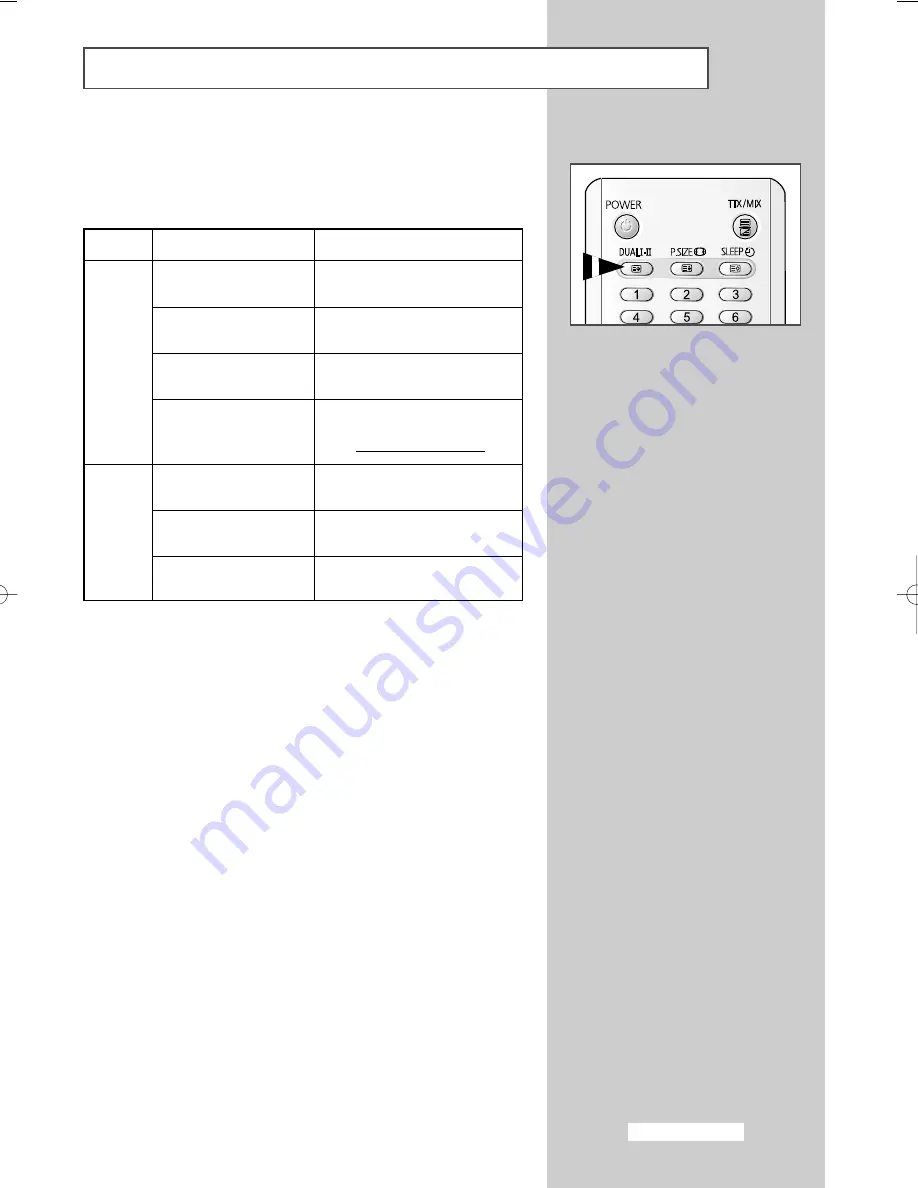
The “DUAL I-II” button displays/controls the processing and output
of the audio signal. When power is switched on, the mode is
automatically preset to either “DUAL-I ” or “STEREO”, depending on
the current transmission.
➢
◆
If the receiving conditions deteriorate, listening will be
easier if the mode is set to the
MONO
.
◆
If the stereo signal is weak and an automatic switching
occurs, then switch to the
MONO
.
◆
When receiving a mono sound in the AV mode, connect
to the “AUDIO-L” input connector on the panel (front or
side). If the mono sound comes out only from left
speaker, press the
DUAL I-II
button.
Selecting the Sound Mode
(depending on the model)
Type of broadcast
Regular broadcast
(Standard audio)
R
NICAM Mono
NICAM Stereo
NICAM Dual-
I/II
Regular broadcast
(Standard audio)
Bilingual or Dual-
I/II
Stereo
On-screen indication
MONO
(Normal use)
MONO
↔
MONO
NICAM
(Normal)
STEREO
↔
MONO
NICAM
(Normal)
MONO
(Normal use)
DUAL-
I
↔
DUAL-
II
STEREO
↔
MONO
(Forced mono)
DUAL-
I
→
DUAL-
II
→
Mono
NICAM
NICAM
(Normal)
NICAM
Stereo
A2
Stereo
→
→
English-31
AA68-03606A-00Eng_Asia 3/10/05 10:44 AM Page 31
Содержание CS29A6
Страница 2: ......
Страница 49: ...Memo English 49 ...
Страница 50: ...Memo English 50 ...
Страница 51: ...Memo English 51 ...
















































