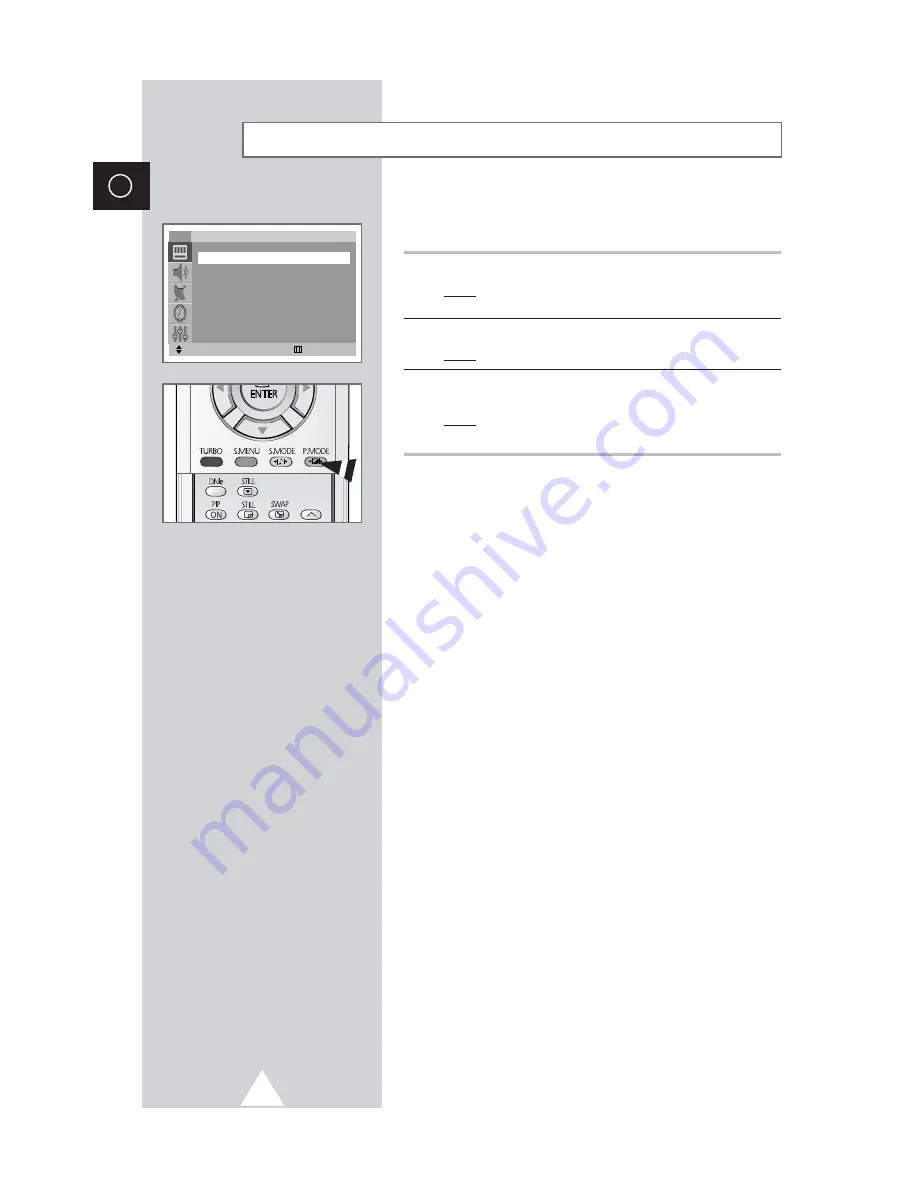
20
ENG
You can select the type of picture which best corresponds to your
viewing requirements.
1
Press the
MENU
button.
Result:
The options available in the
Picture
group are
displayed.
2
Press the
¦
or
button.
Result:
The
Mode
is selected.
3
Select the required picture effect by pressing the
¦
or
button
repeatedly.
Result:
The following picture effects are available:
Dynamic
-
Standard
-
Movie
-
Custom
.
➣
You can also set these options simply by pressing the
P.MODE
(Picture Mode) button.
Changing the Picture Standard
Move
œ
œ √
√
Adjust
Exit
Picture
Mode
œ
œ
Dynamic
√
√
Adjust
√
√
Digital NR
: On
LNA
: Off
DNIe
: On
Scan mode
: Natural
TV
Содержание CS29A10
Страница 43: ...43 ENG Memo ...






























