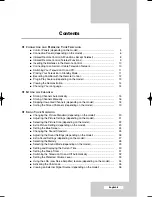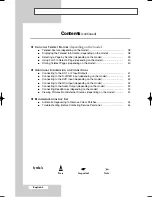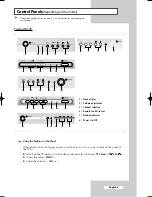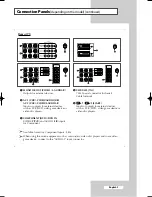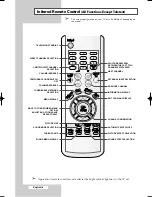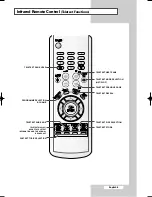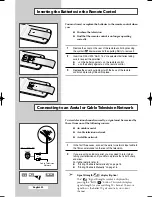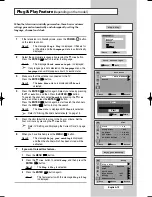COLOUR
TELEVISION
Owner’s Instructions
Before operating the unit,
please read this manual thoroughly,
and retain it for future reference.
Register your product at www.samsung.com/global/register
ON-SCREEN MENUS
DNIe Jr
(OPTION)
(Digital Natural Image engine Junior)
TELETEXT
(OPTION)
AA68-03582A-00Eng 3/3/05 4:05 PM Page 1
Содержание CS-29K10MQ
Страница 2: ......
Страница 45: ...English 45 Memo l ...
Страница 46: ...Memo English 46 ...
Страница 47: ...Memo English 47 ...