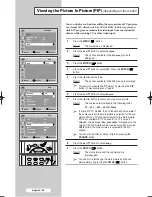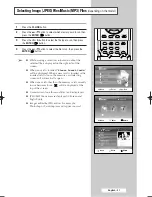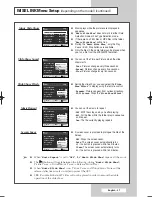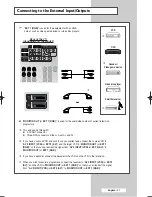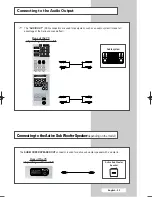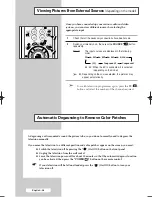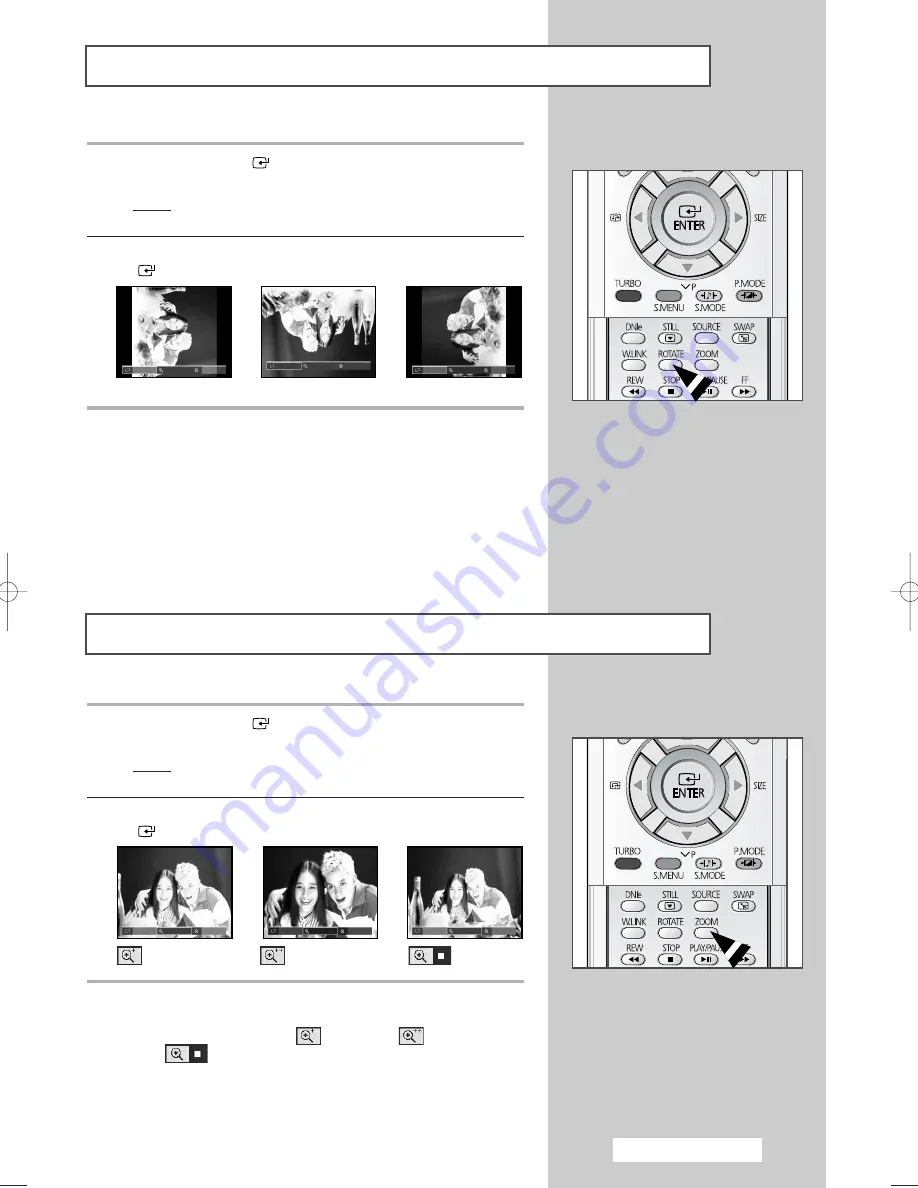
English - 43
Rotating the Picture (JPEG)
(depending on the model)
1
Press the
ENTER
(
) button while viewing the full page
image.
Result:
The
HELP
menu is displayed in the lower part of the
screen.
2
Press the
œ
or
√
button to select
Rotate
then press the
ENTER
(
) button.
➢
You can also select these options simply by pressing the
ROTATE button. Press the ROTATE button to rotate
images 90, 180, 270, and 360 degrees clockwise.
➢
◆
In order to display the full image on the screen, the picture
size will automatically change depending on the rotational
angles (90 and 270 degrees)
◆
When rotating the picture, the rotated image will be displayed
in the JPEG file list.
◆
An enlarged image cannot be rotated.
90 degrees
180 degrees
270 degrees
➜
➜
Picture Zoom (JPEG)
(depending on the model)
1
Press the
ENTER
(
) button while viewing the full page
image.
Result:
The
HELP
menu is displayed in the lower part of the
screen.
2
Press the
œ
or
√
button to select
Zoom
then press the
ENTER
(
) button.
➢
You can also select these options simply by pressing the
ZOOM button. When you press the ZOOM button
repeatedly Enlarge1 (
), Enlarge2 (
), and Normal
(
) will be selected in sequence.
➢
◆
You can use the
(
œ √
▼▲
)
button to move the enlarged
picture.
◆
When you move the enlarged picture, the edges of the original
picture may not be displayed.
➜
➜
(
Enlarge 1
)
(
Enlarge 2
)
(
Normal
)
Rotate Zoom Exit
Rota
Rota
Rota
Rotate Zoom Exit
Rotate Zoom Exit
Rotate Zoom Exit
Rotate Zoom Exit
Rotate Zoom Exit
AA68-03330A-01EngAsia 10/13/04 5:59 PM Page 43