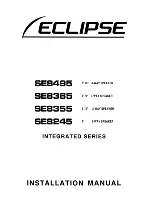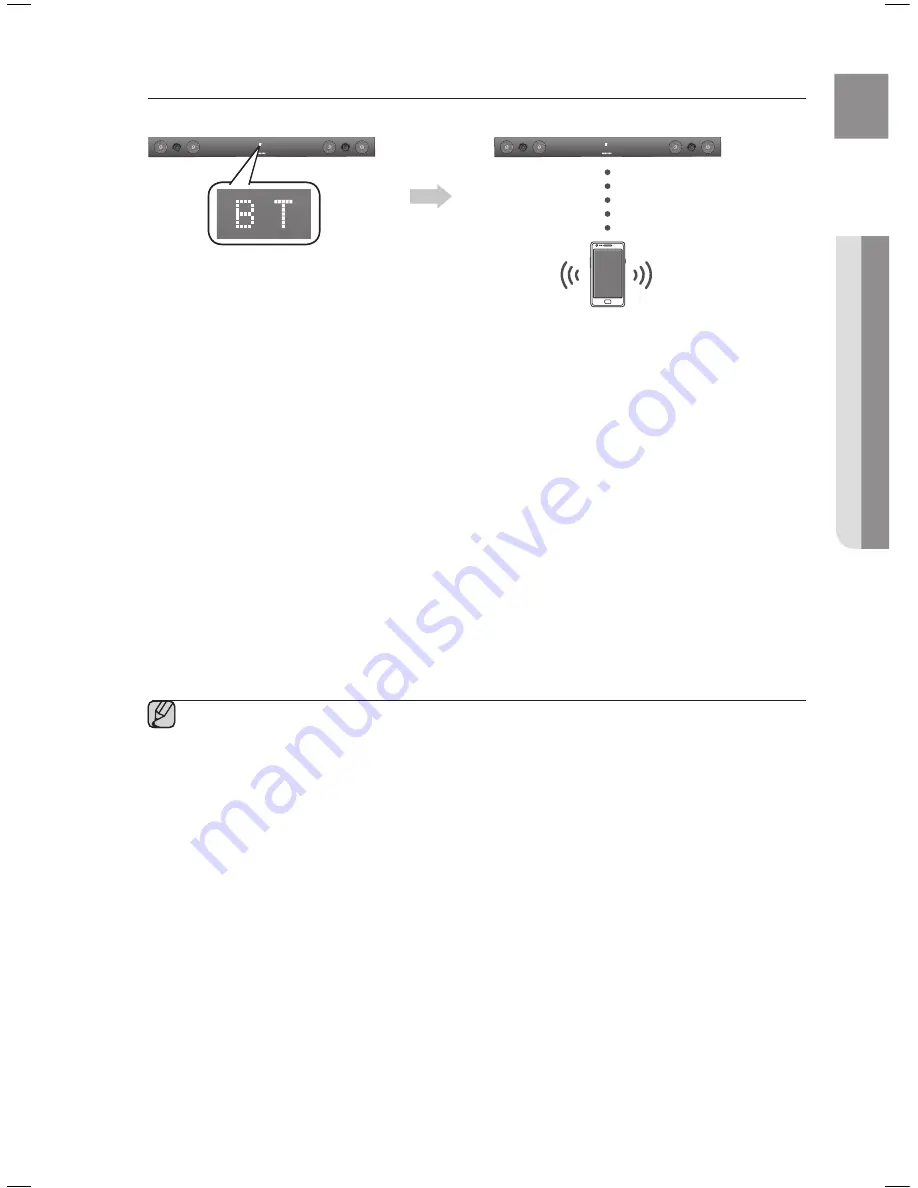
15
EnG
●
functions
to connect the Air track to a Bluetooth device
Check if the Bluetooth device supports the Bluetooth compliant stereo headset function.
Connect
Bluetooth device
1
. Press the
sOUrce
button on the remote control of the AirTrack to display the
Bt
message.
•
You will see
Wait
for 4 seconds and then
Bt reaDy
on the front display of the Air Track.
2
.
Select the Bluetooth menu on the Bluetooth device you want to connect. (Refer to the Bluetooth
device's user manual.)
3
.
Select the Stereo headset menu on the Bluetooth device.
•
You will see a list of scanned devices.
4
. Select "
[samsung] airtrack
" from the list.
•
When the Air Track is connected to the Bluetooth device, it will display
Bt cOnnecteD
➡
Bt
on the front
display.
•
If the Bluetooth device has failed to pair with the Air Track, delete the previous “[Samsung] AirTrack” found
by the Bluetooth device and have it search for the Air Track again.
5
.
Play music on the connected device.
•
You can listen to the music playing on the connected Bluetooth device over the Crystal Surround Air Track
system.
•
In BT mode, Play/Repeat/Stop/Next/Prev functions are not available.
▪
You may be required to enter a PIN code (password) when connecting the Bluetooth device to
the Air Track. If the PIN code input window appears, enter <0000>.
▪
The Air Track supports SBC data (44.1kHz, 48kHz).
▪
The AVRCP feature is not supported.
▪
Connect only to a Bluetooth device that supports the A2DP (AV) function.
▪
You cannot connect to a Bluetooth device that supports only the HF (Hands Free) function.
▪
Only one Bluetooth device can be paired at a time.
▪
Once you have turned off Air Track and the pairing is disconnected, the pairing will not be
restored automatically. To reconnect, you must pair the device again.
▪
Search or connection may not be performed properly by Air Track in the following cases:
-
If there is a strong electrical field around Air Track.
-
If several Bluetooth devices are simultaneously paired with AirTrack
-
If the Bluetooth device is turned off, not in place, or malfunctions
-
Note that such devices as microwave ovens, wireless LAN adaptors, fluorescent lights, and gas
stoves use the same frequency range as the Bluetooth device, which can cause electric
interference.