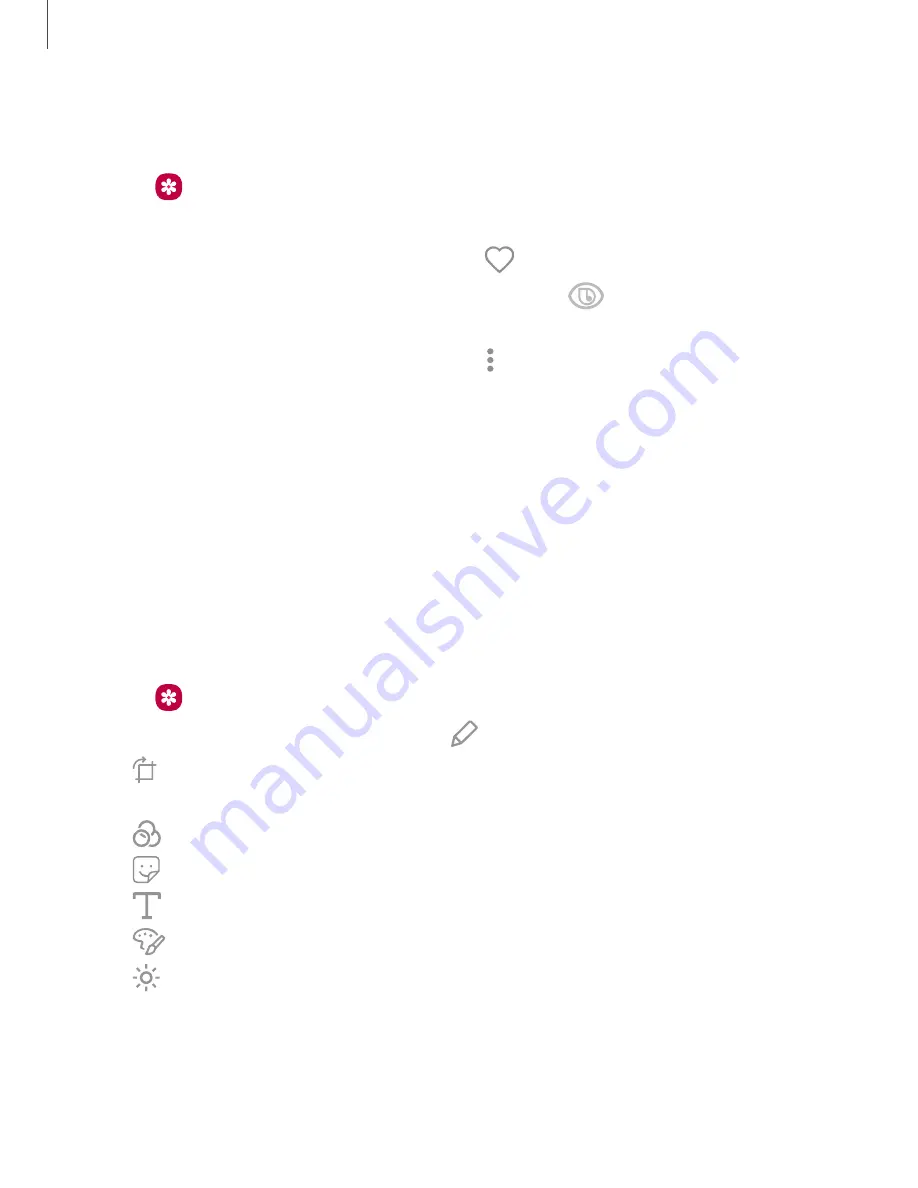
View pictures
Pictures stored on your device are viewable in the Gallery app.
1. From
Gallery
, tap
Pictures
.
2. Tap a picture to view it. Swipe left or right to view other pictures or videos.
•
To mark the picture as a favorite, tap
Favorite
.
•
To use Bixby Vision on the current picture, tap
Bixby Vision
. For more
information, see
•
To access the following features, tap
More options
:
–
Details
: View and edit information about the picture.
–
Set as wallpaper
: Set the picture as wallpaper.
–
Set as Always On Display image
: Set the picture as the background
image for the Always On Display.
–
Move to Secure Folder
: Move the picture to a Secure Folder.
–
: Send the picture to a connected printer.
Edit pictures
Enhance your pictures using the Gallery's editing tools.
1. From
Gallery
, tap
Pictures
.
2. Tap a picture to view it, and then tap
Edit
for the following options:
•
Transform
: Rotate, flip, crop, or make other changes to the overall
appearance of the picture.
•
Effects
: Add color effects.
•
Stickers
: Overlay illustrated or animated stickers.
•
Text
: Add text to the picture.
•
Draw
: Add handwritten text or hand drawn content.
•
Brightness
: Adjust brightness image controls.
75
Apps
Содержание Cricket Wireless Galaxy S8
Страница 1: ...Samsung Galaxy S8 User Manual ...
Страница 2: ...User manual ...
Страница 14: ...Getting started Device layout Assemble your device Start using your device 2 ...
Страница 54: ...Apps Using apps Samsung apps Google apps Carrier apps 42 ...






























