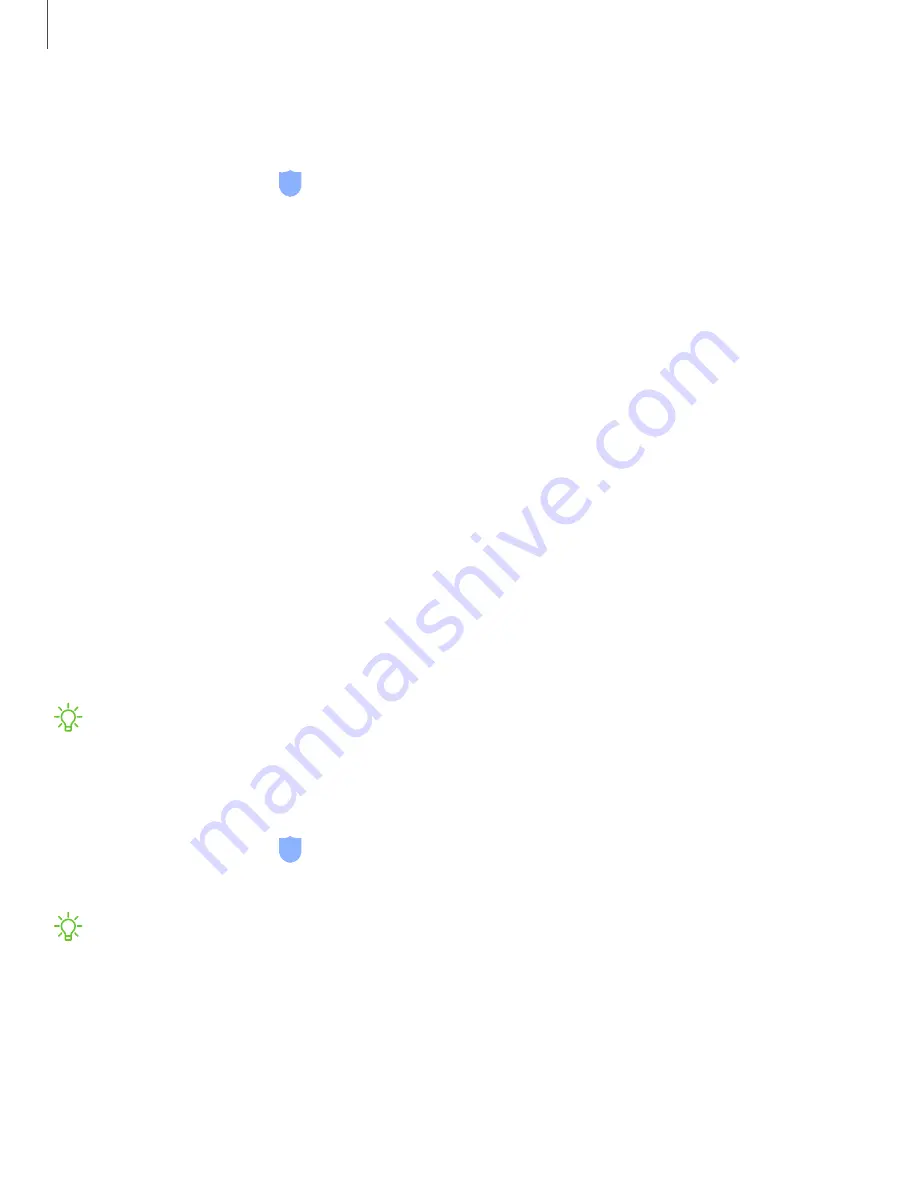
Face recognition management
Customize how face recognition works.
◌
From Settings, tap
Biometrics and security
>
Face recognition
.
•
Remove face data
: Delete existing faces.
•
Face unlock
: Enable or disable face recognition security.
•
Stay on Lock screen
: When you unlock your device with face recognition, stay
on the Lock screen until you swipe the screen.
•
Faster recognition
: Turn on for faster face recognition. Turn off to increase
security and make it harder to unlock using an image or video of your
likeness.
•
Brighten screen
: Increase the screen brightness temporarily so that your face
can be recognized in dark conditions.
•
Samsung Pass
: Access your online accounts using face recognition.
Iris scanner
Use iris recognition as an alternative to entering passwords in certain apps. You can
also use your irises to verify your identity when logging in to your Samsung account.
For support, visit
NOTE
The Iris scanner is not intended to be used as a medical device and the
biometric data collected and stored locally by the mechanism is not intended to
be used for any diagnostic, therapeutic, or preventative purposes. Please follow
all instructions for use of this feature.
1. From Settings, tap
Biometrics and security
>
Irises
.
2. Follow the prompts to register your irises.
NOTE
To register just one of your eyes, tap the link on the setup screen to
register one iris.
33
Getting started
Содержание Cricket Wireless Galaxy S8
Страница 1: ...Samsung Galaxy S8 User Manual ...
Страница 2: ...User manual ...
Страница 14: ...Getting started Device layout Assemble your device Start using your device 2 ...
Страница 54: ...Apps Using apps Samsung apps Google apps Carrier apps 42 ...






























