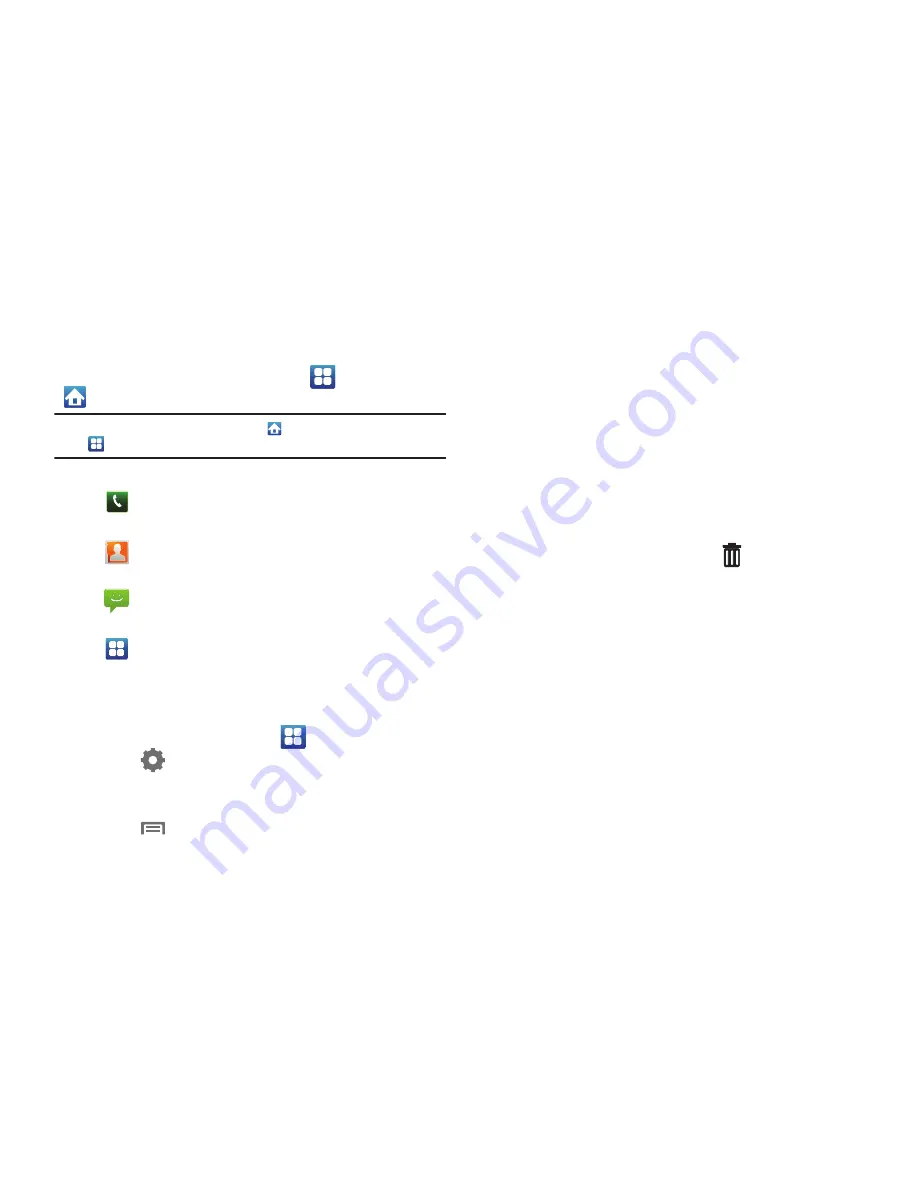
25
Primary Shortcuts
Primary Shortcuts appear at the bottom of the display. You can
edit the Primary Shortcuts, except for the
Applications
/
Home
shortcut.
Note:
When you access
Applications
, the
Home
shortcut replaces the
Applications
shortcut to provide quick return to the Home screen.
Editing the Primary Shortcuts
1.
From the Home screen, touch
Applications.
2.
Touch
Set up
at the top left of the Applications screen.
3.
Touch and hold an icon, then drag it to replace a primary
shortcut.
4.
Touch
Menu
➔
Save
.
Widgets
Widgets are self-contained applications that you can place on the
Home screen to access favorite features.
Adding Widgets to the Home screen
1.
Navigate to the desired Home screen, then touch and hold
on the screen to display the
Add to Home
screen
menu.
2.
Touch
Samsung Widgets
or
Android Widgets
, then touch a
widget to add it to the Home screen.
Removing Widgets
䊳
Touch and hold the Widget until
Trash can
appears,
then drag the Widget to the
Trash can
.
Phone
: Launches the Phone, to make calls. For more
information, see
“Making Calls”
on page 37.
Contacts
: Store and manage your contacts. For more
information, see
“Contacts”
on page 46.
Messaging
: Send and receive messages. For more
information, see
“Messaging”
on page 61.
Applications
: Access your phone’s applications. For
more information, see
“Applications”
on page 30.
Содержание Continuum SCH-I400
Страница 1: ...USER MANUAL ...






























