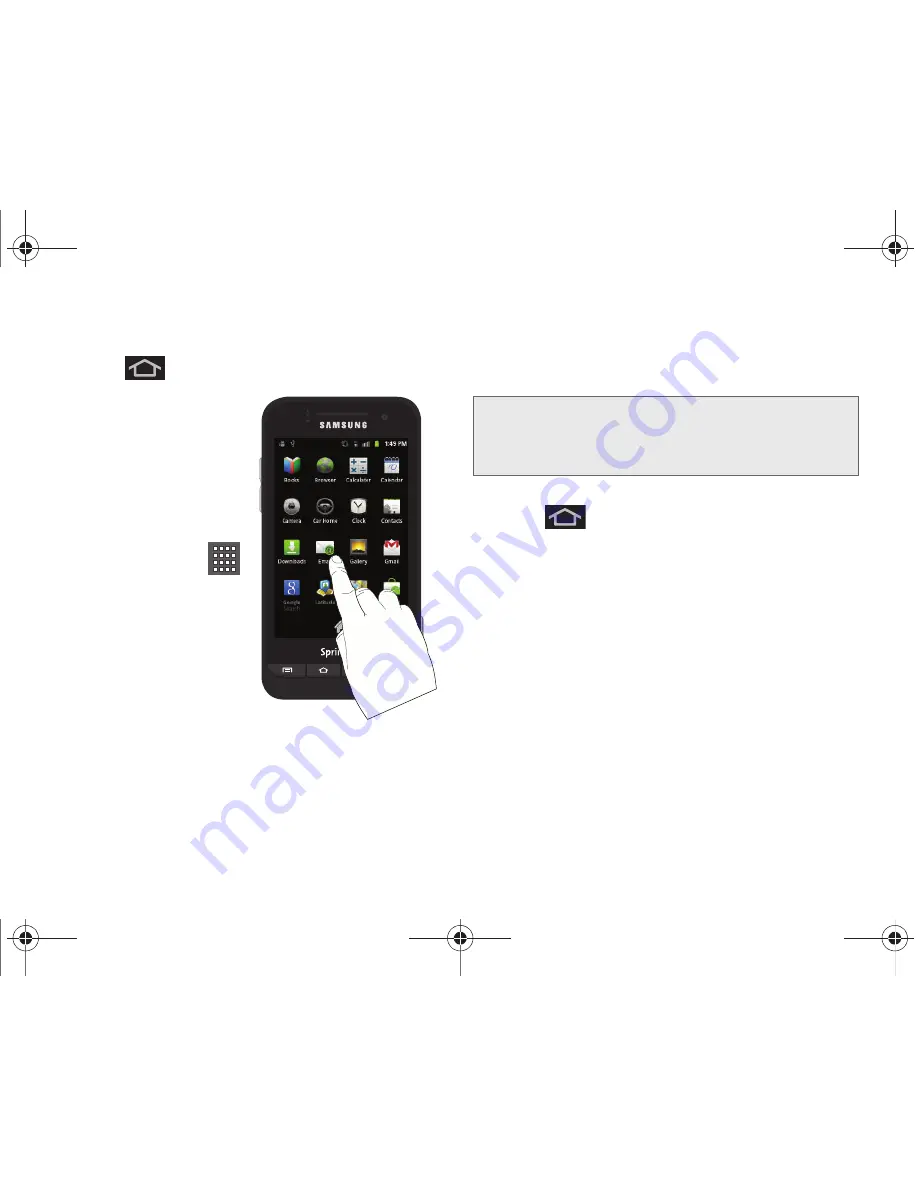
36
2A. Device Basics
To add a shortcut from the Applications screens:
1.
Press
to activate the Home screen.
2.
Select a location
(screen) for your new
shortcut by scrolling
across your available
screens until you reach
the desired one. (See
“Home Screen
Overview” on page 28.)
3.
Tap
Applications
(
)
to reveal all your current
available applications.
By default, applications
are listed in a Grid view.
4.
Scroll across the
screens and locate your
desired application.
5.
Touch and hold the onscreen icon. The new
shortcut then appears to hover over the current
screen.
6.
While still holding the onscreen icon, position it on
the current screen. Once complete, release the
screen to lock the shortcut into its new position.
To add a shortcut via the Add to Home screen:
1.
Press
to activate the Home screen.
2.
Touch and hold on an empty area of the screen.
Note:
The same shortcut can be added to any of the
available screens (Home or Extended). The application
you add to the screen will still appear within the
Applications
screens.
SPH-D600.book Page 36 Thursday, June 9, 2011 10:33 AM
Содержание Conquer
Страница 14: ...SPH D600 book Page viii Thursday June 9 2011 10 33 AM ...
Страница 15: ...Section 1 Getting Started SPH D600 book Page 1 Thursday June 9 2011 10 33 AM ...
Страница 24: ...SPH D600 book Page 10 Thursday June 9 2011 10 33 AM ...
Страница 25: ...Section 2 Your Device SPH D600 book Page 11 Thursday June 9 2011 10 33 AM ...
Страница 146: ...SPH D600 book Page 132 Thursday June 9 2011 10 33 AM ...
Страница 147: ...Section 3 Sprint Service SPH D600 book Page 133 Thursday June 9 2011 10 33 AM ...
Страница 218: ...SPH D600 book Page 204 Thursday June 9 2011 10 33 AM ...
Страница 219: ...Section 4 Safety and Warranty Information SPH D600 book Page 205 Thursday June 9 2011 10 33 AM ...
Страница 238: ...SPH D600 book Page 224 Thursday June 9 2011 10 33 AM ...






























