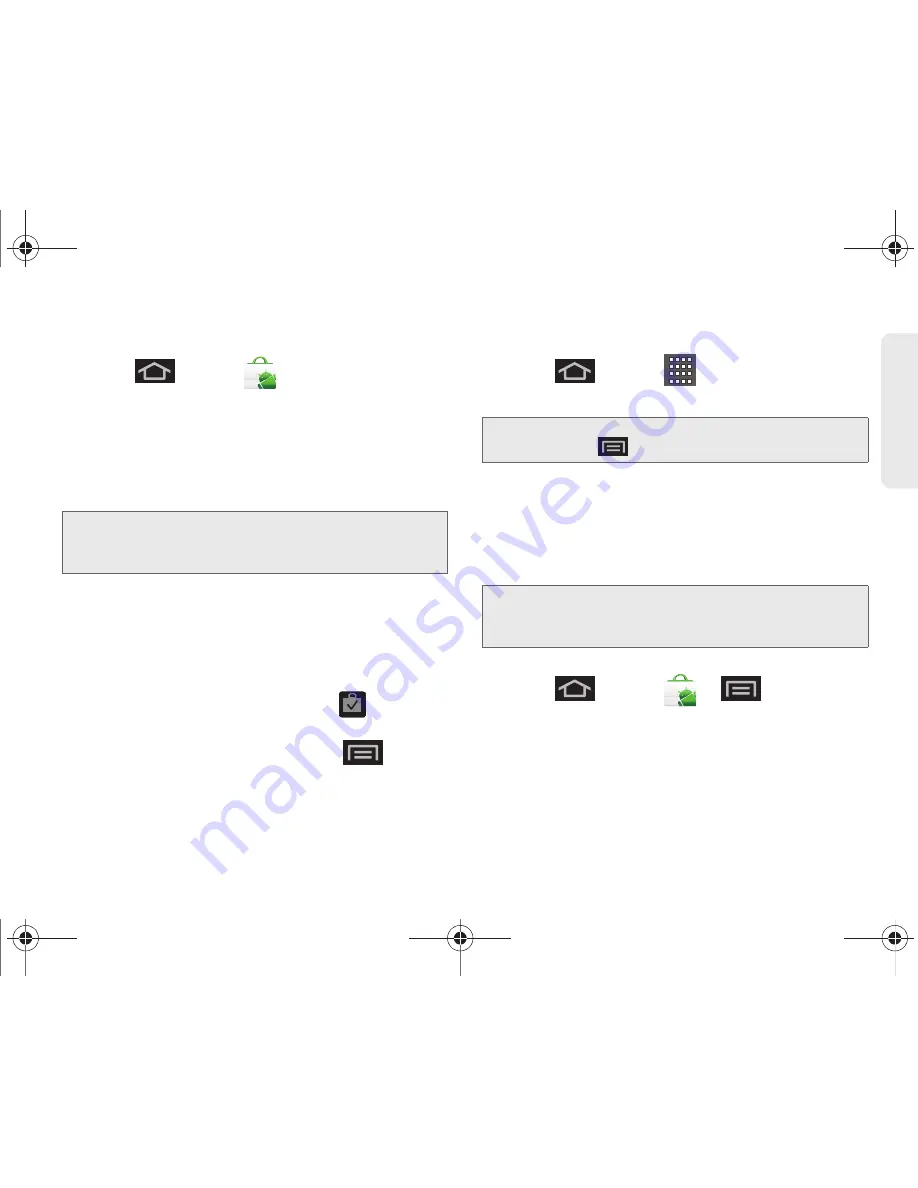
3B. Web and Data Services
177
Web a
n
d
Dat
a
Selecting and Installing a Google Application
1.
Press
and tap
.
2.
Browse through the categories (
Apps, Games,
or
Sprint
), find an application you're interested in, and
tap the name.
3.
Read the application descriptions.
4.
Tap
Install
.
5.
If prompted, follow the onscreen instructions to pay
for the application.
6.
Check the progress of the current download by
opening the Notifications panel.
7.
After the item is downloaded and installed on your
device, the content download icon
appears in
the notification area of the status bar.
8.
On the Android Market screen, tap
>
My apps
>
(the installed application)
> Open
.
Launching an Installed Google Application
1.
Press
and tap
.
2.
Tap the newly installed application.
Reinstalling a Google Application
If the Android operating system is ever updated, any
data contained on the device will be erased. The only
data stored on the device are Google applications
available via the Android Market.
1.
Log into your Google account via the device.
2.
Press
and tap
>
> My apps
.
3.
Scroll through the list of previously downloaded
Google applications and choose the one you wish
to reinstall.
4.
Follow the onscreen instructions.
Note:
Use caution with applications which request access to
any personal data, functions, or significant amounts of
data usage times.
Tip:
You can also access recent apps from the Google
Market. Tap
> Downloads
and tap the application.
Note:
Pictures and music are stored on the microSD card.
Contacts and Calendars are stored remotely on with
your remote Google or Outlook servers.
SPH-D600.book Page 177 Thursday, June 9, 2011 10:33 AM
Содержание Conquer
Страница 14: ...SPH D600 book Page viii Thursday June 9 2011 10 33 AM ...
Страница 15: ...Section 1 Getting Started SPH D600 book Page 1 Thursday June 9 2011 10 33 AM ...
Страница 24: ...SPH D600 book Page 10 Thursday June 9 2011 10 33 AM ...
Страница 25: ...Section 2 Your Device SPH D600 book Page 11 Thursday June 9 2011 10 33 AM ...
Страница 146: ...SPH D600 book Page 132 Thursday June 9 2011 10 33 AM ...
Страница 147: ...Section 3 Sprint Service SPH D600 book Page 133 Thursday June 9 2011 10 33 AM ...
Страница 218: ...SPH D600 book Page 204 Thursday June 9 2011 10 33 AM ...
Страница 219: ...Section 4 Safety and Warranty Information SPH D600 book Page 205 Thursday June 9 2011 10 33 AM ...
Страница 238: ...SPH D600 book Page 224 Thursday June 9 2011 10 33 AM ...






























