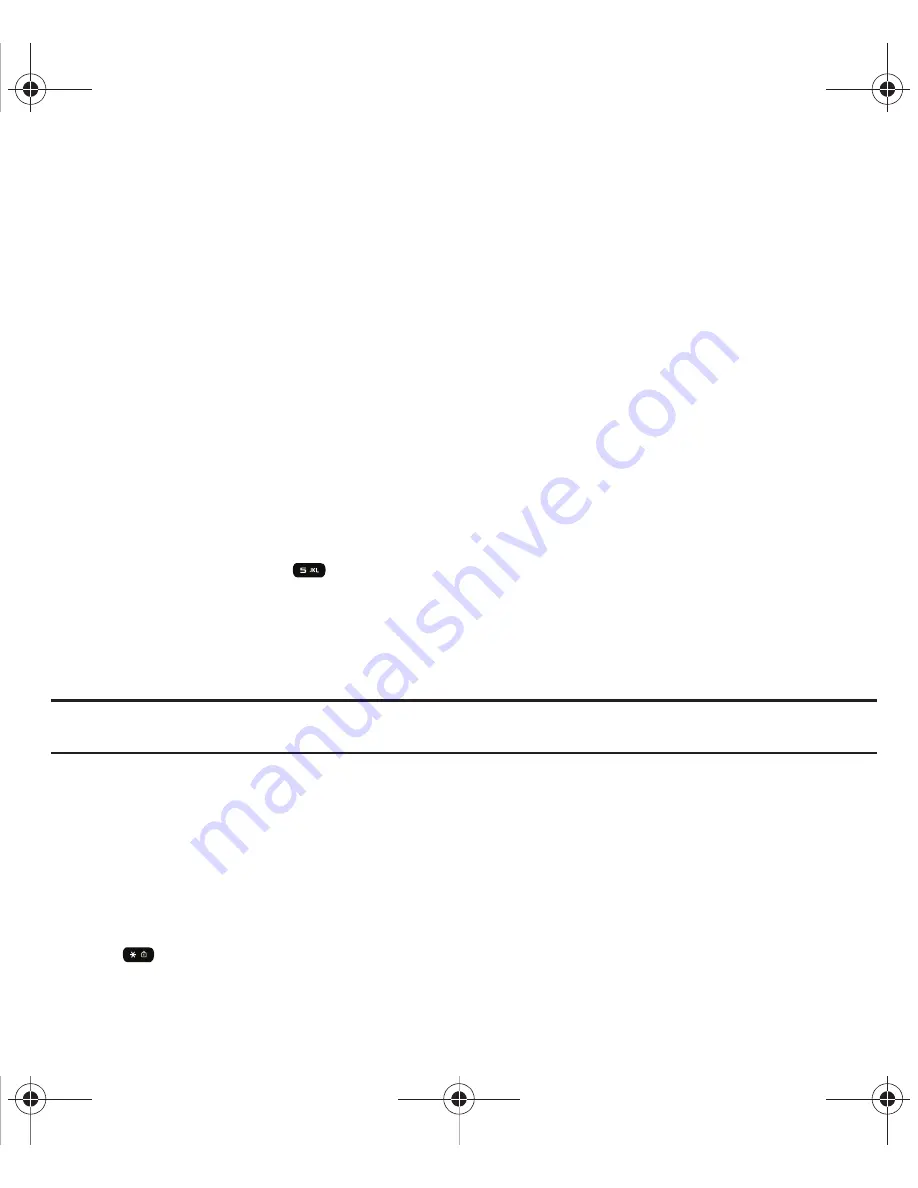
37
16.
Messaging key
allows you to program this key as a shortcut to your favorite messaging tool. You can reprogram
the key at any time.
17.
Right Soft key
allows you to select soft key actions or menu items corresponding to the bottom right line on
the display screen. It also provides quick access to your Contacts in Idle mode.
18.
Display
shows all the information needed to operate your phone, such as the received signal strength, phone
battery level, and time.
Changing the Text Input Mode
When using your phone, you often need to enter text, such as when storing a name in your Phonebook, creating
your personal greeting or scheduling events on your calendar. You can enter alphanumeric characters by using your
phone’s keypad.
Your phone has the following text input modes:
•
ABC
: this mode allows you to enter letters by pressing the key labeled with the corresponding letter.
•
T9 (English)
: this mode allows you to enter words with only one keystroke per letter. Each key on the keypad has more than
one letter; for example, you press
to enter J, or K. However, the T9 mode automatically compares the series of
keystrokes you make with an internal linguistic dictionary to determine the most likely word, thus requiring fewer keystrokes
than the traditional ABC mode.
•
Numeric
: this mode allows you to enter numbers.
•
Symbol
: this mode allows you to enter symbols, such as punctuation marks.
Note:
When you are in a field where you can enter characters, the text input mode indicator displays at the bottom right of the screen.
Press the soft key to choose the Text Input Mode.
Using ABC mode
To use ABC mode, use the letter keys to enter your text.
1.
Press the key labeled with the letter you want:
•
Once for the first letter, twice for the second letter, and so on.
2.
Select the other letters in the same way.
•
To enter periods, hyphens, apostrophes, and other special characters, press and hold the
key then press the key that contains the associated symbol.
t559.book Page 37 Friday, June 19, 2009 11:09 AM
















































