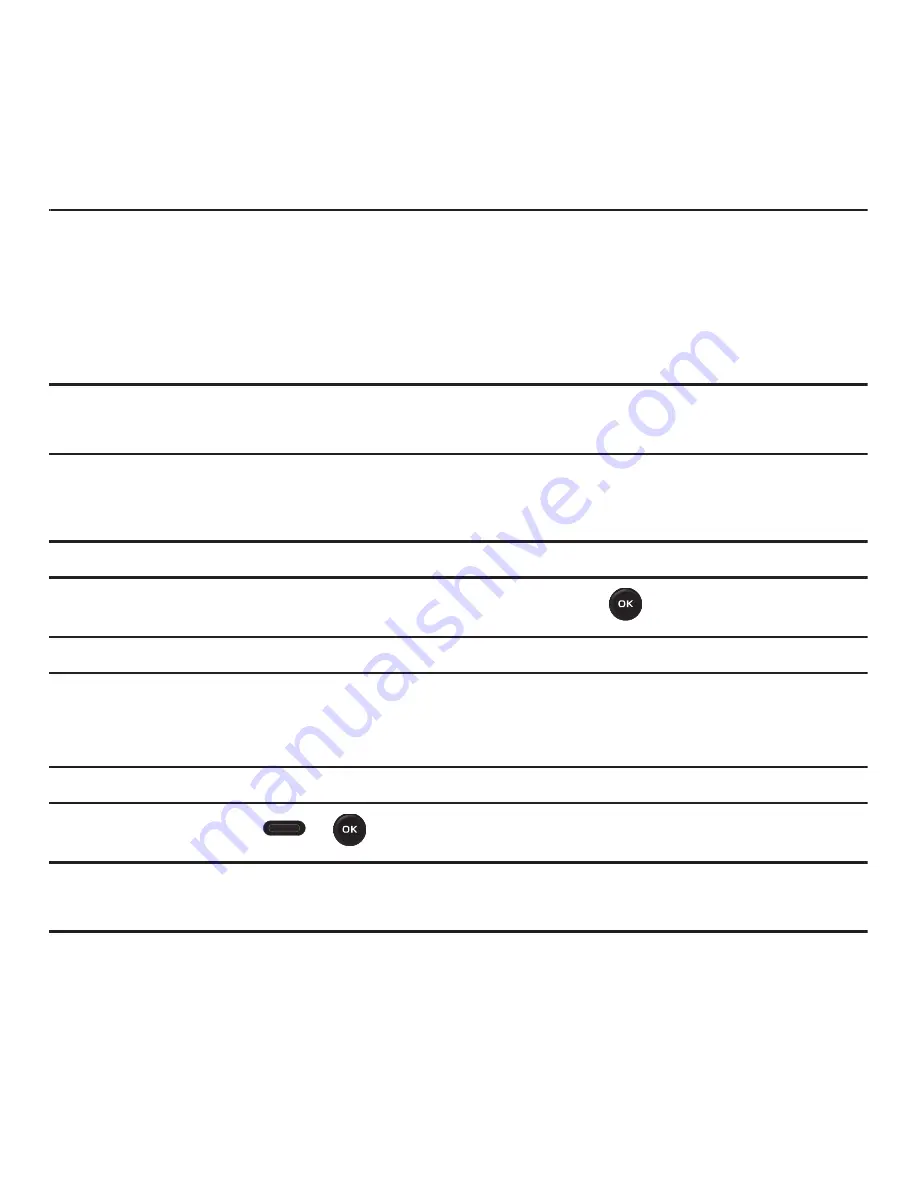
Camera 70
Section 9: Camera
This section explains how to use the camera on your phone. You can take photographs by using the built-in camera
functionality.
Using the Camera
Using the camera module in your phone, you can take photos of people or events while on the move. Additionally,
you can send these photos to other people in a Picture Messaging message or set a wallpaper or picture ID image.
Note:
Do not take photos of people without their permission.
Do not take photos in places where cameras are not allowed.
Do not take photos in places where you may interfere with another person’s privacy.
Take and Send
Your camera produces photos in JPEG format.
Note:
When you take a photo in direct sunlight or in bright conditions, shadows may appear on the photo.
1.
In Idle mode, press
Menu
➔
Media
➔
Photos
➔
Take photo
and press
.
Tip:
Press the
Camera
key on the right side of the phone as a shortcut access to the camera module.
2.
Adjust the image by aiming the camera at the subject.
3.
Press
Menu
to access the camera options. For details, see
“Configuring Camera Options”
on page 72.
Tip:
You can use the keypad to quickly change the camera options.
4.
Press the
Camera
key
or
to take the photo.
Note:
To change the default destination for your pictures, press the
Options
soft key when
Send to: My Album Online?
displays on the
screen. Highlight the
Default destination
option and the
Change
option. You can then change your default destination to
Recent
recipients
,
Contacts
,
Phone number
,
E-mail address
, and
My Album
.






























