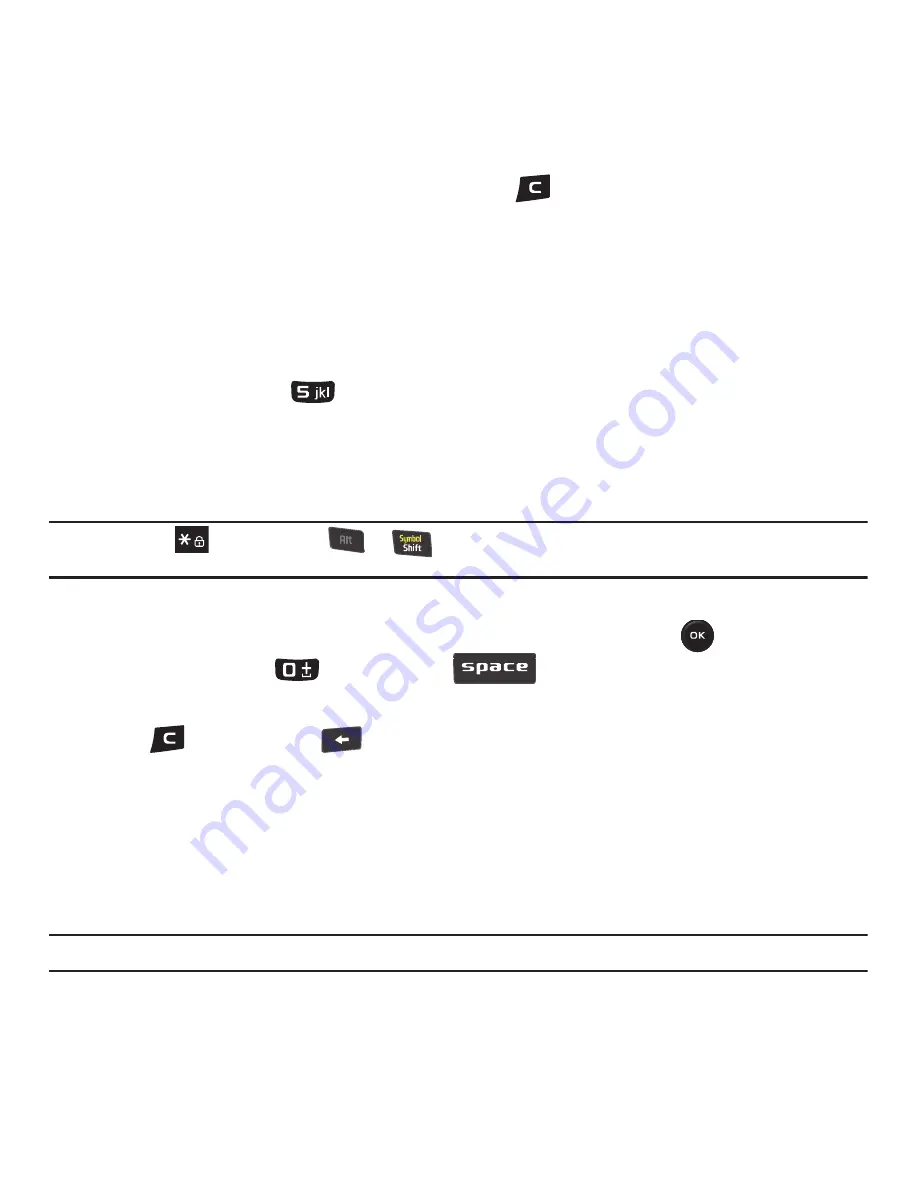
web2go Browsing 66
3.
To return to the previous page, press the
Back
soft key or
.
4.
Press the
Back
soft key until the startup
Home
page displays.
Entering Text in the browser
When you are prompted to enter text, the currently active text input mode is indicated on the screen. The following
modes are available:
•
A Eng (ABC)
: this mode allows you to enter letters by pressing the key labeled with the corresponding letter.
•
T9 (English)
: this mode allows you to enter words with only one keystroke per letter. Each key on the keypad has more than
one letter; for example, you press
to enter J, K, or L. However, the T9 mode automatically compares the series of
keystrokes you make with an internal linguistic dictionary to determine the most likely word, thus requiring fewer keystrokes
than the traditional ABC mode.
•
Numeric
: this mode allows you to enter numbers. (Numeric displays on the external screen only).
•
Symbol
: this mode allows you to enter symbols, such as punctuation marks.
Tip:
Press and hold
(portrait mode) or
+
(landscape mode) to enter symbols in upper-case or lower-case
character mode.
To change the text input mode, use the following procedures:
1.
Press the
Right
soft key, highlight the desired text entry mode and press
Select
or
.
2.
To enter a space, press
(portrait mode) or
(landscape mode).
3.
To edit text, set the cursor to the right of the character(s) to be corrected.
4.
Press
(portrait mode) or
(landscape mode) as required.
5.
Enter the correct character(s).
Selecting and Using Menu Options
Various menus are available when you are navigating the Web.
To access the browser options menu:
1.
Press the
Options
soft key.
Note:
The menus may vary, depending on your browser version.






























