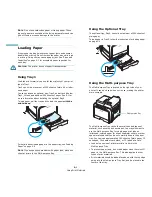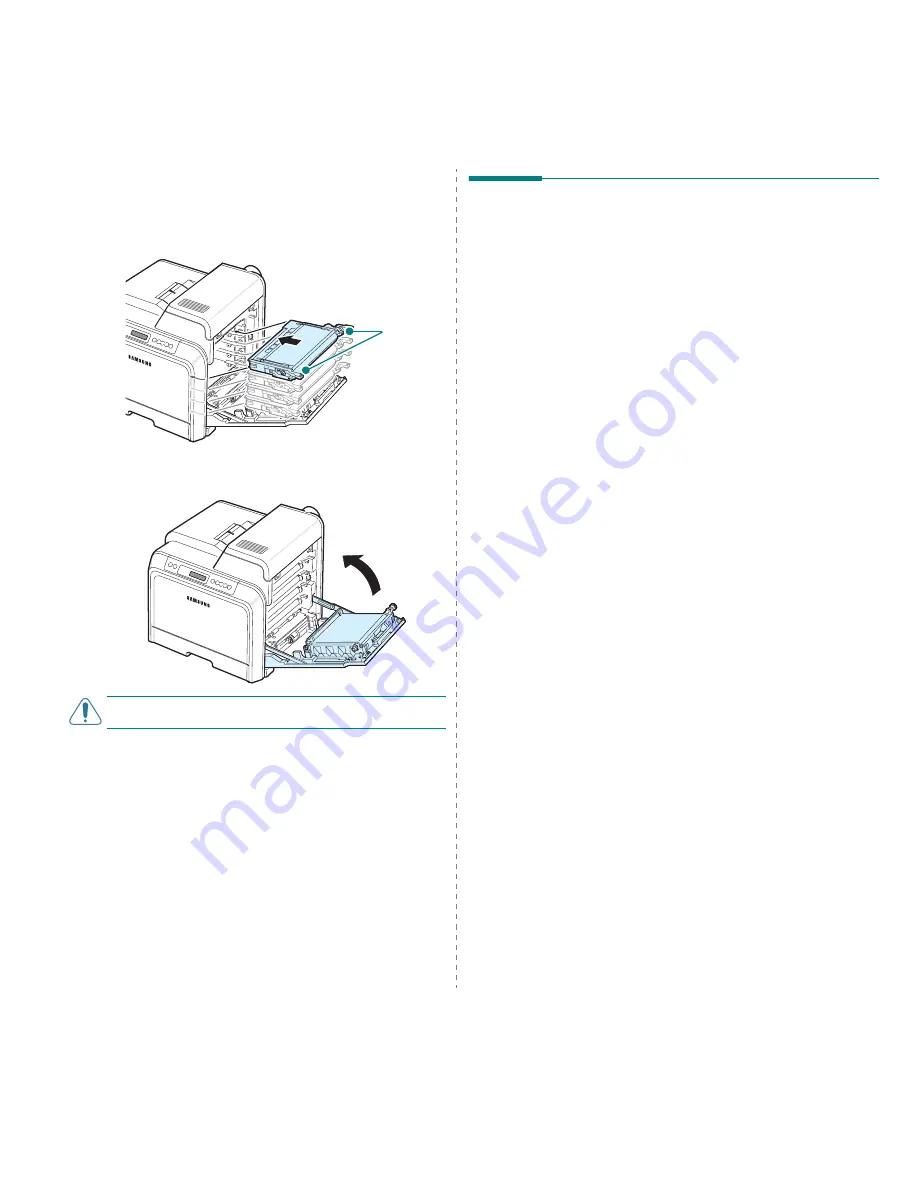
Maintaining Your Printer
6.9
6
Grasp the handles on each toner cartridge. Align the toner
cartridges with the slots inside the printer and insert them
into their corresponding positions in the following order:
Yellow, Magenta, Cyan, and then Black, until they click into
place.
7
Close the access door. Make sure that the door is securely
latched.
C
AUTION
:
If the access door is not completely closed, the
printer will not operate.
8
Plug the power cord in and turn the printer on.
Grip here.
Managing the Printer from the
Website
(CLP-600N Only)
If you have connected your printer to a network and set up
TCP/IP network parameters correctly, you can manage the
printer via SyncThru Web Service, web-based service
embedded to your printer. Use SyncThru Web Service to:
• View the printer’s device information and check its current
status.
• Set up network parameters.
• Change the print properties.
• Set the printer to send email notification to let you know the
printer’s status.
• Get support for using the printer.
To access SyncThru Web Service:
1
Start a web browser, such as Internet Explorer from
Windows.
2
Enter the printer’s IP address (http://xxx.xxx.xxx.xxx) in
the address field and press the Enter key or click Go.
Your printer’s embedded web page opens.
Содержание CLP-600 Series
Страница 1: ......
Страница 75: ...Samsung Printer Software section...
Страница 115: ...www samsungprinter com Rev 1 06...