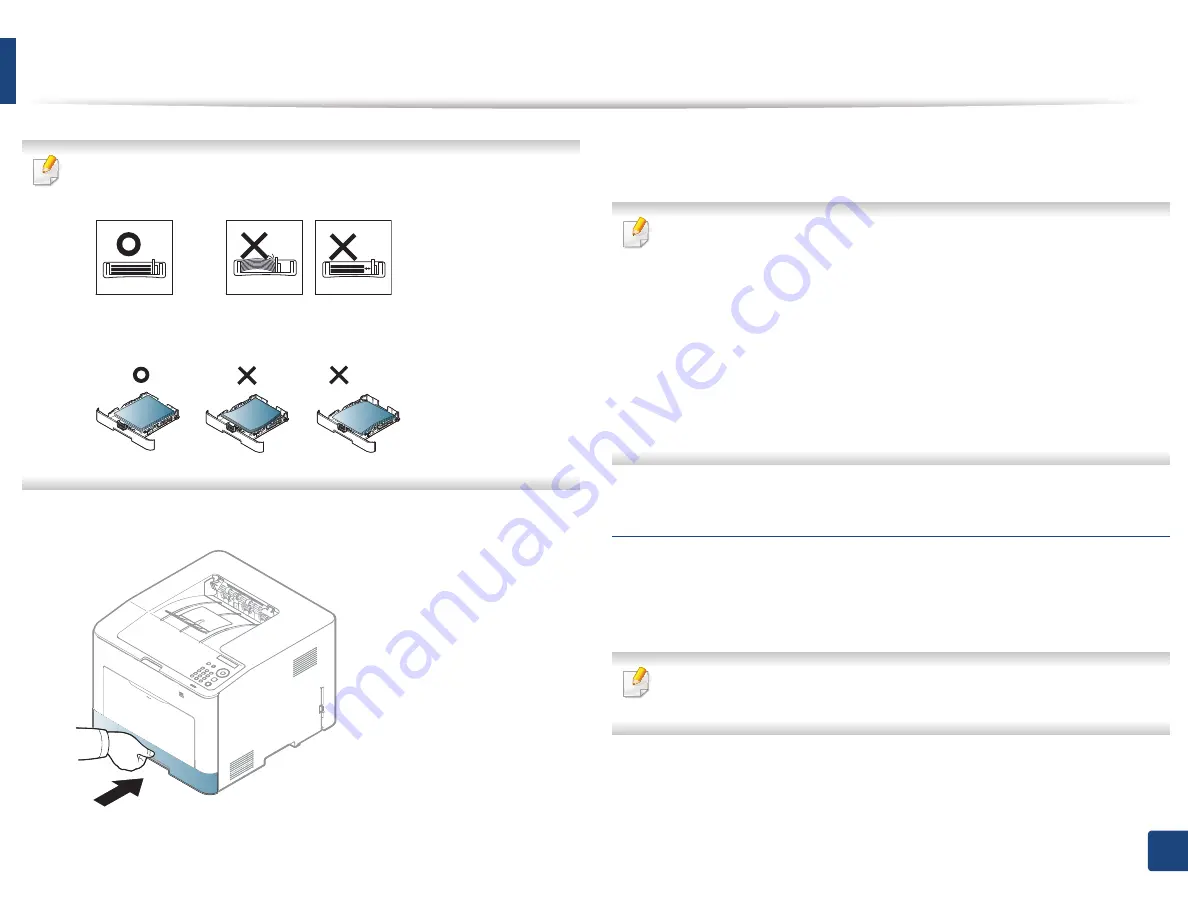
Media and tray
35
2. Menu Overview and Basic Setup
•
Do not push the paper width guide too far causing the media to warp.
•
If you do not adjust the paper width guide, it may cause paper jams.
•
Do not use a paper with a leading-edge curl, it may cause a paper jam or
the paper can be wrinkled.
5
Insert the tray back into the machine.
6
When you print a document, set the paper type and size for the tray (see
"Setting the paper size and type" on page 42).
The settings made from the machine driver override the settings on the
control panel.
a
To print in application, open an application and start the print menu.
b
Open
Printing Preferences
(see "Opening printing preferences" on
page 46).
c
Press the
Paper
tab in
Printing Preferences
, and select an appropriate
paper type.
For example, if you want to use a label, set the paper type to
Label
.
d
Select
Auto Select
in paper source, then press
OK
.
e
Start printing in application.
Multi-purpose (or Manual feeder ) tray
The multi-purpose (or manual feeder) tray can hold special sizes and types of
print material, such as postcards, note cards, and envelopes (see "Print media
specifications" on page 105).
If you want to print from the manual feeder for CLP-41xN Series
/
CLP-41xNW
Series, there should be paper in the tray1.

















