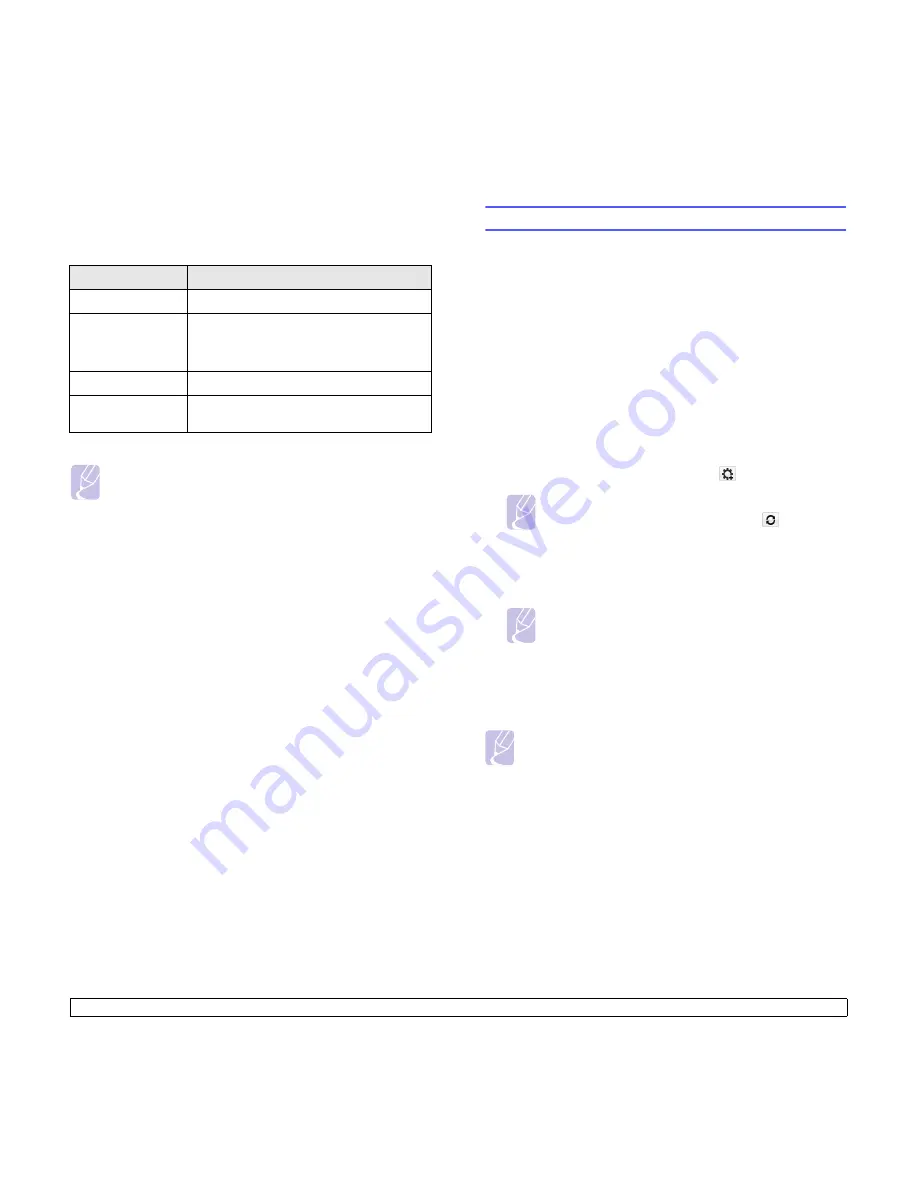
3
.2
<Getting Started>
Supported operating systems
The following table shows the network environments supported by the
machine:
Item
Requirements
Network interface
10/100 Base-TX
Network operating
system
Windows 2000/XP/Vista
Various Linux OS
Macintosh 10.3 ~ 10.5 (CLP-610 series)
Network protocols
TCP/IP, DLC/LLC, IPP, SNMP
Dynamic addressing
server
DHCP, BOOTP
Note
•
SyncThru™ Web Admin Service
: Web-based printer
management solution for network administrators.
SyncThru™
Web Admin Service
provides you with an efficient way of
manageing network devices and lets you remotely monitor and
troubleshoot network machines from any sith with corporate
internet access. Download this program from
http://
solution.samsungprinter.com
.
•
SyncThru™ Web Service
: A Web server embedded to your
network print server, which allows you to configure the network
parameters necessary for the printer to connect to various
network environments.
•
SetIP
: Utility program allowing you to select a network interface
and manually configure the IP addresses for use with the TCP/
IP protocol. See "Using SetIP program" on page 3.2.
Using SetIP program
This program is for the network IP setting using the MAC address which
is the hardware serial number of the network printer card or interface.
Especially, it is for the network administrator to set several network IPs at
the same time.
1
Insert the driver CD provided along with your machine.
2
Start Windows Explorer and open the X drive. (X represents your
CD-ROM drive.)
3
Double click
Application
>
SetIP
.
4
Open the language folder you want to use.
5
Double click Setup.exe to install this program.
6
From the Windows Start menu, select
Programs
>
Samsung
Network Printer Utilities
>
SetIP
.
7
Select the name of your printer and click "
".
Note
If you cannot find your printer name click "
" to refresh
the list.
8
Enter the network card's MAC address, IP address, subnet mask,
default gateway, and then click
Apply.
Note
If you do not know the network card's MAC address, print
the machine's network information report.
9
Click
OK
to confirm the settings.
10
Click
Exit
to close the SetIP program.
Note
If you want to setup DHCP network protocol, go to the http://
developer.apple.com/networking/bonjour/download/, select the
program Bonjour for Windows due to your computer operating
system, and install the program. This program will allow you to
fix the network parameter automatically. Follow the instruction in
the installation window. This program does not support Linux.
Содержание CLP 350N
Страница 1: ......
Страница 2: ......
Страница 11: ...v ...
Страница 58: ...Samsung Printer Software section ...
Страница 97: ...Rev 1 06 ...
















































