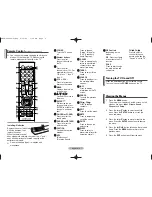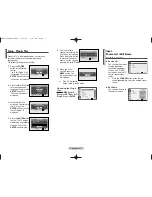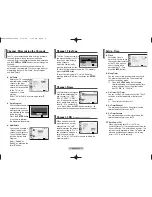English - 2
Œ
Œ
POWER
Turns the TV on and
off.
´
´
Number buttons
Press to select
channels directly on
the TV.
ˇ
ˇ
–
Press to select
channels over 100. For
example, for channel
122, press “-”, then “2”,
then “2”.
¨
¨
VOL +, VOL -
Press to increase or
decrease the volume.
ˆ
ˆ
MENU
Displays the main on-
screen menu.
Ø
Ø …
…
/
†
†
/
œ
œ
/
√
√
Controls the cursor in
the menu.
∏
∏
ENTER
While using the on-
screen menus, press
ENTER to activate (or
change) a particular
item.
”
”
S.MODE(or SOUND)
Press to select the
sound mode.
’
’
P.MODE(or PICTURE)
Press to select the
picture mode.
˝
˝
CAPTION
Controls the caption
decoder.
Ô
Ô
MTS
(Multi-channel
Television Sound)
Press to choose
“Stereo”, “Mono”, or
“SAP” (Secondary
Audio Program).
R.SURF
Press to automatically
return to a preferred
channel after a user-
preset time delay.
Ò
Ò
TURBO
Press to select Turbo
sound.
Ú
Ú
SOURCE
Press to display all of
the available video
sources.
Æ
Æ
INFO
Press to display
information on the TV
screen.
ı
ı
PRE-CH
Tunes to the previous
channel.
˜
˜
CH
, CH
Press to change
channels.
¯
¯
EXIT
Press to exit the menu.
˘
˘
MUTE
Press to temporarily
cut off the sound.
¿
¿
P.SIZE
Press to change the
picture size.
¸
¸
SLEEP
Press to select a
preset time interval for
automatic shut off.
➢
You can use the remote control up to a distance
of about 23 feet from the TV. When using the
remote, always point it directly at the TV.
Remote Control
(depending on the model)
Installing Batteries
Remove the cover. Install two
AAA size batteries, then
replace the cover.
When the remote control
does not operate normally, check that the “+” and “-”
ends of the batteries are inserted correctly or the
batteries are drained.
➢
Do not mix battery types, i.e. alkaline and
manganese.
Press the
POWER
button on the remote control.
You can also use the
POWER
button on the TV.
Turning the TV On and Off
Viewing the Menus
1
Press the
MENU
button.
The main menu is displayed on the screen. Its left
side has five icons:
Input
,
Picture
,
Sound
,
Channel
, and
Setup
.
2
Press the
…
or
†
button to select one of the
icons. Press the
ENTER
button to access the
icon’s sub-menu.
3
Press the
…
or
†
button to move to items in the
menu. Press the
ENTER
button to enter items in
the menu.
4
Press the
…
/
†
/
œ
/
√
button to change the selected
items. Press the
MENU
button to return to the
previous menu.
5
Press the
EXIT
button to exit from the menu.
˛
˛
PIP Controls
(depending on the
model)
PIP
: Press to activate
or deactivate the PIP
function.
SWAP
Press to interchange
the main picture and
sub-picture.
CH
, CH
Press to select a
channel of the sub-
picture only when the
“Source” is set to “TV”.
AA68-03858A-03Eng 8/16/06 1:29 PM Page 2