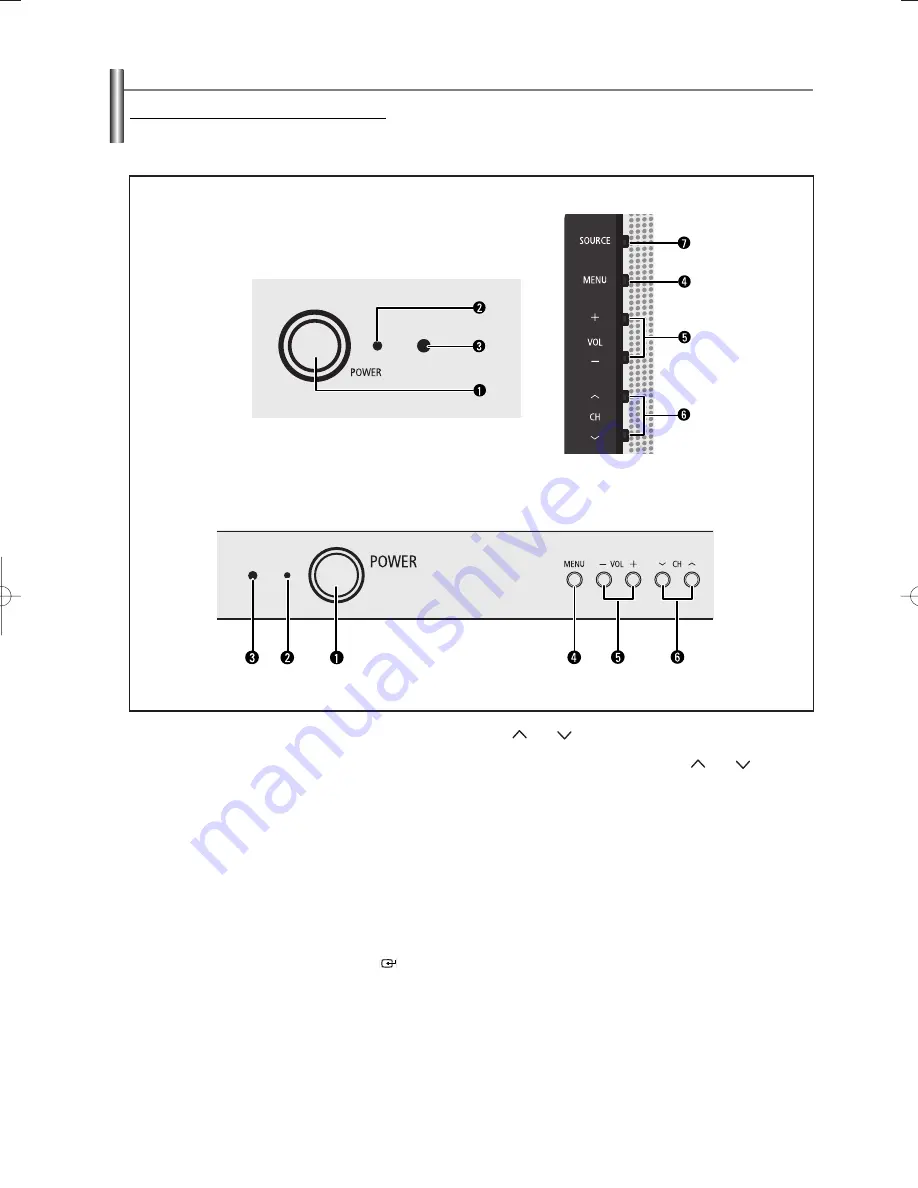
English-5
Viewing the Control Panel
Buttons on the Lower-Right Part of the Panel
The buttons on the lower-right panel control your TV’s basic features, including the on-screen menu.
To use the more advanced features, you must use the remote control.
1
POWER
Press to turn the TV on and off.
2
Power Indicator
Blinks and turns off when the power is on and lights
up in stand-by mode.
3
REMOTE CONTROL SENSOR
Aim the remote control towards this spot on the TV.
4
MENU
Press to see an on-screen menu of your TV’s
features.
5
+ VOL –
Press to increase or decrease the volume.
In the on-screen menu, use the
+ VOL –
buttons as
you use the
œ
œ
and
√
√
buttons or
ENTER
(
)
button
on the remote control.
6
CH
Press to change channels.
In the on-screen menu, use the
CH
button as
you would use the
…
…
and
†
†
button on the remote
control.
7
SOURCE
Toggles between all the available input sources
(TV, AV1, AV2, S-Video, Component).
CL29Z30
CL29Z40
AA68-03806A-00Eng_√÷¡æ 3/27/06 1:37 PM Page 5






































