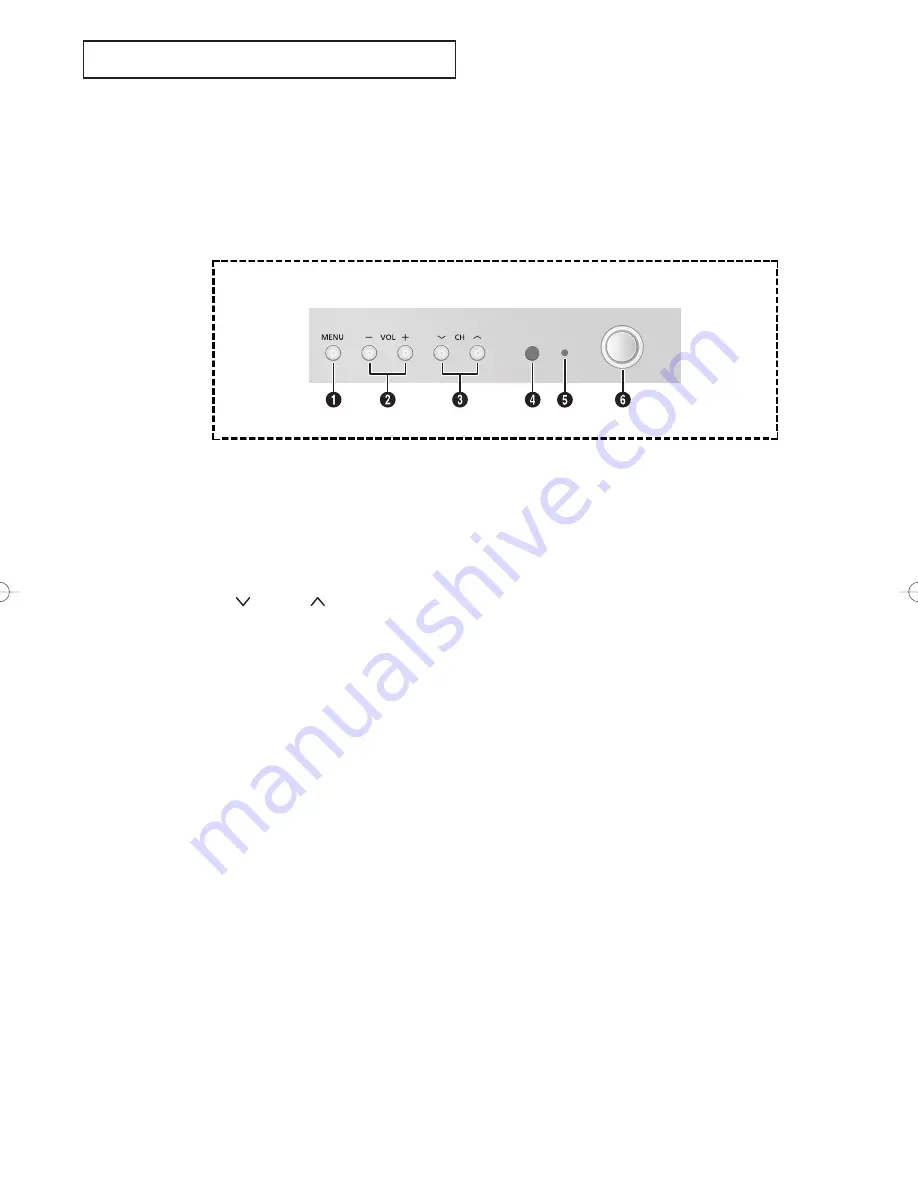
English - 5
POWER
Familiarizing Yourself with The TV
Control Buttons
You can control your TV’s basic features, including the on-screen menu. To use the more
advanced features, you must use the remote control.
Y
O U R
N
E W
T V
1
MENU
Press to see an on-screen menu of your TV's
features.
2
– VOL +
Press to increase or decrease the volume.
Also used to select items on the on-screen menu.
3
(
▼
)
CH
(
▲
)
Press to change channels. Also press to select
various items on the on-screen menu.
4
Remote Control Sensor
Aim the remote control towards this spot on the
TV.
5
STAND BY indicator
Lights up when you turn the power off.
6
POWER
Press to turn the TV on and off.
AA68-03810A-Eng_Latin 8/18/06 10:14 AM Page 5
Содержание CL-21K40MQ
Страница 40: ...This page is intentionally left blank ...
Страница 41: ...This page is intentionally left blank ...
Страница 42: ...This page is intentionally left blank ...






































