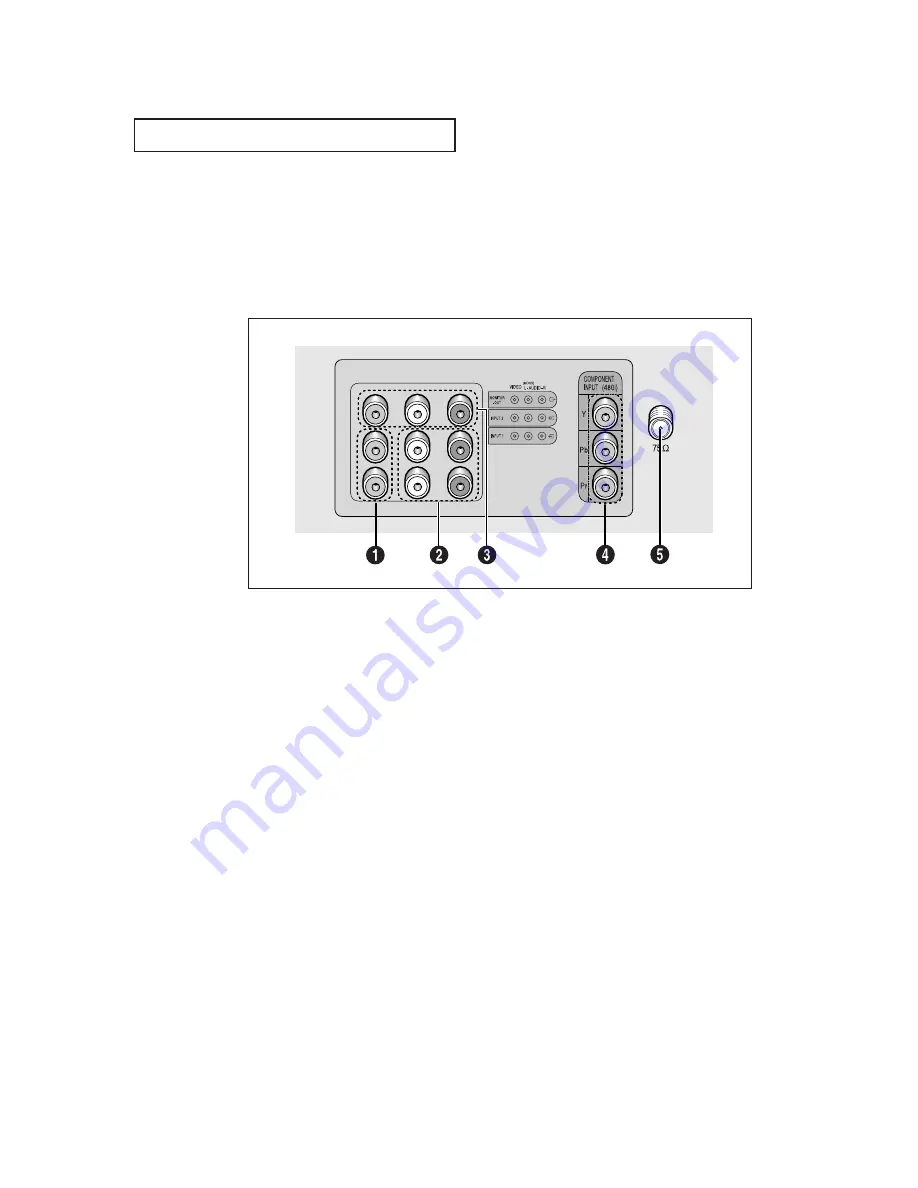
7
Y
O U R
N
E W
T V
Rear Panel Jacks
Use the rear panel jacks to connect an A/V component that will be connected
continuously, such as a VCR or a DVD player.
Because there are two sets of input jacks, you can connect two different A/V
components (i.e., a VCR and a DVD, 2 VCRs, etc.)
For more information on connecting equipment, see pages 9-14.
˛
VIDEO INPUT
Video signals from VCRs, DVD players and similar
devices.
«
AUDIO INPUTS (Input1, 2)
Audio signals from VCRs, DVD players and similar
devices.
DVD AUDIO INPUTS (Input2)
Use these jacks to connect the audio signals
from a DVD player when using the DVD video
input jacks. When not using the DVD jacks, these
audio jacks function as audio for Video 2.
AUDIO-VIDEO MONITOR
OUTPUTS
These audio-video signals are identical to A/V
signals being displayed on the big screen.
(Typically used as the input signals for a record-
ing VCR.)
‹
COMPONENT INPUT
Connect video from a DVD player.
Note: Monitor Output doesn’t operate in the DVD
mode.
VHF/UHF
Connect to an antenna or to a cable TV system.
Содержание CL-21K30M1
Страница 1: ...Owner s Instructions COLOR TELEVISION CL21K30MQ ...
Страница 40: ...Printed in Mexico AA68 03376A ENG ...








































