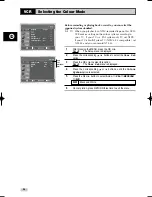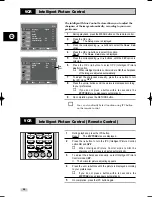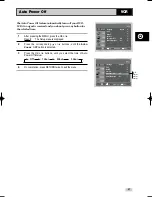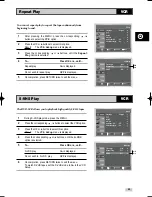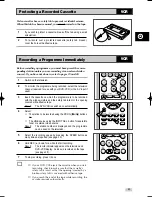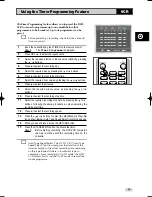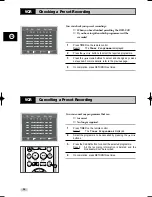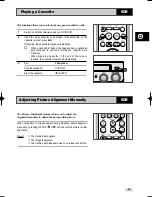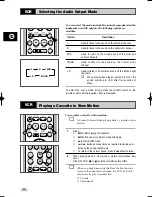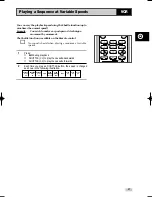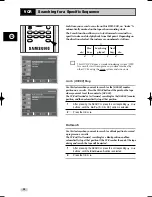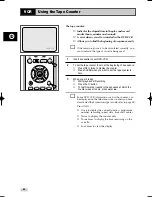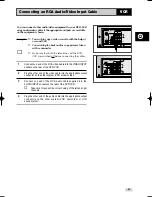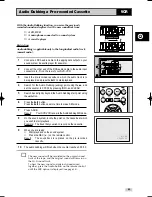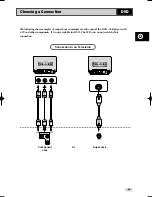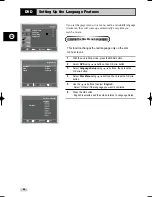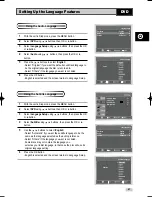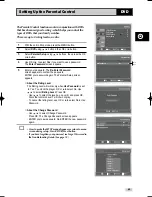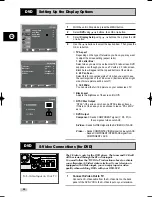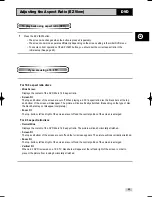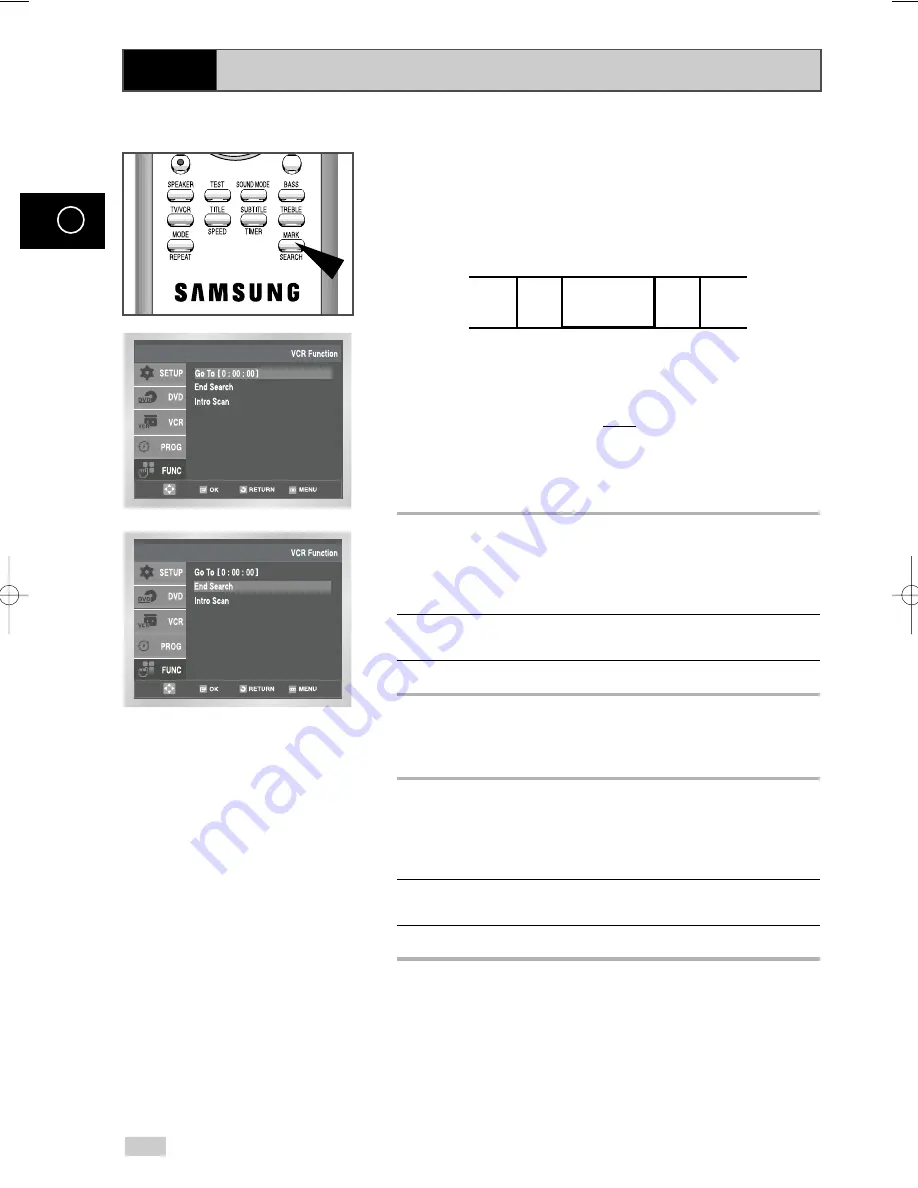
38
GB
Searching for a Specific Sequence
Each time you record a cassette on this DVD-VCR, an “index” is
automatically marked on the tape when recording starts.
The Search function allows you to fast-forward or rewind to a
specific index and start playback from that point. Depending on
the direction selected, the indexes are numbered as follows:
➢
This DVD-VCR uses a standard indexing system (VISS).
As a result, it will recognize any indexes marked by
other VCRs using the same system and vice versa.
Go To [0:00:00] Stop
Use this feature when you want to search for the [0:00:00] counter
position on a cassette. Press the CLEAR button at the point on the tape
where you want to set the counter to [0:00:00].
The VCR will rewind or fast forward, searching for the [0:00:00] counter
position, and then automatically stop at that position.
1
After pressing the SEARCH, press the corresponding
or
❷
buttons, until the
Go To [0:00:00]
option is selected.
2
Press the OK or
❿
.
End Search
Use this feature when you want to search for a blank position to record
a program on a cassette.
The VCR will fast forward, searching for a blank position, and then
automatically stop at that position.If the VCR reaches the end of the tape
during end search, the tape will be ejected.
1
After pressing the SEARCH, press the corresponding
or
❷
buttons, until the
End Search
option is selected.
2
Press the OK or
❿
.
2
1
1
2
➞
etc.
Prev
Seq.
Seq. being
played
Next
Seq.
etc.
VCR
00404A CHT-500/XST-GB2 7/5/04 6:36 PM Page 38
Содержание CHT-500
Страница 77: ...1 S M P S 1 ...
Страница 78: ...2 S M P S 2 ...
Страница 79: ...3 Function Timer ...
Страница 80: ...4 Volume ...
Страница 81: ...5 Power Drive ...
Страница 82: ...6 Logic ...
Страница 83: ...7 A V ...
Страница 84: ...8 Hi Fi ...
Страница 85: ...9 AM FM Receiver ...
Страница 86: ...10 Input Output ...
Страница 87: ...11 TM ...
Страница 88: ...12 A2 NICAM ...
Страница 89: ...13 SECAM ...
Страница 90: ...14 OSD VPS PDC ...
Страница 91: ...15 DVD Micom ...
Страница 92: ...16 DVD DVI CHT 600 Only ...
Страница 93: ...17 DVD Servo ...
Страница 94: ...18 DVD Audio Video Interface ...
Страница 95: ...19 Digital Amp ...
Страница 96: ...THIS APPLIANCE IS DISTRIBUTED BY www samsungvcr com AK68 00404A ELECTRONICS ...