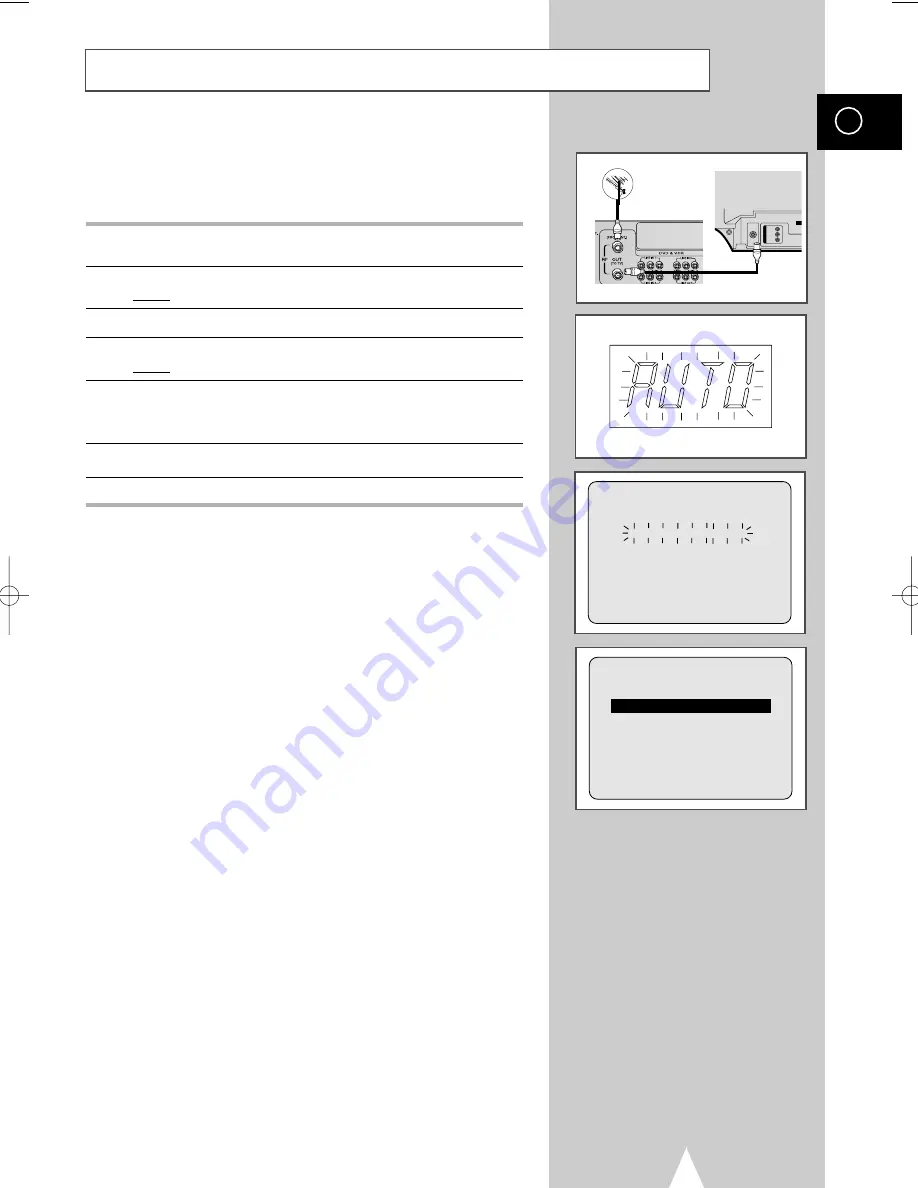
GB
Plug & Auto Set up
13
Your DVD-VCR will automatically set itself up when it is plugged
into the mains for the first time. TV stations will be stored in
memory. The process takes a few minutes. Your DVD-VCR will
then be ready for use.
1
Connect the coaxial cable as indicated on page 11.
(Connecting Your DVD-VCR to the TV Using the Coaxial Cable)
2
Plug the DVD-VCR into the mains.
Result:
The
LANGUAGE SET
menu is displayed.
3
Select the required language by pressing the
or
❷
buttons.
4
Press ENTER to store the language selected.
Result:
A message appears.
5
Press ENTER to start the auto scanning.
◆
The number of stations automatically stored by the DVD-VCR
depends on the number of stations that it has found.
6
Check the data and time. (see page 17)
7
On completion, press RETURN to exit the menu.
➢
Auto preset can be performed by pressing
■
(STOP) on
the VCR continuously for 5 seconds or more with no
tape inserted.
AUTO SET UP
PLEASE WAIT
60
%
I
■ ■ ■ ■ ■ ■ ■ ■ ■ ■ ■ ■
-------I
RETURN
RETURN
➛ ❿
❷
CLOCK SET
12:01 1/JAN/2003
WED
TV
00096Q DVD-CHT350/XSG-GB1 11/20/03 11:48 AM Page 13




























